BOM KIT
Estimated reading: 3 minutes
390 views
The concept of KIT is extensively used in manufacturing industries. The concept of BOM and KIT fall under different processes. KIT is a concept involving the sales process whereas BOM falls under the inventory process. KIT is an assembly of many finished items grouped together to be sold; its pricing is calculated for each finished item. KIT itself cannot be considered one stock; each finished item is stocked separately.
For example, Universal Furnitures manufactures various types of furniture. When the company sells its furniture, it sells a dining table, chairs and cushions as a KIT. Thus, the finished items are sold as a group rather than individually
Create Bill of Material (Components) Kits:

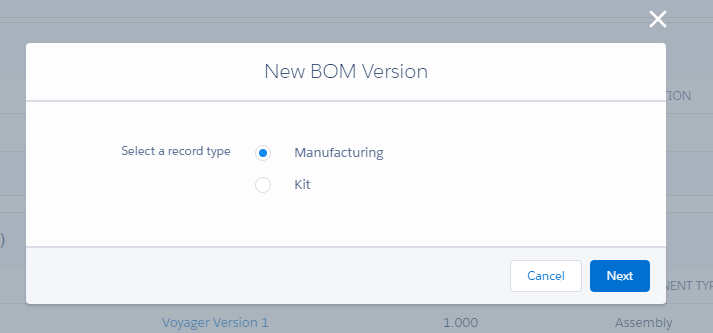
- Navigate to the Products tab.
- When creating a new product, make sure the “Is Kit” checkbox in the product record is checked.

- Once in the Products tab, you can view the Products information already filled in and create a new Product record.
- On the related tab, scroll through the related list and find Bill of Materials (Component).

- Click the “New” button to add a new BOM.
- From the Select Record Type pop-up, select Kit BOM and click the “Next” button.
- Fill in the details, such as the Bill of Material Name, Type, Component Type and BOM Notes.
- BOM (Product) auto populates.
- Select the BOM (Component) and the Quantity required.
- Check the “Active” checkbox and click on the “Save” button to create the BOM kit record.
- In the Related list tab of the Product, navigate to the BOM Version.
- Click the “New” button. Choose the “Manufacturing” record type and Next.
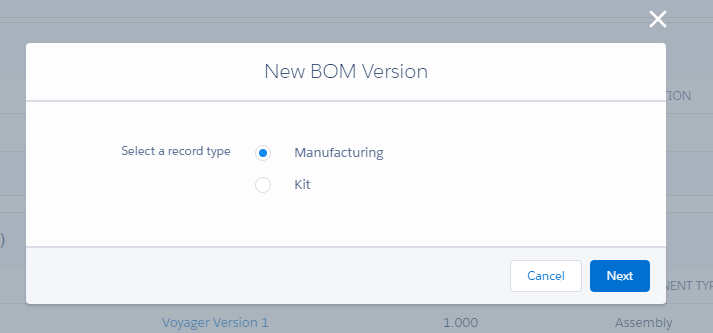
- Fill in the Version Code, Start Date and To Date.
- The product is auto-filled. Fill in other details, such as Category, Process and Quantity.
- The Type should be Assembly and the Status should be Certified.
- Select the Active checkbox and Save.
- Click on the “Stock Dispatching” tab and select the sales order that has a Kit as a Product.
- Click Pick to see all the available sales order line items.
- Select the sales order line item having the Kit as a product and click the Explode checkbox on top of the page. The Explode checkbox will split the Kit components into individual line items and the required BOM (Components) will be reduced from the inventory.
- Click on the “Pack to pack” button, the Kit with all the components attached to it and click the “Save” button to create the package.
- Follow the shipment process to ship the Kit (BOM) to its specified shipping address.

