Account, Contact and Addresses
Xero is accounting software and can be connected with “Salesforce Instance” using the “Heroku Aqxolt ERP Integrator.”
All the data on “Salesforce instance” like Products, Customers, Suppliers, Invoices, Credit Memos, Sales Payment, Purchase Orders, Bills and Bill Payments is synced to “Xero account” and the Sync is Bidirectional.
Once you have connected the Salesforce instance to the Heroku user, Login to your Heroku instance and click on the “Xero app.”
You will land on the “Xero dashboard.”
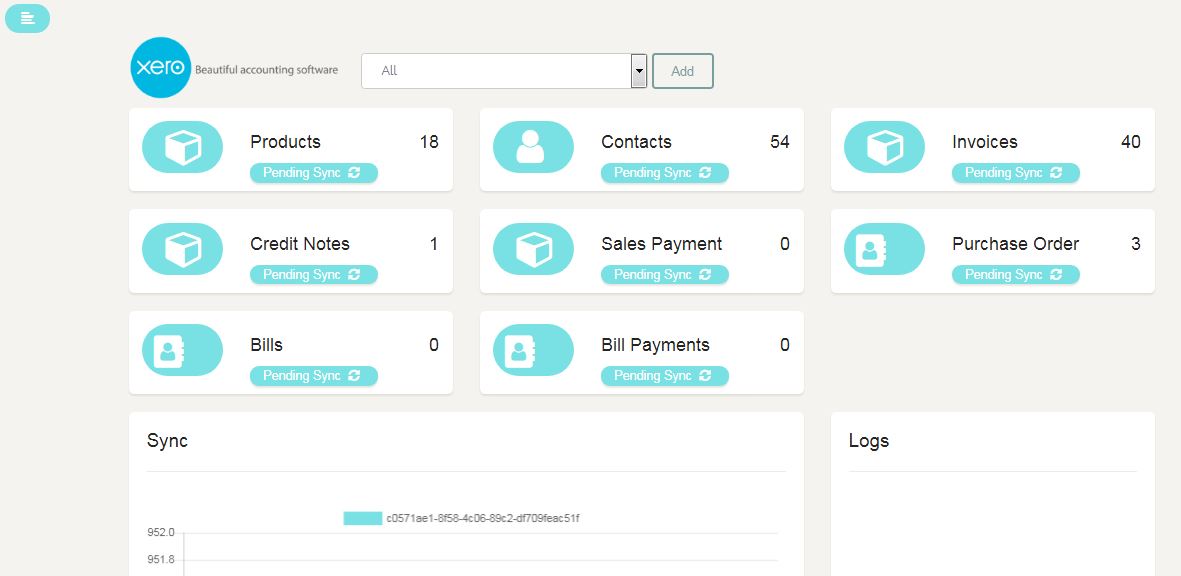
- Click on Add(Manage); it will redirect to the Xero account login page. (xero.com)
- Login with your admin credentials. (Username and Password)
- Allow access for 30 minutes.
- This adds a connection to the Xero instance to the Heroku user.
- It auto Syncs Products, Contacts, Invoices, Credit Notes, Sales Payment, Purchase, Order Bills and Bill Payments from “Salesforce” to “Xero.”
- But for the trail, we can sync the data manually by clicking on the Pending Sync button for all the Products.
- Invoices are created on Aqxolt ERP.
- Click on Invoice Pending Sync in the connector.
- Invoice is synced on Xero.
- Login to “Xero Account” to see if data has synced.
- Create Payment on Xero.
- Click on Payment Pending Sync in the connector.
- Payment is synced to Aqxolt ERP.
Use the Admin Xero account credentials.
Data is synced from Salesforce instance to Xero and vice versa. i.e. if products are not on Salesforce instance and present on Xero, they get synced to Salesforce, and if products are on Salesforce instance but not on Xero, they get synced to Xero when the sync process starts.
Product Setup:
On the Product make sure the below fields has data
Product Name
Product SKU
Product Description
and Available on eCommerce platform checkbox is true.
Create a Marketplace record on the Product related list.
Add a Custom Setting in the system as eCommerce Sync, click on Manage and create a Record.

