Loyalty
Enroll your customers in a loyalty program to encourage regular purchases and brand loyalty.
Create a Loyalty Setup
- Navigate to the app menu > Loyalty Setup tab.
- Once in the Loyalty Setup section, you can track the Loyalty Setups already filled in and create a new Loyalty Setup.
- To create a new Loyalty Setup, click the “New” button.
- Enter the Loyalty Setup name and the Points Per Unit Amount.
- Select the “Active” checkbox and select Organisation and a Business Unit.
- Save the record to create a Loyalty Setup.
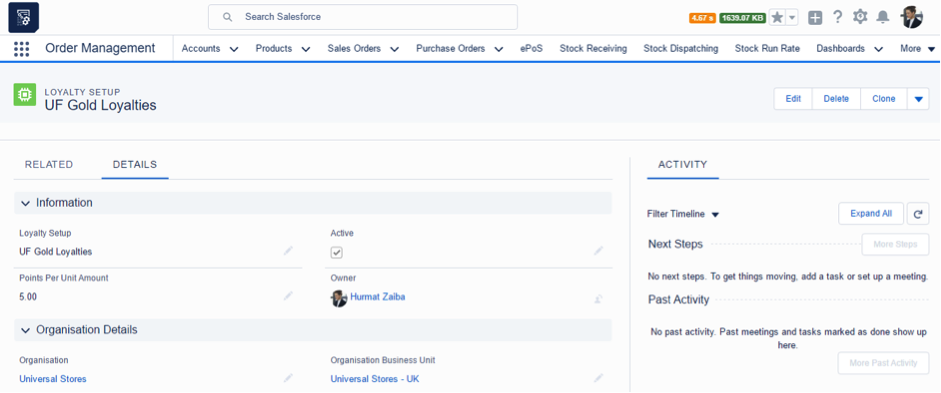
Create a Loyalty Program
- Navigate to the app menu > Loyalty Program tab.
- Once in the Loyalty Program section, you can track the Loyalty Program already filled in and create a new Loyalty Program.
- To create a new Loyalty Program, click the “New” button.
- Enter the Program name and select the “Active” checkbox.
- Select the Priority, Tier, Loyalty Setup, and Start and End Dates of the loyalty program.
- Save the record to create a Loyalty Program.
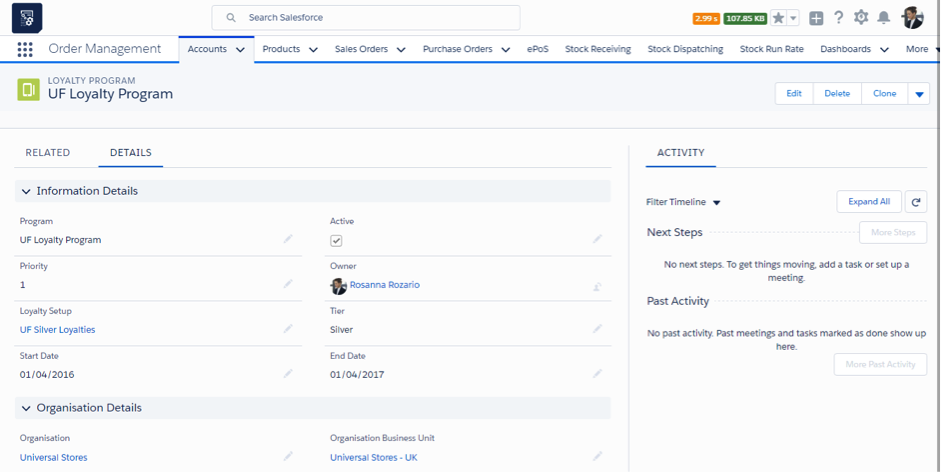
Create a Loyalty Card
- Navigate to the app menu > Loyalty Program tab.
- Once in the Loyalty Card section, you can track the Loyalty Program already filled in and create a new Loyalty Card.
- To create a new Loyalty Card, click the “New” button.
- Select the Loyalty Card name and select the “Active” checkbox.
- Enter the Customer Account, Contact and Loyalty Program details
- Enter the Start and Expiration Dates of the card
- Save the record to create a Loyalty Card.
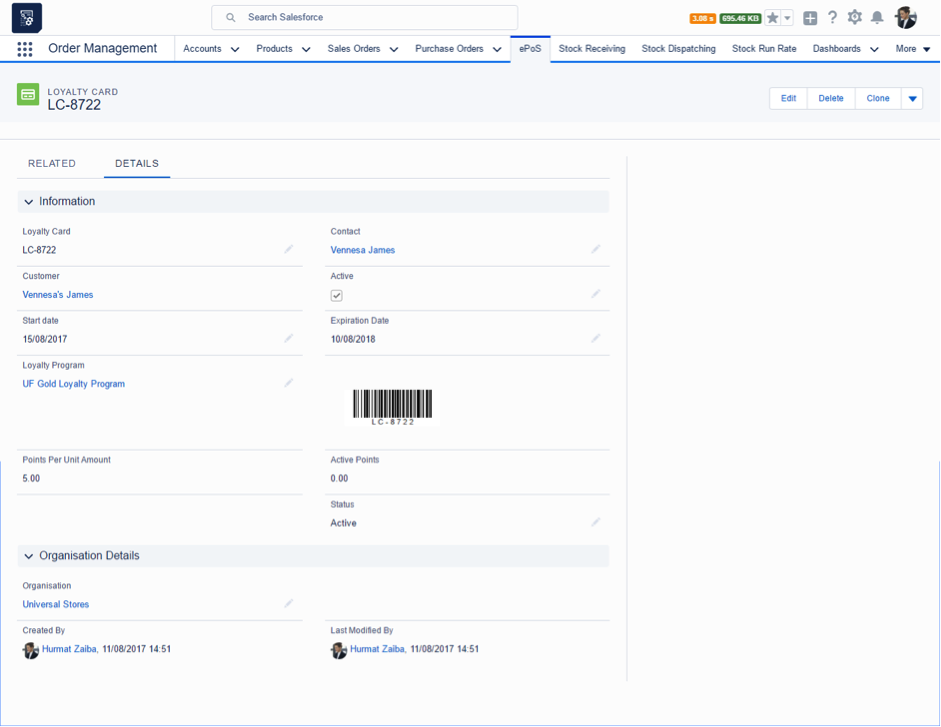
Payment using loyalty
Using Aqxolt ERP, you can make loyalty payments in the following ways:
- From the ePoS page
- From the Invoice detail page
Loyalty payments from the ePoS page
- Create the sales order as described in Creating a sales order through the Sales Orders tab.
- Navigate to the Payments tab in ePoS and click the “Loyalty” button.
- Enter the points to redeem and click the “Pay Now” button.
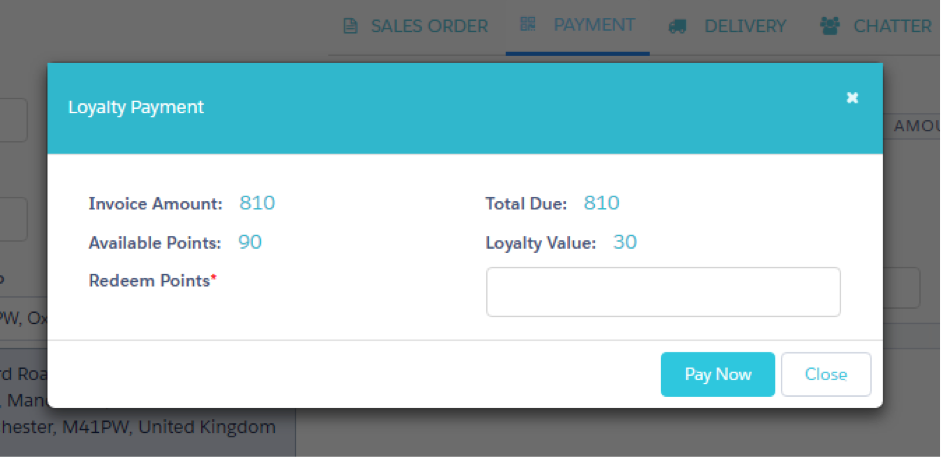
- A Loyalty Type payment record has been created.
Loyalty payments from the Invoice detail page
- Navigate to the app menu and click on the Invoices tab.
- Once in the Invoice section, you can track the invoices already filled in and create a new invoice.
- Select the invoice for payments and on the detail page navigate to the “Redemptions” button.
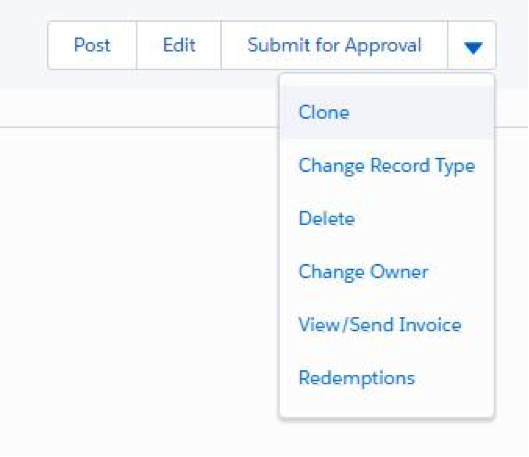
- The Redemptions page shows the invoice details and the total amount due, along with the available loyalty points and the subsequent loyalty value, as shown below.
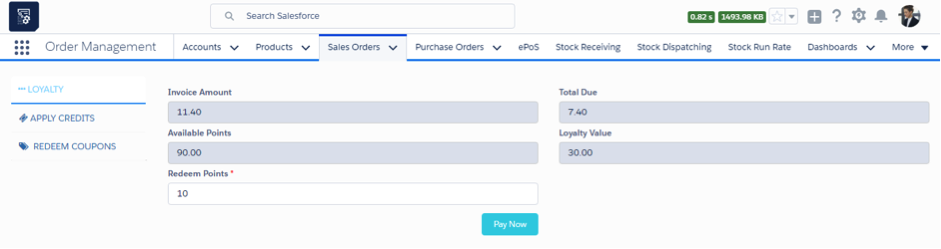
- Enter the points to redeem and click the “Pay Now” button.

