Work Order
Work management involves creating, qualifying, dispatching, and executing requests for off-site work, called work orders. The steps and functions of the work order lifecycle work together to ensure that off-site issues are resolved in the most efficient manner possible. Users with the appropriate roles create the work orders and provide all the necessary information needed for the work order tasks. For the qualified, those work orders necessary tasks are created to complete the work order.
Creating a Work Order
In the work orders, one is able to view and edit the existing work orders, create new ones and also import a new document from the existing documentation. When creating a new work order, the following steps are followed:
A Work Order can be created in the following methods
- From Work Order Tab (Record level)
- From the Sales Order Tab (Converting sales order into work order)
Create work orders through a Work Order Tab

- Click on the Work Order tab as shown above. Once on the Work Order section, you are able to track the work orders already created and create new ones with the “New” button located on the top right corner of the work order page.
- Register a new work order name, the supplier of the work order along with the organisation’s name and details. Also include the details of the project, the date of approval and the lead time
- Other details of the budget are included covering the work order costs, along with the details of the related sales order and purchase orders.
- Since the work orders are used in the manufacturing or processing environments, there is a section with the details including, costs, the process, types of the process and planned and completion dates.
- The work order document also allows the description of the process that is being done.
For existing work orders, you have the ability to edit the details of the work order as the project goes on. The related tab that is next to the details of each work order allows that each record to be updated according to the progress of the project.
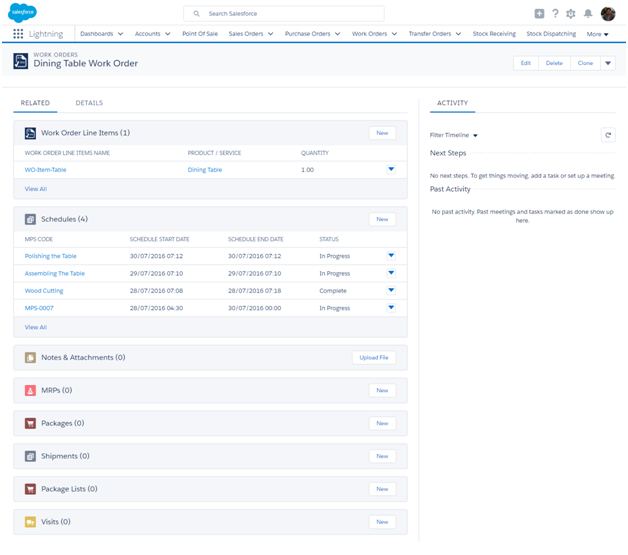
Creating Work order Line
The work order page includes the related page that contains the related tab with links to all documents that relate to a particular work order. The work order lines are the specific process that needs to be completed, for instance, the details of each item to be manufactured or assembled.
The works order lines would help a business in dividing the duties so that the deadlines set for completion of the work orders are met. This can be through dividing the items to departments that manufacture or assemble specific items.
New work order line items can be added to the list by clicking on the “new” button that is on the right end of the page. There are other documents in the page, which are related to the work orders open. The work orders are identified by their unique names. The records are all that relate to the work orders open. This enables the business to manage their projects smoothly so that they are successfully executed and closed.
Fields to note:
| Information Section | |
| Field | Description |
| Work Order Name | It describes the name of the word order |
| WO Supplier | It describes the name of the supplier who supplies raw materials to complete the work order |
| Site | It describes the manufacturing unit location |
| Status | It defines the work order status – Completed, Issued or In progress |
| Ready For Shipment | It indicates if the sales order is ready for shipping |
| Code | It is a system generated unique number for every work order |
| Barcode | It describes the barcode specific to the work order |
| Approved Date | It describes the approved date of the work order |
| Project | It describes the name of the project for which the work order is created |
| Lead Time | It describes the expected time to complete the work order |
| Organisation | It defines the name of the organisation/Account |
| Organisation Business Unit | It defines the Business Unit name of the Account/Organisation |
| Details Section | |
| WO Cost | It describes the complete work order cost |
| Sales Order | It is the sales order related to the work order |
| Purchase Order | It is the purchase order related to the work order |
| Manufacturing/Assembly Process | |
| Process | The process by which the Work order products are manufactured |
| Type | It defines the type of work order |
| Manufacturing/Assembly Cost | Total cost for the manufacturing of the product in the process |
| Planned Date | It is the date planned to start the work order process |
| Employee Requester | It defines the employee name who requests the work order |
| Completion Date | It defines the completion date of the work order |
Convert a sales order into a work order
- Click on the Sales Order tab as shown below
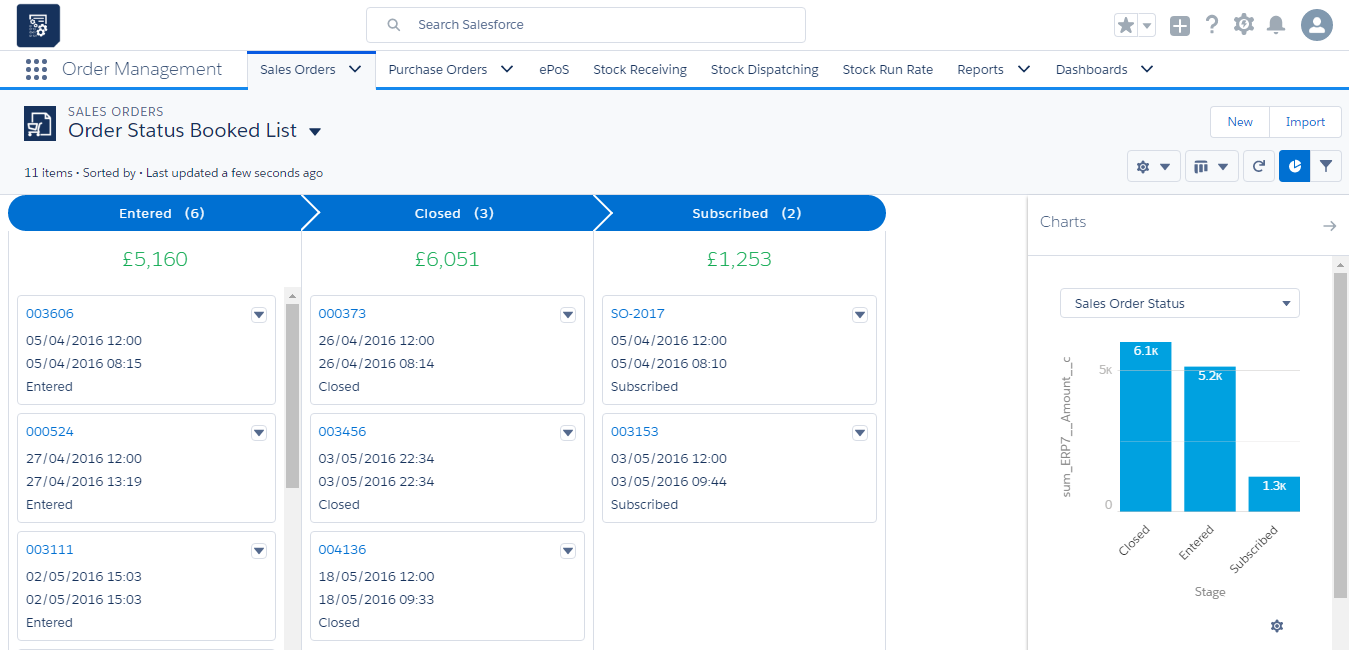
- Select the sales order that you would like to convert into work order and click on the down arrow in the top right-hand corner of the page and select ‘Create Work order’ as shown below.
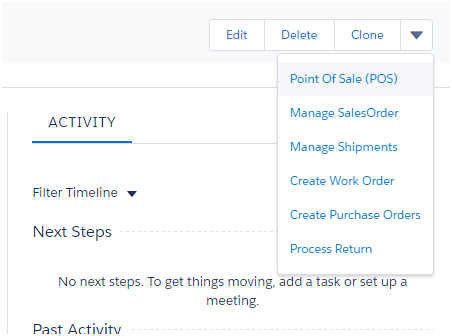
- Fill in the work order detail section and the work order line items section, new work order line items can also be added along with the existing line items using ‘Add New’ button.
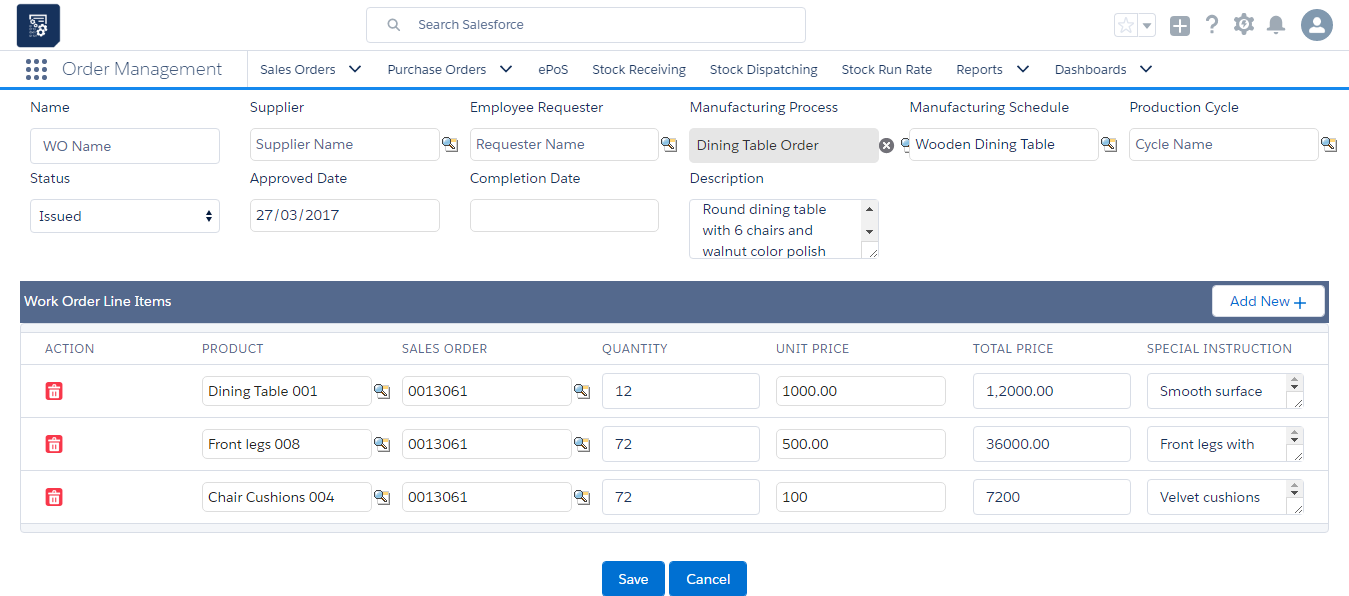
- Click on ‘Save’ button which creates a new work order with a unique work order number.
The work order page offers an efficient method for the business to effectively manage the costs of a manufacturing process to ensure all orders are followed up to and addressed with simplicity. The work orders page also helps to make budgets of each project and the items required with minimum costs. For a supplier, receiving work orders also allows the organisation to understand the required items of each activity and how to deliver on each.

