Prepayments
Create prepayments
- Navigate to the app menu and click the Accounts tab.
- On the tab related to the customer account record, find the related Prepayments list.
- Once in the Prepayments section, you can track the prepayments already filled in and create a new prepayment.
- Click the “New” button to create a prepayment record. Select the “Credit” record type and click the “Next” button.
- Enter the Prepayment Name, Applied Date and Credit Amount.
- Click on the “Save” button to create a credit prepayment record.
Create payments
- On the tab related to the Prepayment record, find the list related to Payments.
- Once in the Payments section, you can track the payments already filled in and create a new payment.
- Click the “New” button to create a payment record. Select the Prepayment record type and click on the “Next” button.
- Enter the Payment Name and Amount, as well as other payment details for the prepayment.
- Select the Payment Gateway, the Status and the Type of prepayment.
- Click the “Save” button to create the payment record.
Payment using prepayment credit
Using Aqxolt ERP, you can make prepayments in the following ways:
- From the ePoS page
- From the Invoice detail page
Prepayment credit payments from the ePoS page
- Create the sales order as described in Creating a sales order through the Sales Orders tab.
- Navigate to the “Payments tab” in ePoS and click on the “Apply Credits” button.
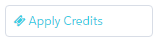
- The system will automatically fetch the Invoice Amount, Total Due and Available Credit. Enter the “Redeem Credit” and click the “Pay Now” button
- You will see that a Credit type payment record has been created.
Prepayments from the Invoice detail page
- Navigate to the app menu and click on the Invoices tab.
- Once in the Invoice section, you can track the invoices already filled in and create a new invoice.
- Select the invoice for payments. On the detail page, navigate to the “Redemptions” button.
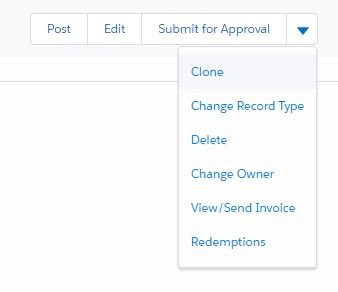
- Click the “Apply Credits” section on the left-hand side.
- The Apply Credits redemption page shows the invoice and the total due amount details along with the available credit amount, as shown below.
- Enter the Redeem Credit and click the “Pay Now” button.

