Accounts payable
Estimated reading: 3 minutes
259 views
Accounts payable (AP):is a short-term debt and a liability on a balance sheet where a business owes money to its vendors/suppliers that have provided the business with goods or services.
- Go to the ‘Accounts Payable’ tab
- You can see Vendor’s tab where all the vendors will be listed. Select the checkbox against the vendor and select the Purchase order related to that vendor to create a bill.

- You can also directly select the Purchase order to create a bill against it from the purchase order tab if have the PO number handy.
- Select the purchase order to create a bill against it and select the new bill option from the dropdown.

- Create Bill page will appear. Enter the Vendor bill date and Bill number. Also, you can add more products to the same bill by clicking on ‘Add’ button. Attach the bill.
- On the Product line item add taxes and description if required and select the Chart of Account to capture the amount paid and click ‘Save’ button.
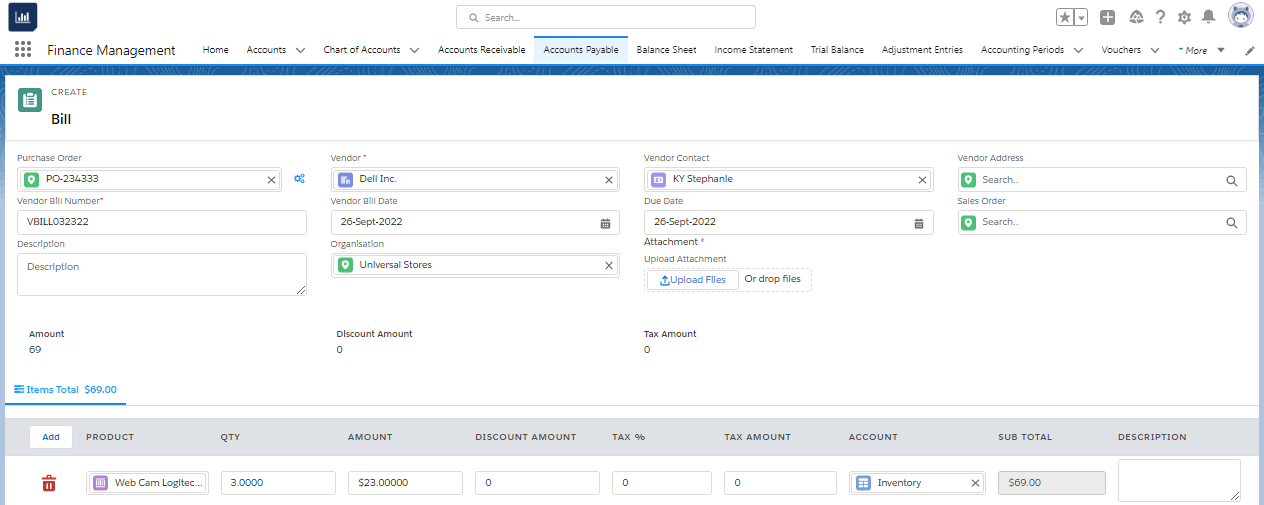
- When Bill is created it will appear on Bill tab. Now match the bill by selecting the bill and click ‘match bill’ button on the top right.
- On the match bill page select the line item to match and click ‘save’ button.
- Now post the bill by selecting ‘Post’ option from the dropdown against that bill.

- When it is posted then New voucher option appears. Click the new voucher to create a voucher.
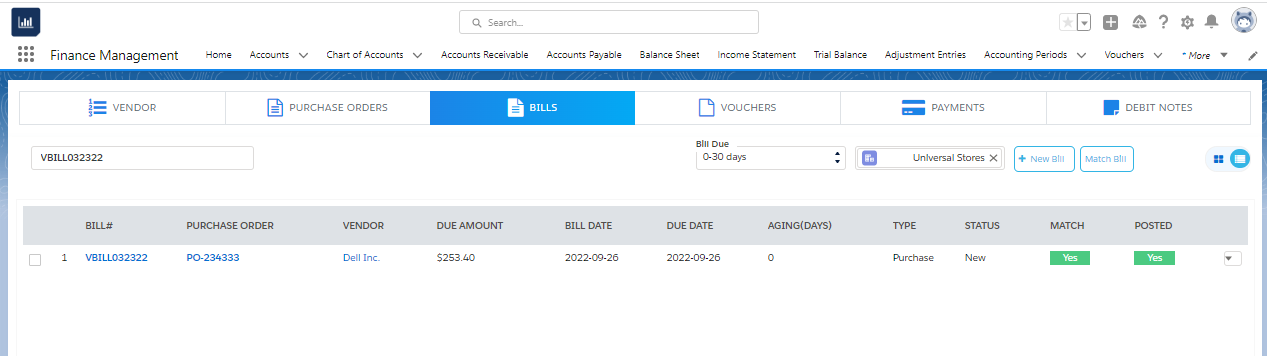
- Click the ‘save’ button to save the voucher.
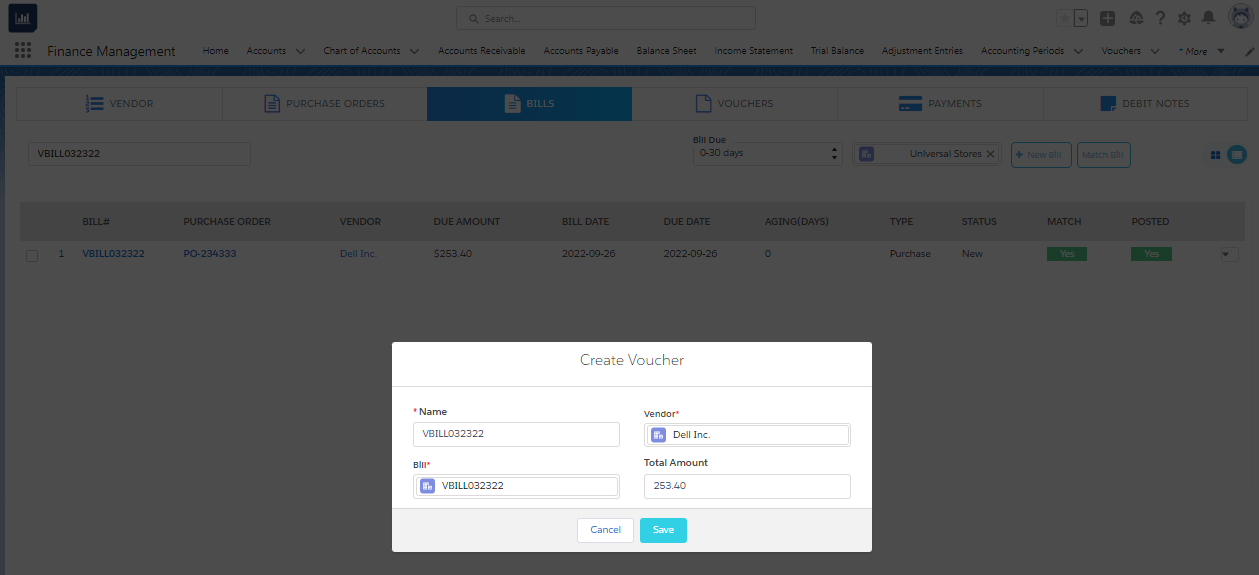
- Now approve the voucher by selecting ‘Approve’ from the dropdown button.
- Click on ‘Make Payment’ option from the dropdown to make payment for that voucher.
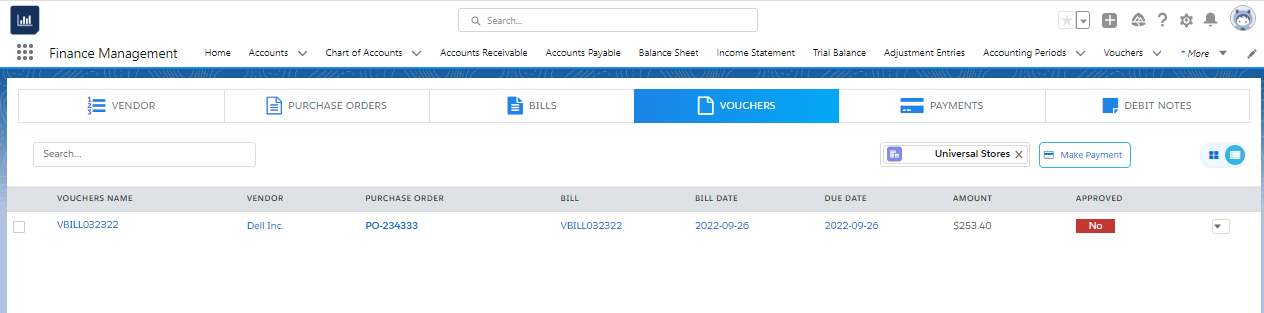
- On the pay, a voucher pop-up. Select payment account, date, reference number, and payment method and click ‘Save’. Now your payment is complete.
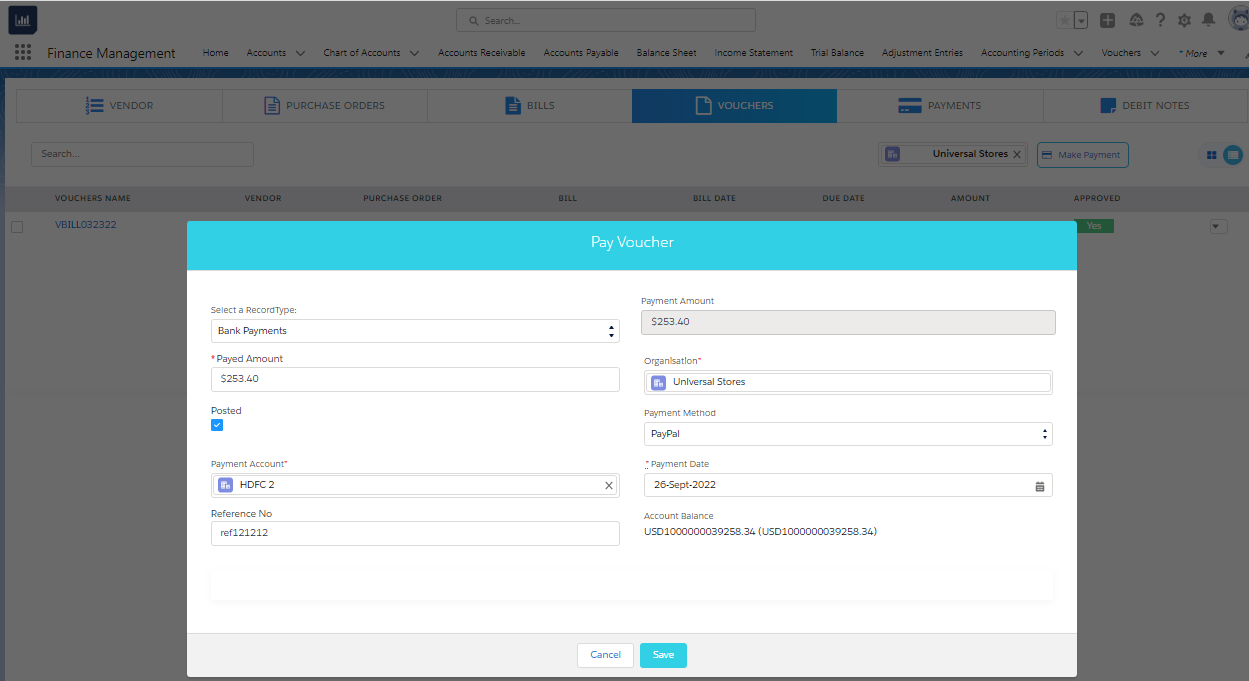
How to create Advance to Vendor Bill
- An advance Bill to a vendor bill can be created if you need to make an advance payment to the vendor.
- Go to the ‘Accounts payable’ tab
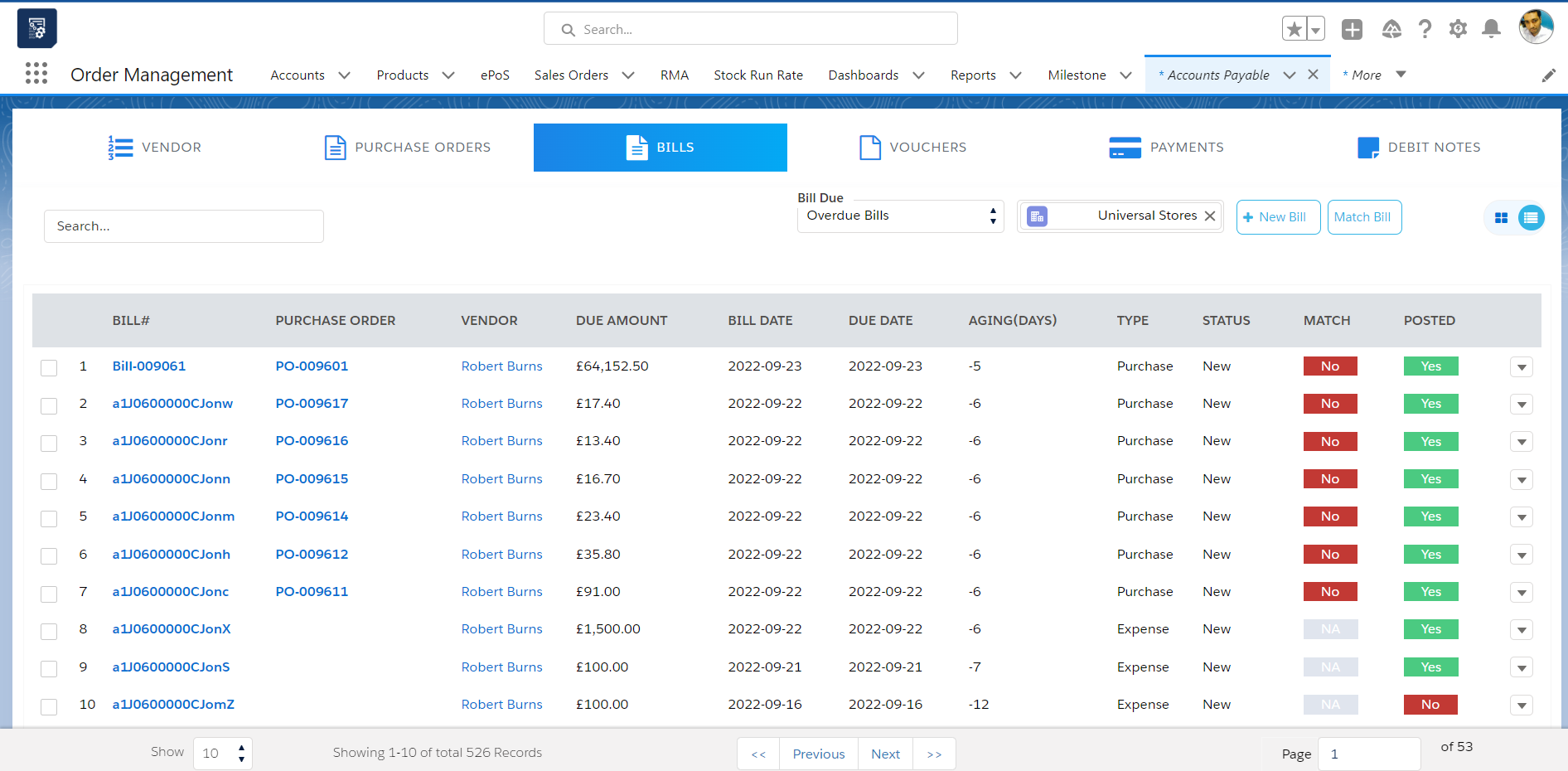
- Then click on ‘bills’ Section
- On the top right corner, you will see a button called ‘New Bill’
- When clicking Create Bill. A pop-up comes up. Select the Advance to Vendor option from the pop-up.
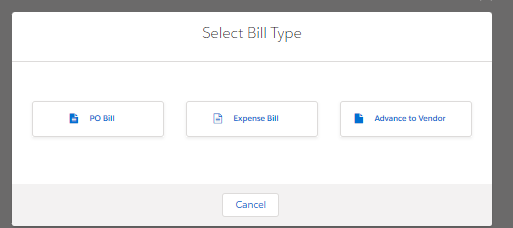
- After selecting the ‘Advance to Vendor option’. You will get a create Bill page.
- Enter All the details mentioned on the page and click on the ‘Add’ Button to add products to your bill.
- Select Product, Quantity, Amount and Select ‘Inventory’ Account and Add any Description required.
- You can add more products by clicking on the ‘Add’ button again.
- Click the ‘Save’ Button.
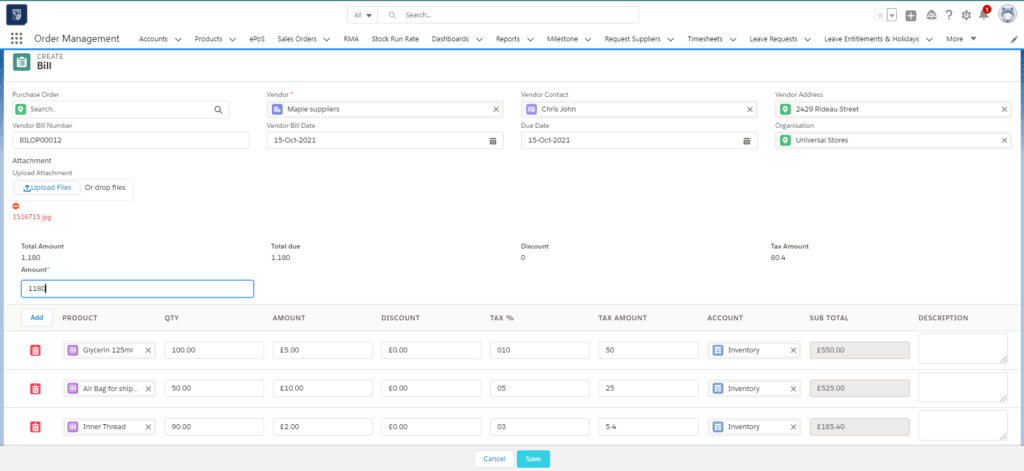
- A Bill will be created and you can view it on the bills tab.
- From here on the process to create a Voucher make payment remains the same.

