Discounts & Coupon Redemptions
Discounts
Aqxolt ERP provides the ability to assign discounts on price book that will determine the discounts for order profiles. The discount will affect all the products linked to the price book.
Create Tier
The tier is a threshold assigned to the product when the quantity purchased reaches within the floor and the ceiling unit. You can create the tiers by following the steps below.
- Navigate to the App menu> Tier tab.
- Once in the Tier tab, you can track the Tiers already filled in and create a new Tier.
- To create a new Tier, click the “New” button. You will be presented with a screen below.
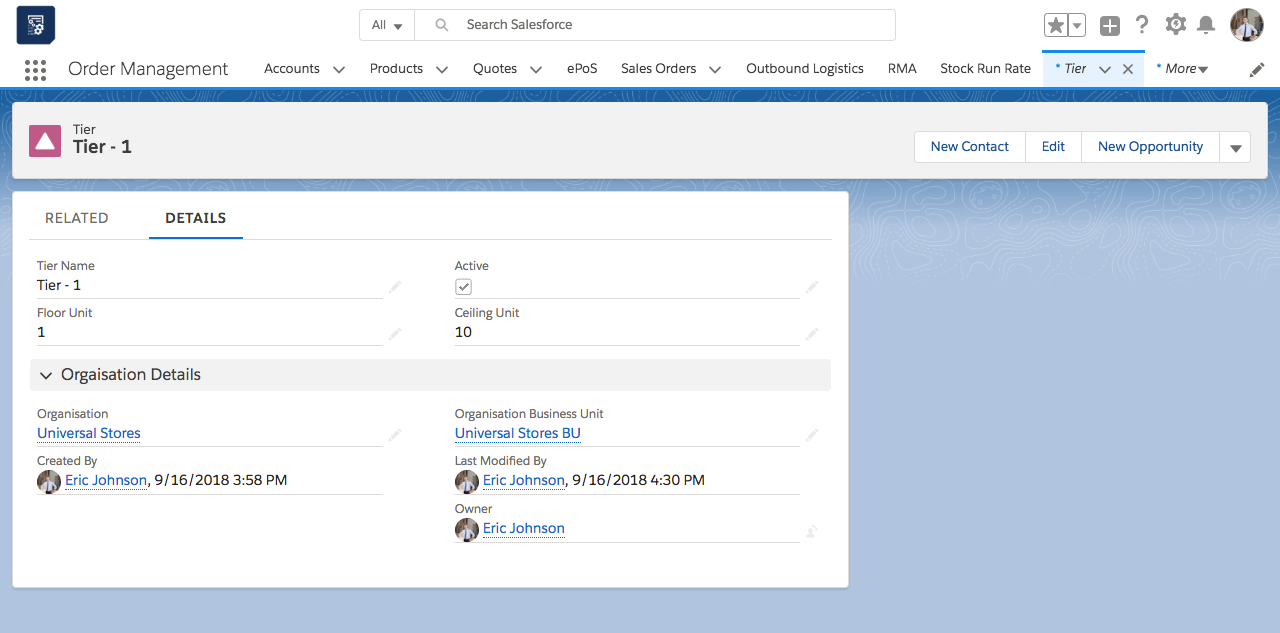
- Enter the Tier name and the Floor and the Ceiling Units. For example, you could create a discount that gives a 10 percent discount for purchase of a product with quantity one (floor unit) up to ten (ceiling unit).
- Select the “Active” checkbox and select Organisation and a Business Unit.
- Save the record to create a Tier.
Create Discount Plan
- Navigate to the App menu> Discount Plan tab.
- Once in the Discount Plan tab, you can track the Discount Plans already filled in and create a new Discount Plan.
- To create a new Discount Plan, click the “New” button. You will be presented with a screen below.
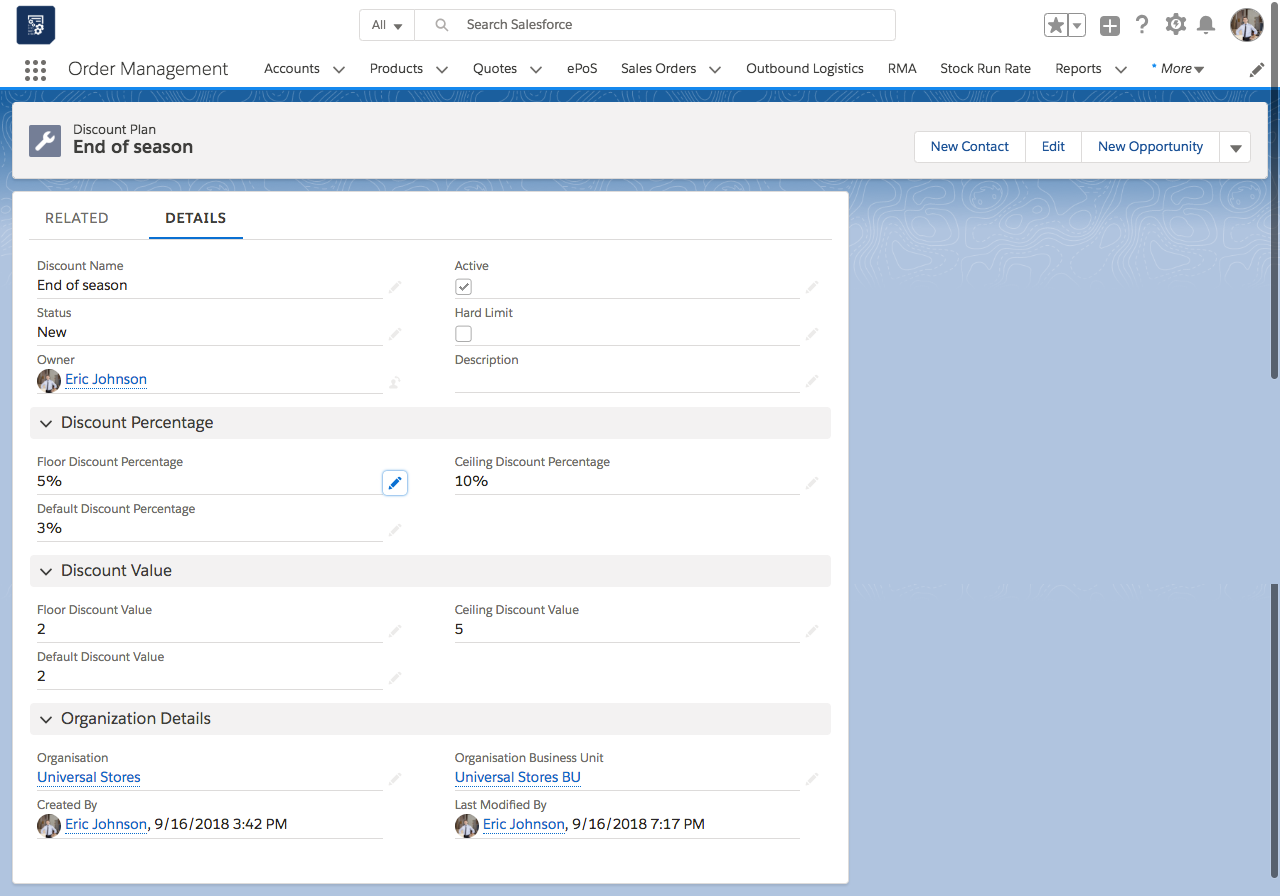
- Enter the Discount Plan name and the Description of the discount plan.
- To allow the discount in percentage, enter the Floor discount and Ceiling discount percentages and set the Default discount percentage.
Note: You can either have Discount Percentage details or Discount Value at the same time. If both the discount percentage and value is given in the record, then the precedence goes to Discount Percentage.
- Select the Status of the discount plan and select the Organisation and the Business Unit.
- To activate the discount plan, select the Active checkbox.
- Save the record to create a Discount Plan.
Create Tier Discount Allocation
- Navigate to the App menu> Product tab.
- Once in the Product tab, you can track the Products already filled in.
- Navigate to the related tab of the Product record and find the Tier Discount Allocation related list.
- To create a new Tier Discount Allocation, click the “New” button. You will be presented with a screen below.
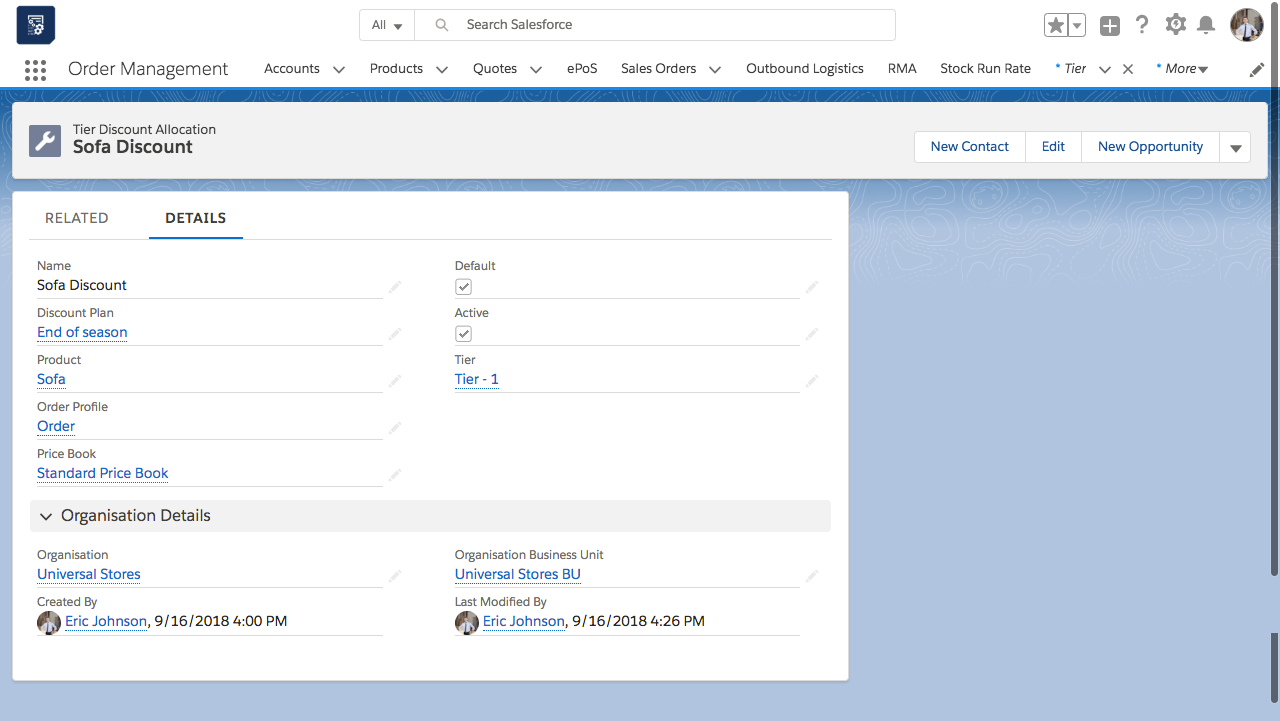
- Enter the Tier Discount Allocation name and select the Discount Plan that you want to associate with the product.
- Select the Order Profile, Tier and the Price Book to allocate to the product in order to use the discount being set up.
- To activate the Tier Discount Allocation, select the Active checkbox.
- To set the default tier to the product, select the Default checkbox.
- Select the Organisation and the Business Unit.
- Save the record to create a Tier Discount Allocation for the product.
Coupons
With this feature, Aqxolt ERP gives you the ability to redeem coupons without leaving or reloading the enterprise point of sale page. You can give discounts to orders by redeeming the active coupons. The system gives you the ability to create coupons with various options, like start and end dates, total value in percent and currency, etc.
Create a Coupon
- Navigate to the app menu and click on the Coupons tab.
- Once in the Coupons section, you can track the Coupons already filled in and create a new Coupon.
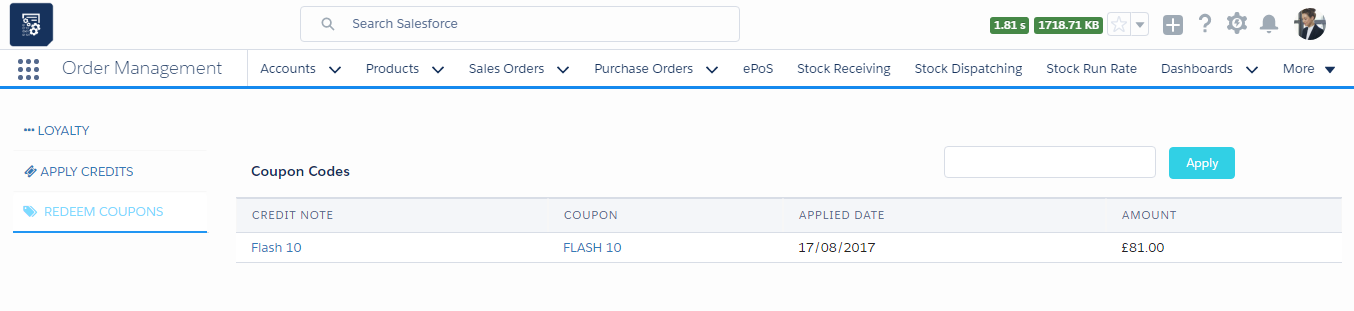

- Click the “New” button to create a Coupon and select the “Orders” record type. Then click the “Next” button.
- Enter the Coupon Name and the Start and End Dates of the Coupon.
- Enter the barcode of the Coupon and the Maximum Allocated Vouchers.
- Enter either the value in currency or the value in percent to give a discount to the customer.
- Save the record to create a Coupon.
Issue Coupons
- Navigate to the related tab of the Coupons record.
- Once in the Coupons Issued section, you can track the Coupons already issued and create a new Coupon Issued record.
- Click the “New” button to issue a Coupon.
- Enter the Coupon Issued Name and select the issued Date.
- If the Coupon needs to be issued to a specific account, select the customer account. If the Coupon needs to be issued for multiple accounts, leave the Accounts field empty.
- Click the “Save” button to create the Coupons Issued record.
Payments using Coupons
Using Aqxolt ERP, you can make Coupon payments in the following ways:
- From the ePoS page
- From the Invoice detail page
Coupon payments from the ePoS page
- Create the sales order as described in Creating a sales order through the Sales Orders tab .
- Navigate to the Payments tab in ePoS. To redeem the Coupon, enter the Coupon code and click the “Apply” button.
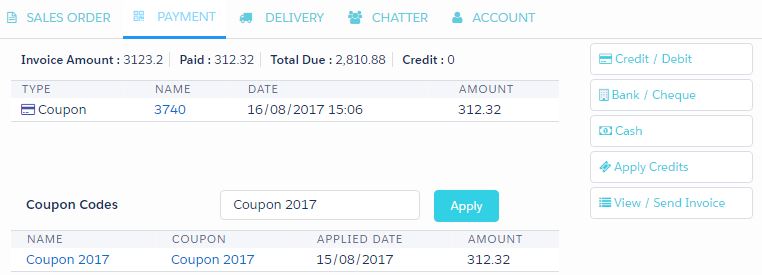
- You will see that a payment of type Coupon has been created.
Coupon payments from the Invoice detail page
- Navigate to the app menu and click on the Invoices tab.
- Once in the Invoice section, you can track the invoices already filled in and create a new invoice.
- Select the invoice for payments. On the detail page, navigate to the “Redemptions” button.
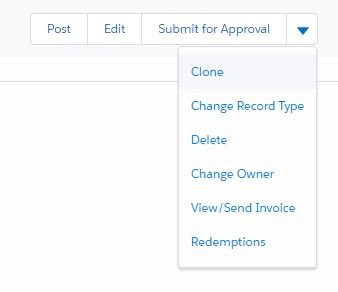
- Click the Redeem Coupons section on the left-hand side.
- Enter the Coupon code and click the “Apply” button.
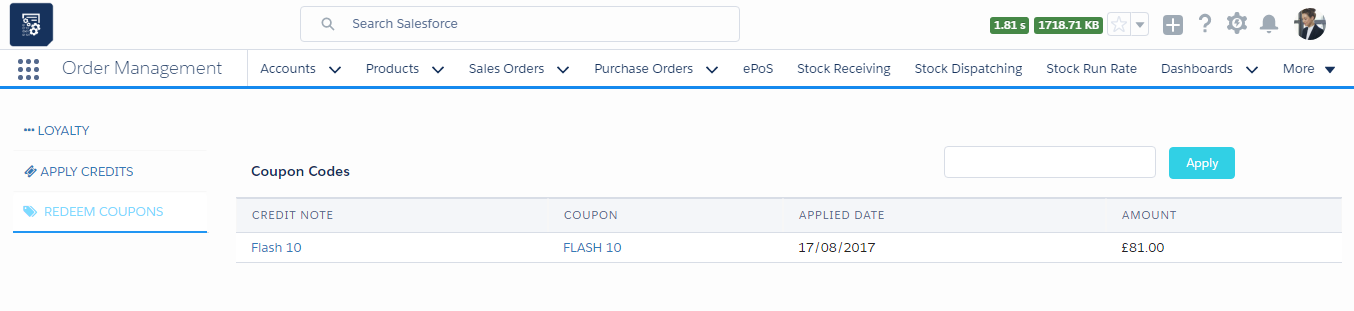
- The Coupon redemption page now shows the Coupon discount amount paid to the invoice.

