Invoice and Payment Posting
Posting invoices ensures that the transaction has been recorded in the Finance general ledger of the company. If the organization operates on a cash basis or on an accrual basis, the invoices and payments can be posted at any given time. Whenever invoices are posted, accounts receivable and sales-related ledger entries are created in the system. Similarly, when payments are posted, payment-related debit and credit ledger entries are created in the system automatically. One must ensure that all invoices are posted with a date for the current year to ensure the accounts receivable are created for the correct period of the year.
Posting Invoices can be done in two methods:
- From Record Level
- Navigate to the Order Management app >Sales Order tab.
- Select the sales order whose invoice must be posted.
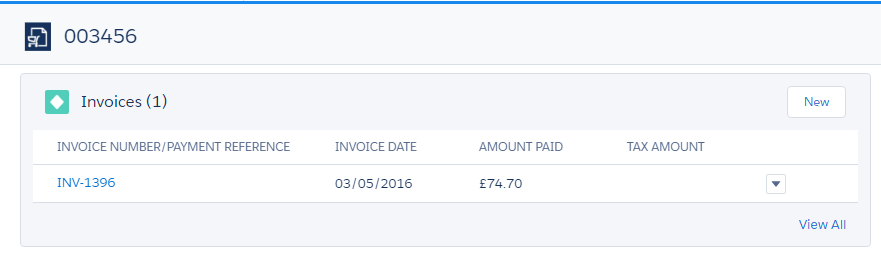
- On the related tab, click on the invoice number to open the invoice record.
- Click the “Edit” button and select the “Posted” checkbox.
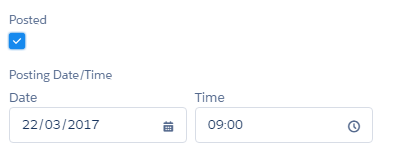
- Click the “Save” button to apply the changes. Upon saving the record, a finance general ledger entry is created for accounts receivable and sales accounts.
2. From Accounts Receivable
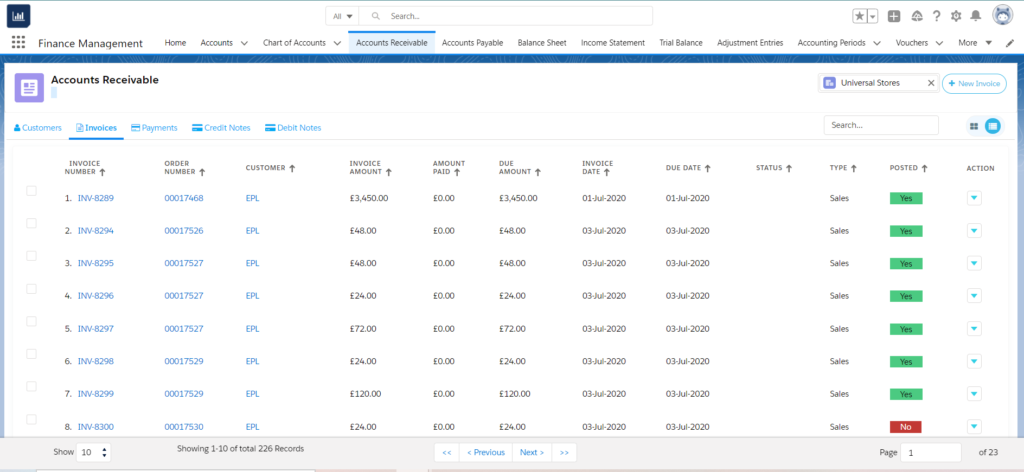
Once we select the invoice to post, click on the dropdown button to either post/un-post the invoice.
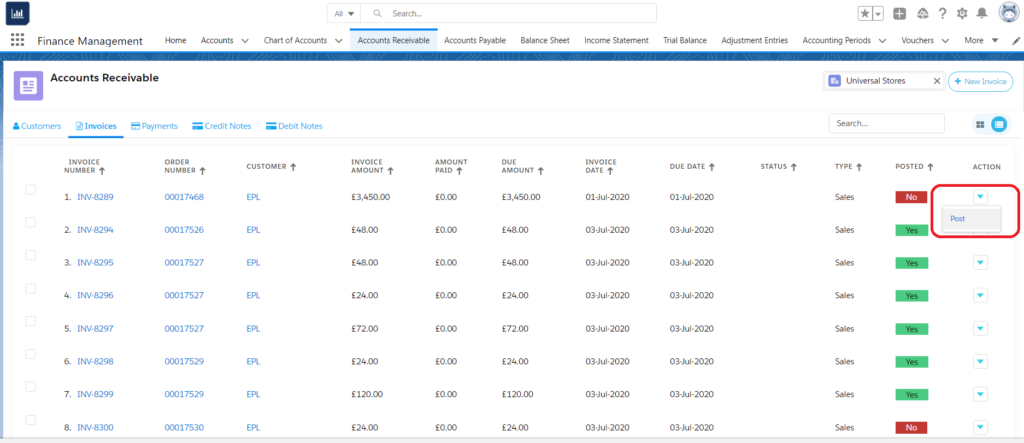
Posting Payments can be done in two methods:
- Record Level
- Navigate to the Order Management app > Sales Order tab.
- Select the sales order whose payments must be posted.
- On the related tab, click on the payment number to open the payment record.

- Click the “Edit” button and select the “Posted” checkbox.
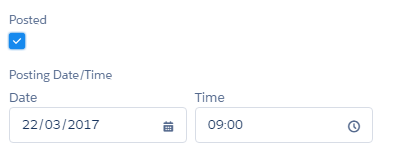
- Click the “Save” button to apply the changes. Upon saving the record, credit and debit entries are automatically created in the system for the posted payment.
2. From Accounts Receivable
- Navigate to the Finance Management app >Accounts Receivable tab.
- Navigate to the Payments tab, select the payment which must be posted.
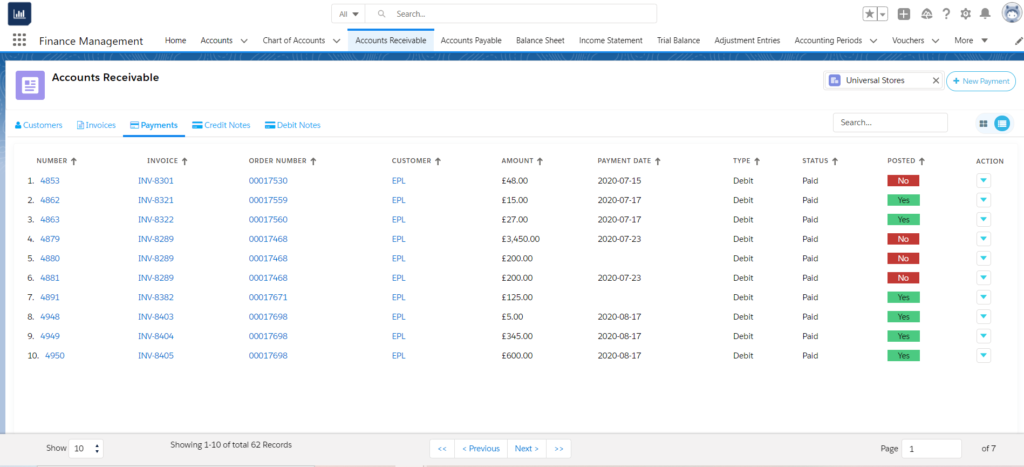
Once we select the payment to post, click on the dropdown button to either post/un-post the payment.
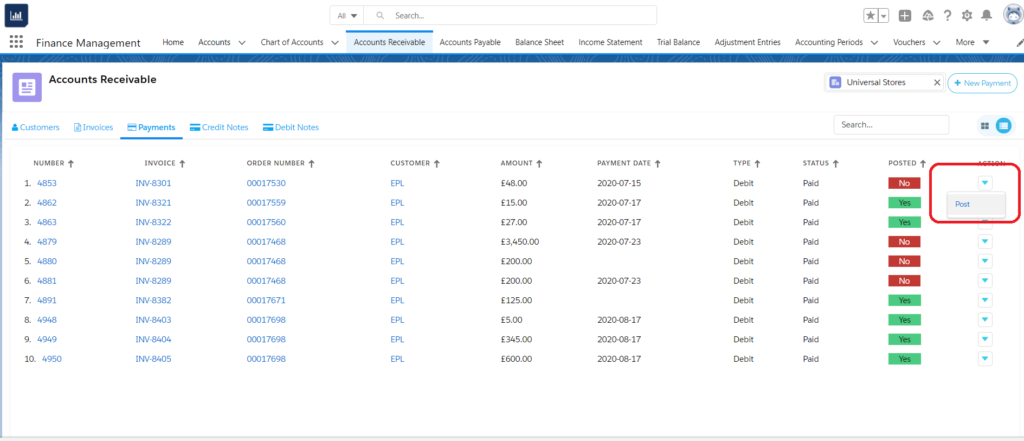
Posting Supplier Invoices:
- Navigate to the Order Management app > Purchase Order tab.
- Select the purchase order whose supplier invoice must be posted.
- On the related tab, click on the purchase/supplier invoice to open the invoice record.
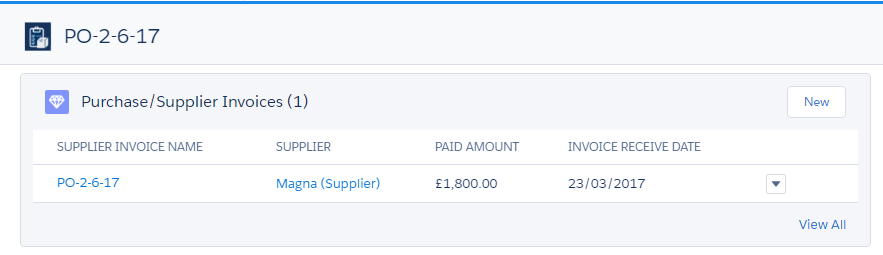
- Click the “Edit” button and select the “Posted” checkbox.
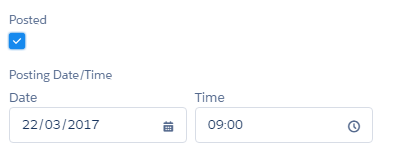
- Click the “Save” button to apply the changes. Upon saving the record, a finance general ledger entry is created for accounts payable and asset accounts.
Posting Supplier Payments:
- Navigate to the Order Management app > Purchase Order tab.
- Select the purchase order whose payments must be posted.
- On the related tab, click on the supplier payment number to open the supplier payment record.

- Click the “Edit” button and select the “Posted” checkbox.

- Click the “Save” button to apply the changes. Upon saving the record, credit and debit entries are automatically created in the system for the posted payment.

