Accounts Receivable
Posting invoices ensures that the transaction has been recorded in the Finance general ledger of the company. If the organization operates on cash basis or on an accrual basis, the invoices and payments can be posted at any given time. Whenever invoices are posted, accounts receivable and sales-related ledger entries are created in the system. Similarly, when payments are posted, payment-related debit and credit ledger entries are created in the system automatically. One must ensure that all invoices are posted with a date for the current year to ensure the accounts receivable are created for the correct period of the year. Posting invoices and payments can be achieved through Accounts Payable page and also from record level.
Posting Invoices:
From Accounts Receivable
- Navigate to the Finance Management app >Accounts Receivable tab.
- Navigate to the Invoices tab, select the invoice which must be posted.
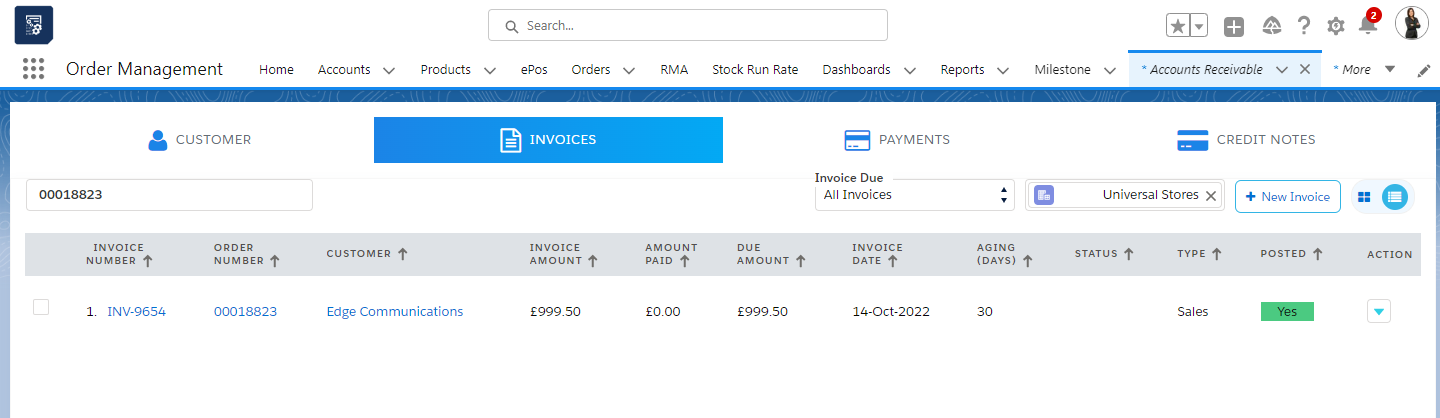
Once we select the invoice to post, click on the dropdown button to either post/un-post the invoice.
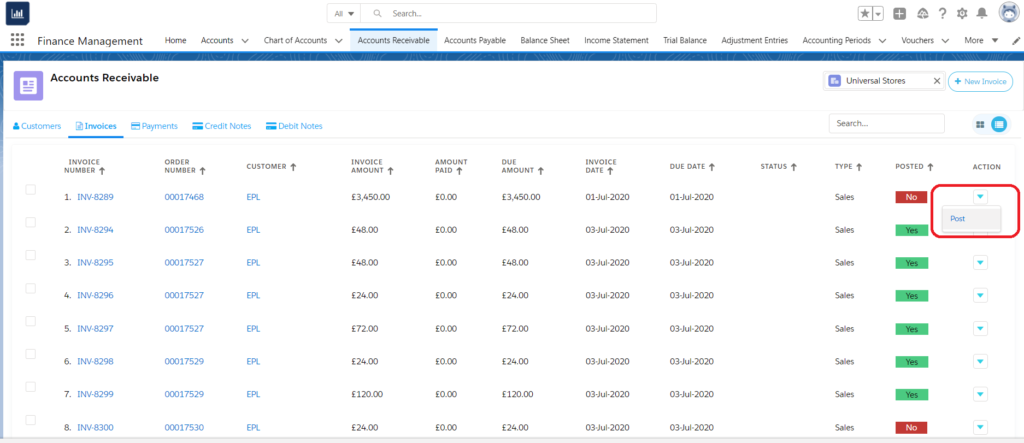
From Record Level
- Navigate to the Order Management app >Sales Orders tab.
- Select the sales order whose invoice must be posted.
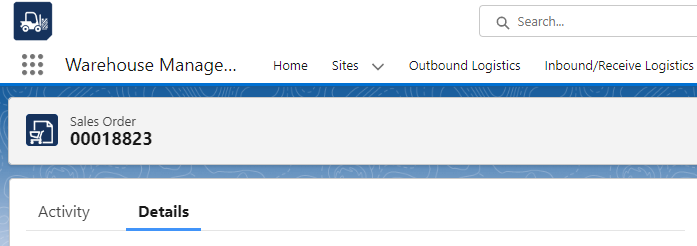
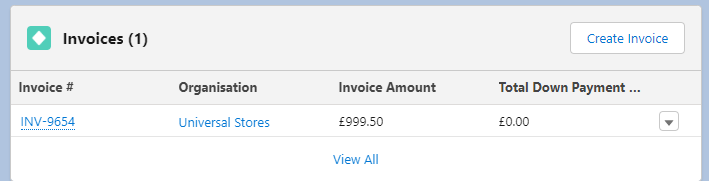
- On the related tab, click on the invoice number to open the invoice record.
Click the “Edit” button and select the “Posted” checkbox.

- Click the “Save” button to apply the changes. Upon saving the record, a finance general ledger entry is created for accounts receivable and sales accounts.
Posting Payments:
From Accounts Receivable
- Navigate to the Finance Management app >Accounts Receivable tab.
- Navigate to the Payments tab, select the payment which must be posted.
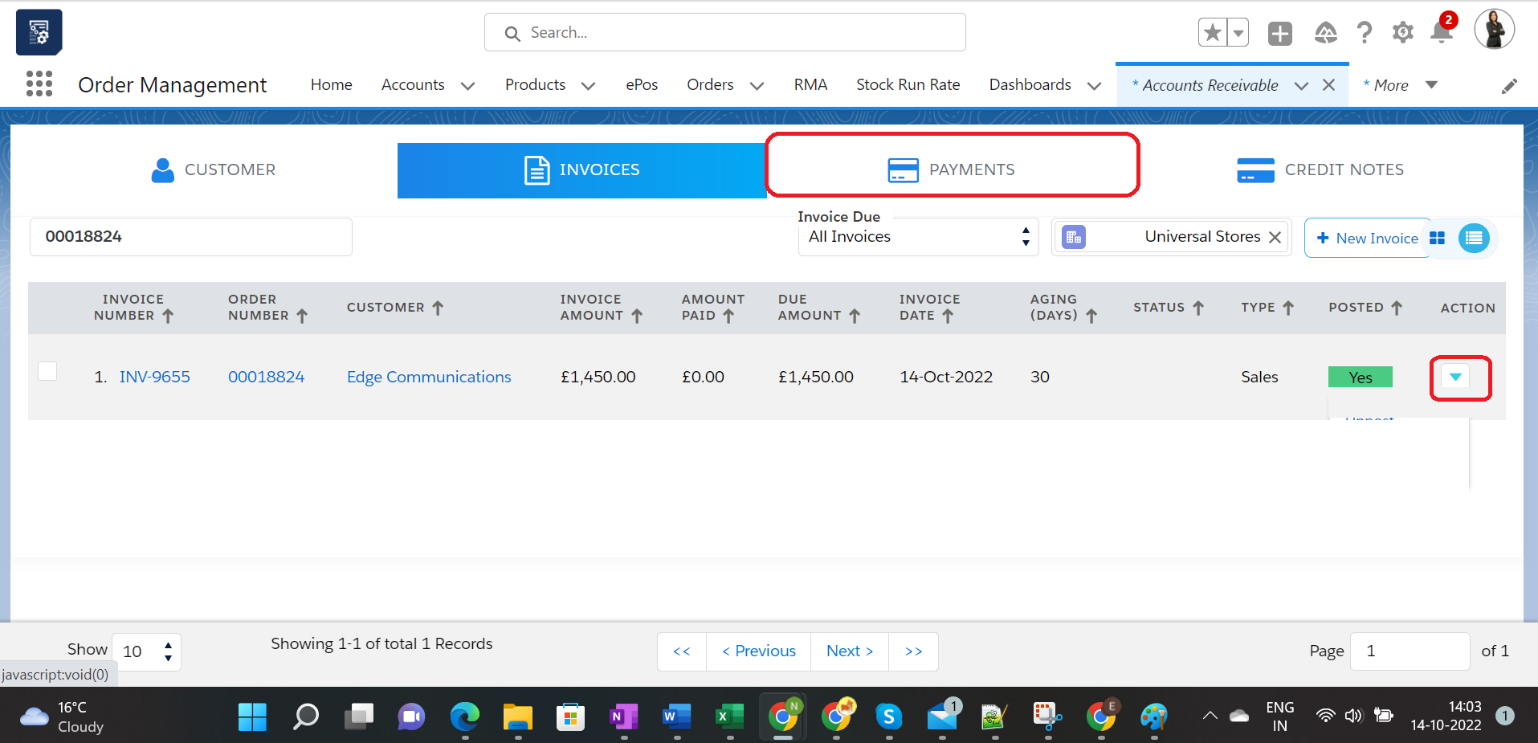
Once we select the payment to post, click on the dropdown button to either post/un-post the payment.
Record a payment by hitting ‘Record Payment’.
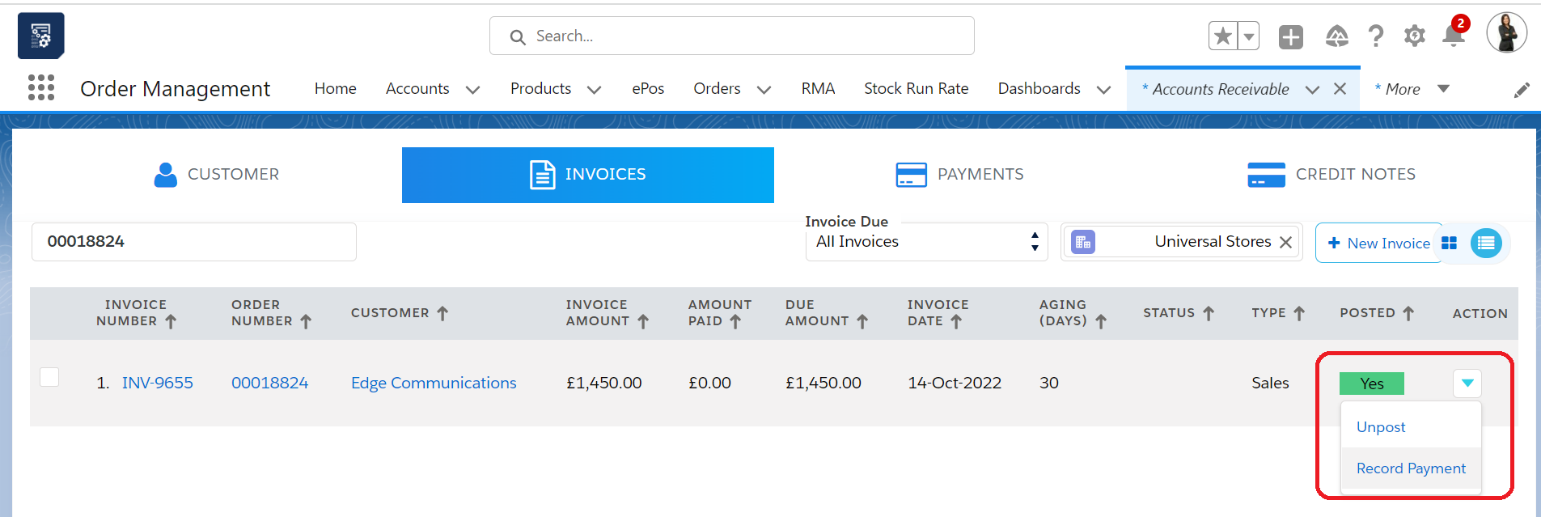
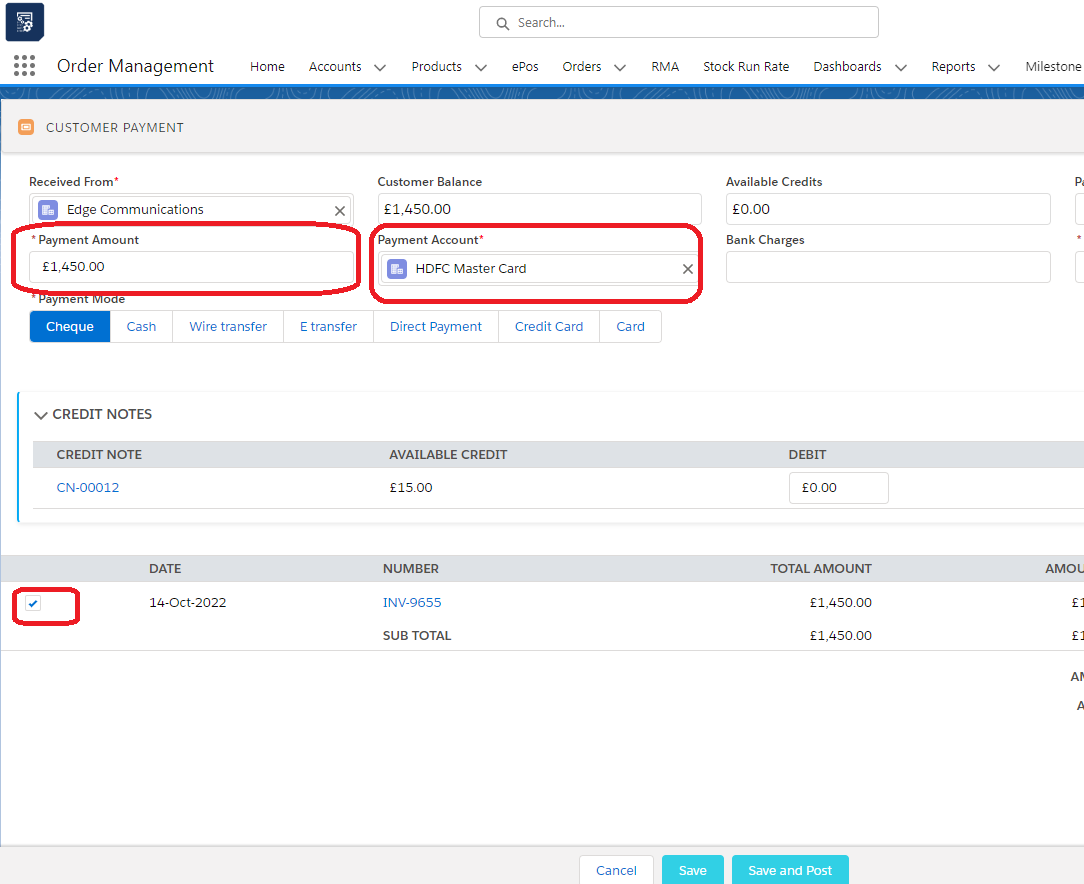
Enter the payment amount, payment account, Reference Number, select the check box against the line item and hit ‘Save’
From Record Level
- Navigate to the Order Management app > Sales Order tab.
- Select the sales order whose payments must be posted.
- On the related tab, click on the payment number to open the payment record.

- Click the “Edit” button and select the “Posted” checkbox.
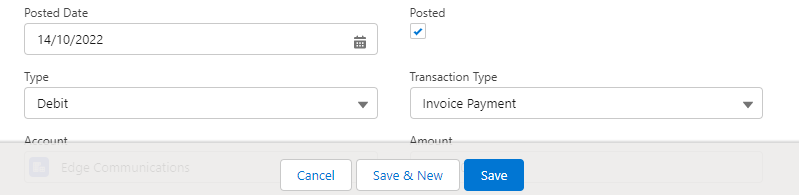
- Click the “Save” button to apply the changes. Upon saving the record, credit and debit entries are automatically created in the system for the posted payment.


