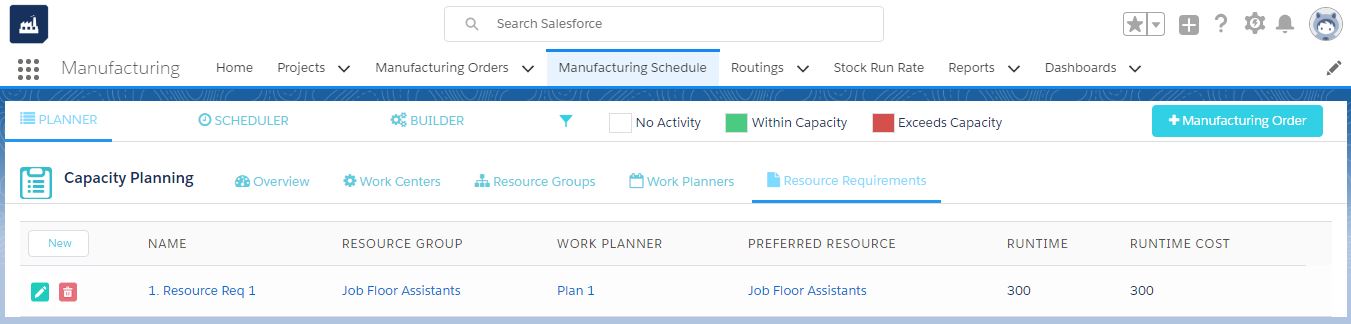Resource and Resource Group
The resource is used for the manufacturing process. Manufacturing resource groups can be electromechanical assemblies, cable assemblies, machinery, and human resource as well as Job floor assistants, assembly workers, and others. The human resource comes under the workforce in manufacturing.
A Resource Group can have a team of the professional workforce or a resource group has a set of machinery used for a particular process.
- Add the resource group on capacity planner’s related list by clicking the “New” button.
- A resource group can be of Record type “Workforce” or “Machine.”
- Select Workforce if you want to create Workforce resource group or Machine if you need to create Machine resource group.
- Add the Skill Group Name, Runtime Cost Price (Hour) and Billing Price.
- Add Process, Process Cycle, and Capacity Planner.
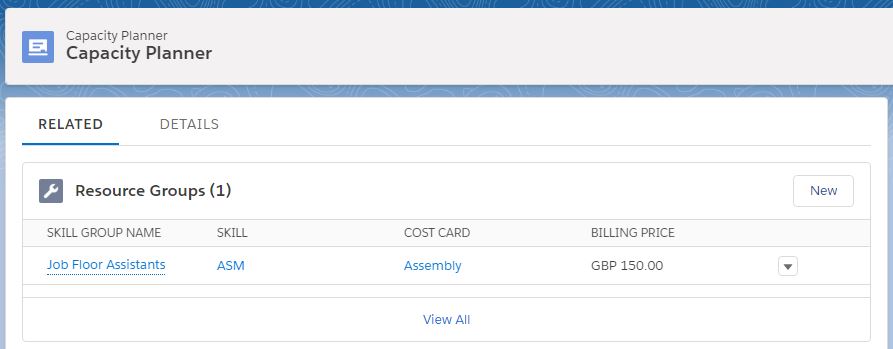
Another way of adding resource groups is from the “Manufacturing Schedule.”
- Navigate to App menu > Manufacturing Schedule
- You will land on the PLANNER tab showing Capacity Planning which has subtabs
- Navigate to Resource Groups in the sub tabs and click “New” button to add new resource group.

Resource Allocation
Resource needs to be allocated to a resource group in the capacity planner. Allocating employees to a workforce Resource Group or allocating machines to a Machine Resource Group; like allocating Floor Assistants to the Job Floor Assistant Resource group.
- In the related section of Capacity Planner click “New Resource Allocation”
- Fill in the Resource Name, Start Date, and End Date; make it active.
- If creating workforce resource; select Employee, if creating Machine resource; select Machine.
- Select Resource Group, Work Center and Capacity Planner.
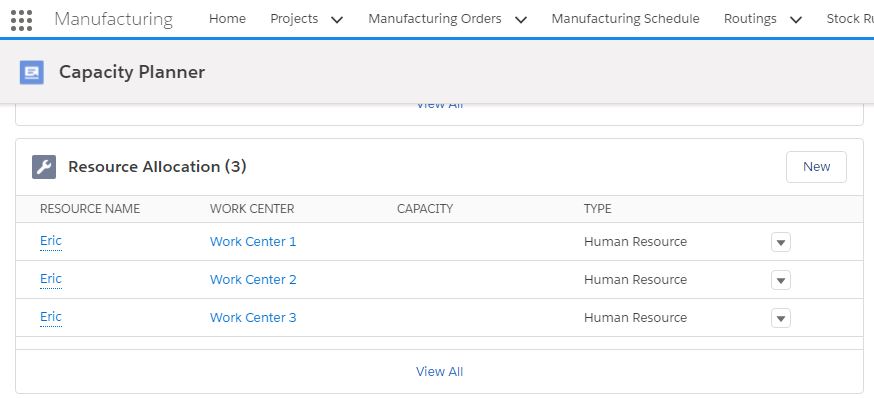
Resource Requirement
Resource Requirement is done to connect the Resource Group with the work planner wherein the Runtime and Runtime costs can be specified based on the work planner requirements.
- In the related section of the Resource Group, add the resource requirement.
- Create New, add the Resource Requirement Name.
- Add Runtime, Runtime Cost, Setup time and Setup cost.
- Assign Resource Group and Work Planner.
- Click Save.
We can view/create this on the Manufacturing Schedule page as well.
- Navigate to App menu > Manufacturing Schedule
- You will land on the PLANNER tab showing Capacity Planning which has subtabs
- Navigate to Resource Requirements in the sub tabs and click “New” button to add new resource requirement.