Discounts & Coupon Redemptions
Discount
Axolt provides the ability to assign discounts to the price book, which determines the discounts for order profiles. The discount affects all products linked to the price book.
Create Tier Discount Allocation
- Navigate to the App menu > Product tab.
- Once in the Product tab, you can track the products that are already filled in.
- Navigate to the Related List of the Product record and find the Tier Discount Allocation related list.
- To create a new Tier Discount Allocation, click the New button. You will then be presented with the screen below.
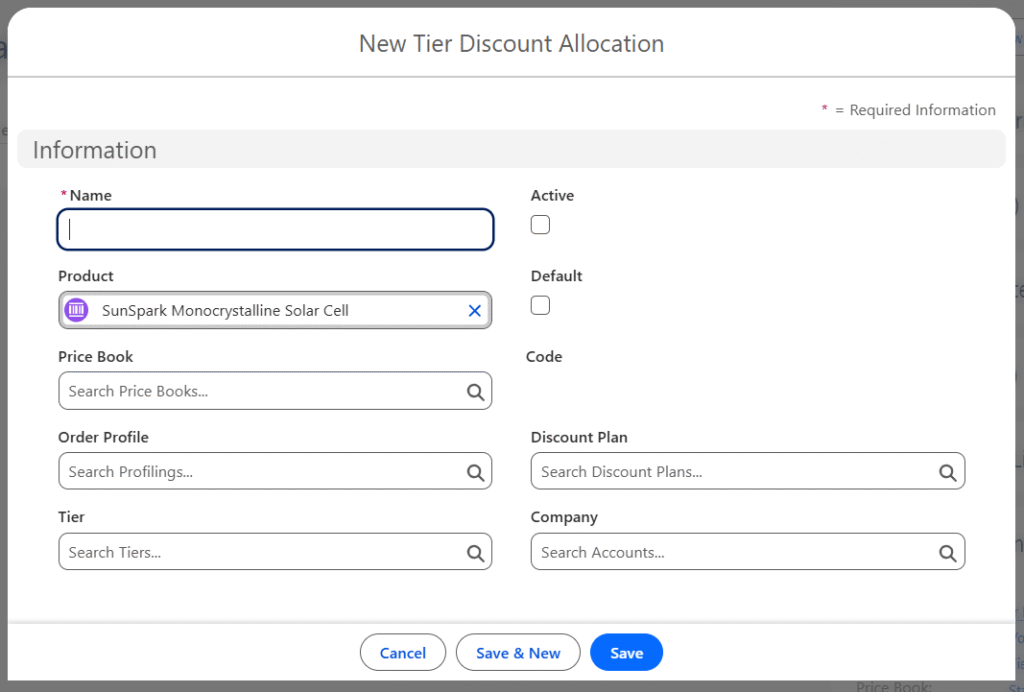
- Enter the Tier Discount Allocation Name.
- Select the Discount Plan and Tier you want to associate with the product. (The process for creating the Tier and Discount Plan is listed below.)
- Select the Order Profile and Price Book to allocate to the product in order to apply the discount that is being set up.
- To activate the Tier Discount Allocation, select the Active checkbox.
- To set the default tier for the product, select the Default checkbox.
- Select the Company.
- Save the record to create the Tier Discount Allocation for the product.
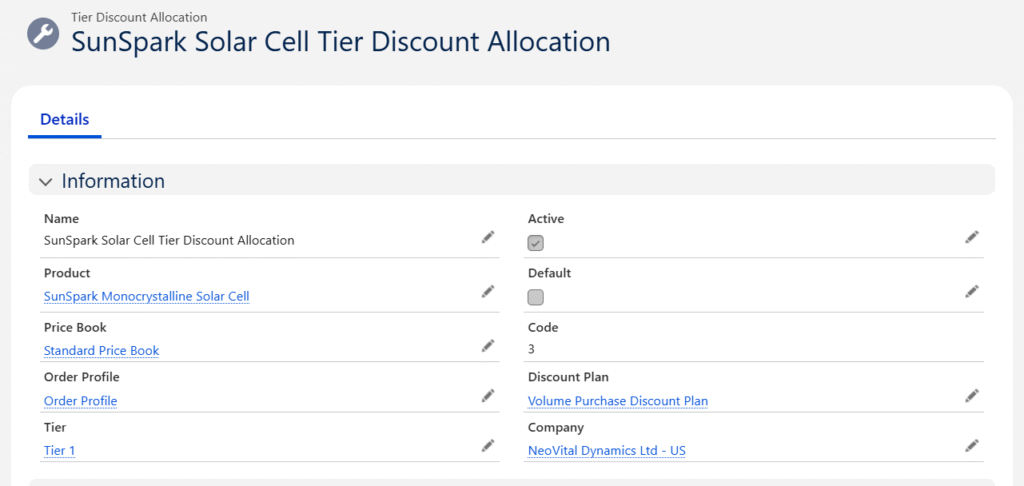
Create Discount Plan
- From the Tier Discount Allocation creation screen, click on the lookup of discount plan and then click + New Discount Plan.
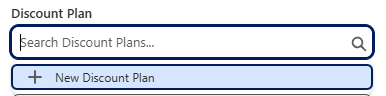
- Clicking on, it will take you to the Discount Plan creation screen.
- Enter the Discount Plan Name and a Description of the discount plan.
- To allow the discount in percentage, enter the Floor Discount and Ceiling Discount Percentages, and set the Default Discount Percentage.
- Note 1: You can either have Discount Percentage details or Discount Value at the same time. If both the discount percentage and value are provided in the record, the precedence goes to the Discount Percentage.
- Select the Status of the discount plan, and then select the Company.
- To activate the discount plan, select the Active checkbox.
- Enter the Start Date and End Date.
- Save the record to create the Discount Plan.
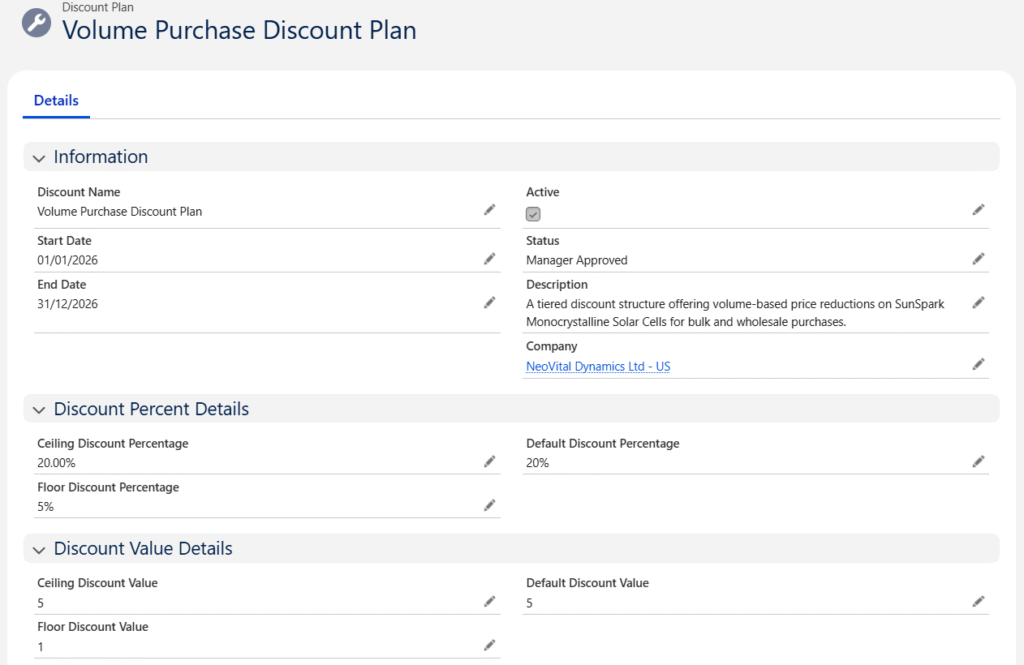
Create Tier
The tier is a threshold assigned to the product when the quantity purchased falls within the floor and ceiling units. You can create the tiers by following the steps below.
- From the Tier Discount Allocation creation screen, click on the lookup of the Tier and then click + New Tier.
- Clicking + New Tier will take you to the Tier creation screen.
- Enter the Tier Name, the Floor and Ceiling Units.
- Select the Active checkbox and select the Company.
- Save the record to create the Tier.
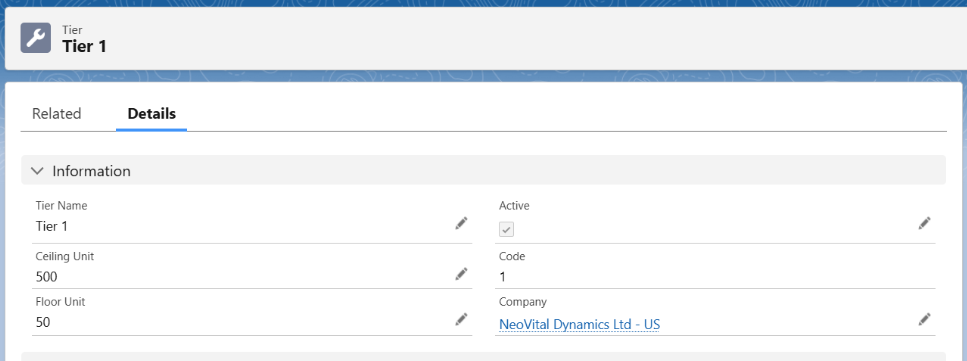
Coupons
With this feature, Axolt allows you to redeem coupons directly within the EPoS page, without the need to reload or navigate away. You can apply discounts to orders by redeeming active coupons. The system also enables you to create coupons with various customizable options, such as start and end dates, total value (in percentage or fixed currency), and more.
Create a Coupon
- Navigate to the Coupons screen using the App Launcher or find the tab in the App Navigation menu.
- Once in the Coupons section, you can view the coupons already created and create a new coupon.
- Click the New button to create a coupon and select the Record Type as Orders. Then click the Next button.
- Product will be auto selected.
- Enter the coupon Name and the Start and End Dates of the coupon.
- Enter the Barcode of the coupon and the Maximum Allocated Vouchers.
- Enter either the value in Currency or the value in Percent to apply a discount for the customer.
- Save the record to create the coupon.
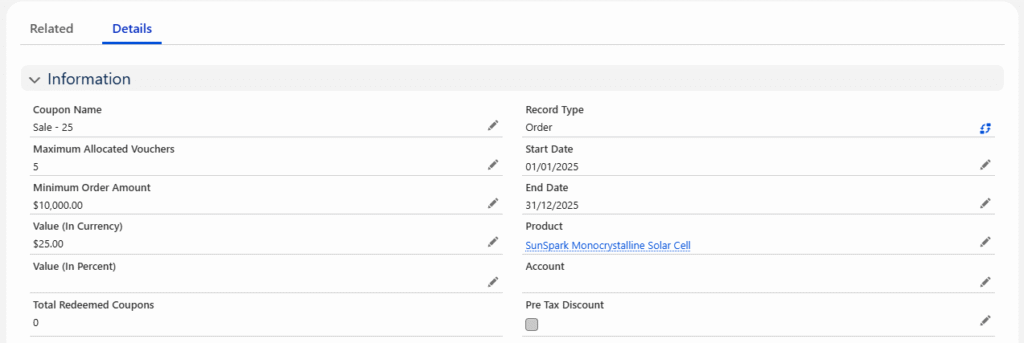
Issue Coupons
- Navigate to the Related tab of the Coupon record.
- Once in the Coupons Issued section, you can track the coupons already issued and create a new Coupon Issued record.
- Click the New button to issue a coupon.
- Enter the Coupon Issued Name and select the Issued Date.
- If the coupon needs to be issued to a specific account, select the Customer account. If it needs to be issued to multiple accounts, leave the Account field empty.
- Click the Save button to create the Coupons Issued record.
Payments Using Coupons
With Axolt ERP, you can process coupon payments directly from the EPoS page.
- Create the Sales Order as usual from the EPoS screen.
- Navigate to the Discount tab on the EPoS screen.
- To redeem the coupon, enter the Coupon Code and click the Apply button.
- A payment of type Coupon will be created.


