Transfer Order
A Transfer Order contains all the necessary details required to move materials into or out of a distribution Center. In the Axolt application, users can create Transfer Orders to transfer assets and inventory between distribution Centers. A Transfer Order is created when a shipment is required and can include multiple items through line items. It helps manage and track inventory stock movements efficiently.
Create transfer orders through the Transfer Order Tab –
- Navigate to the Transfer Orders list using the App Launcher or find the Transfer Orders tab in the App Navigation menu.

- Navigate to the Create Transfer Order tab using the App Launcher or find the tab in the App Navigation menu.
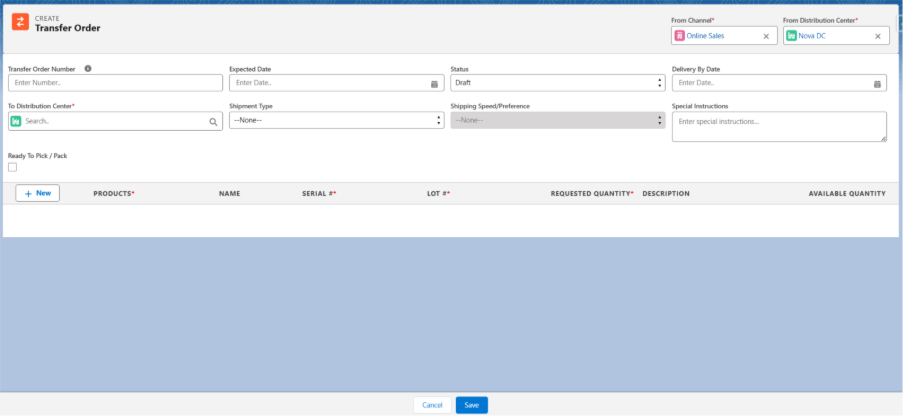
- Note 1: The Transfer Order should be created with the Requested status.
- Select From Channel and From Distribution Centre. The From fields indicate the location from which the inventory will be sent or transferred.
- Select the To Distribution Centre, Expected Date, Delivery by Date, and set the Status as Requested. Enter any Special Instructions (if applicable).
- Check the Ready to Pick and Pack checkbox and select the Shipment Type (if applicable).
Steps to Add Transfer Order Line Items –
- Click the + New button to add Transfer Order line items.
- Select the Product from the Product field. Selecting a product will auto-populate the Name, Available Quantity, and if the product is Serial or Batch controlled, the Serial or Batch lookup field will be enabled for selection.
- Enter the Requested Quantity to be transferred and a Description if required.
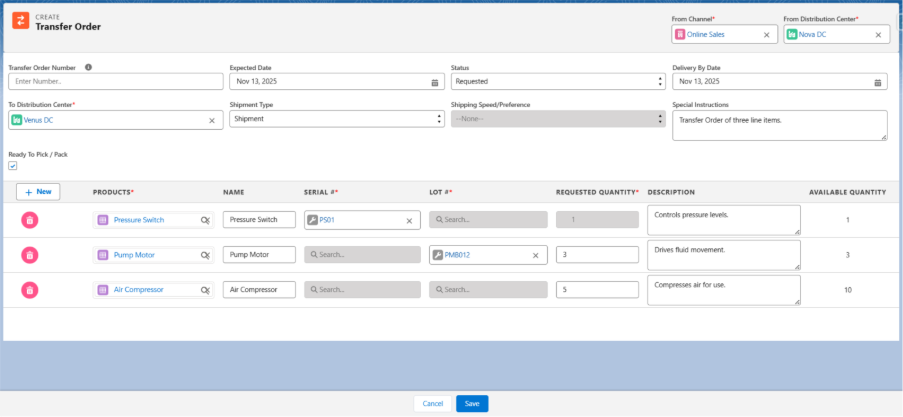
- Note 2: Additional line items can be added by clicking the +New button.
- Once all line items are added, click Save to create the Transfer Order.
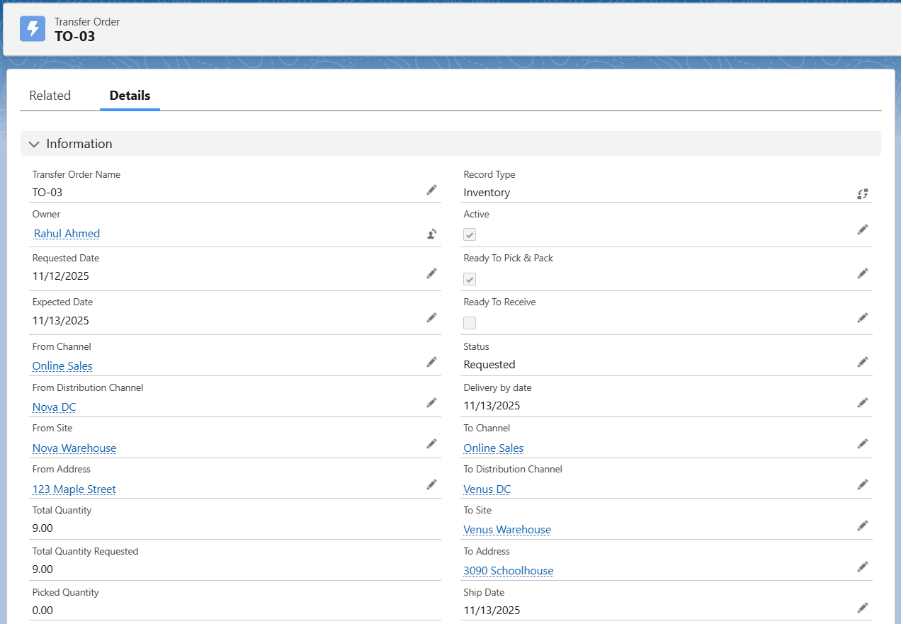
Pick, Pack and Ship the Transfer Order Items through the Outbound Logistics Tab –
Once the Ready to Pick and Pack is checked, a Logistic record with Type: Outbound is automatically created and becomes visible on the Outbound Logistics screen. Users then Pick the items from the Distribution Center, Pack them against the appropriate shipments, and the designated carrier (e.g., UPS, FedEx) delivers the package to the specified shipping address.
- Navigate to the Outbound Logistics screen to see the logistic records that are ready to be Pick, Pack and Shipped, as shown below.

Click here to follow the complete Outbound Logistics process. Coming Soon…
Note 2: After completing the outbound logistics process for the transfer order, check the Ready to Receive checkbox to receive the items through Inbound Logistics.
Received the Transfer Order Items through the Inbound Logistics Tab –
Once the carrier delivers the package to the To Distribution Center, users must check the Ready to Receive checkbox on the Transfer Order record. This action automatically creates a Logistic record with Type: Inbound. Users then receive the Transfer Order line items via the Inbound Logistics screen and store them in the designated location or storage container.
- Navigate to the Inbound Logistics screen to find the logistic orders that are ready to be Received, as shown below.

Click here to follow the complete Inbound Logistics process.
Field Description:
Active: Indicates whether the transfer order is active.
Company: The company responsible for the transfer order.
Contact: Contact person related to the transfer order.
Customer: Customer linked to the transfer order.
Delivery by Date: Date by which the shipment will be delivered to the To Site.
Description: Additional details about the transfer order.
Expected Date: Date by which the items are expected to be received.
From Address: Location from where the assets/stocks will be shipped.
From Channel: Channel from where the assets/stocks will be shipped.
From Distribution Channel: Distribution Channel from where the assets/stocks will be shipped.
From Site: Site from where the assets/stocks will be shipped.
Is Closed: Indicates whether the transfer order is closed.
Packed Quantity: Quantity of items that have been packed.
Picked Quantity: Quantity of items that have been picked.
Ready to Pick & Pack: Check this when Outbound Logistic is to be created.
Ready to Receive: Check this when Inbound Logistic is to be created.
Remaining Receive Quantity: Quantity of items remaining to be received.
Remaining Ship Quantity: Quantity of items remaining to be shipped.
Requested Date: Date on which the transfer order was requested.
Ship Date: Date the order was shipped from the From Site.
Shipment Preference/Speed: Preferred shipment speed.
Shipment Type: Type of shipment.
Shipped Quantity: Quantity of items that have been shipped.
Shipping Preference Type: Type of shipping preference selected.
Status: Current status of the transfer order, such as Draft or Requested.
To Address: Address where the assets/stocks will be shipped.
To Channel: Channel where the assets/stocks will be shipped.
To Distribution Channel: Distribution Channel where the assets/stocks will be shipped.
To Site: Site where the assets/stocks will be shipped.
Total Line Items: Total number of line items in the transfer order.
Total Quantity: Total quantity of items in the transfer order.
Total Quantity Received: Total quantity of items received so far.
Total Quantity Remaining: Total quantity of items remaining to be received or shipped.
Total Quantity Requested: Number of products requested by the transfer order line to be moved.
Transfer Order Name: Name of the transfer order


