Stock Transfer
A Stock Transfer is the process of moving inventory items from one location (source site) to another (destination site) within an organization. It helps maintain accurate inventory levels across multiple warehouses, stores, or sites. Stock transfers are used to ensure that products are available where they are needed most.
- Navigate to the Stock Transfer tab using the App Launcher or find the tab in the App Navigation menu.
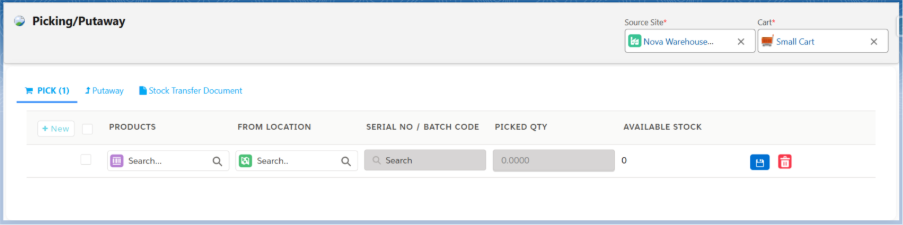
- In the Pick section, select the Source Site and the Cart associated with the source site from where the stock needs to be picked.
- Click the + New button to create a new stock transfer.
- Select the Product to be transferred.
- Note 1: By default, stocks without an assigned location appear in the Available Stocks section. If stocks are tied to a specific location, that location will display in the Location Lookup. For Lot-Tracked or Serialized products, available Lot Numbers and Serial Numbers will appear in the Serial No./Batch Code lookup.
- After selecting the Product, select the Location/Lot Number/Serial Number if applicable and enter the Quantity to be picked.
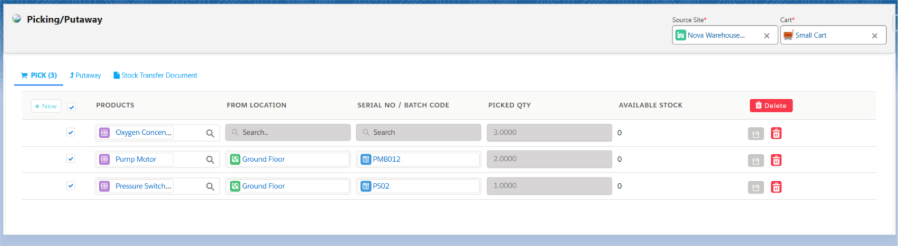
- Click the Save icon next to each product to save and proceed with Put Away.
- Click the Put Away tab and select the Destination Site.
- Select the Location of the site to put away the items. If applicable
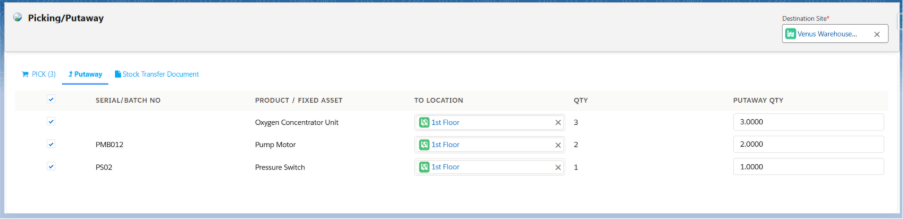
- Select all the items and click the Put away button to complete the stock transfer process.
Stocks moved to the destination site.
Oxygen Concentrator Unit

Pump Motor (Lot Tracked Product)

Pressure Switch (Serialise Product)

Stock Transfer Document:
We can generate a document for the stock transfer of items moved from the source site to the destination site.
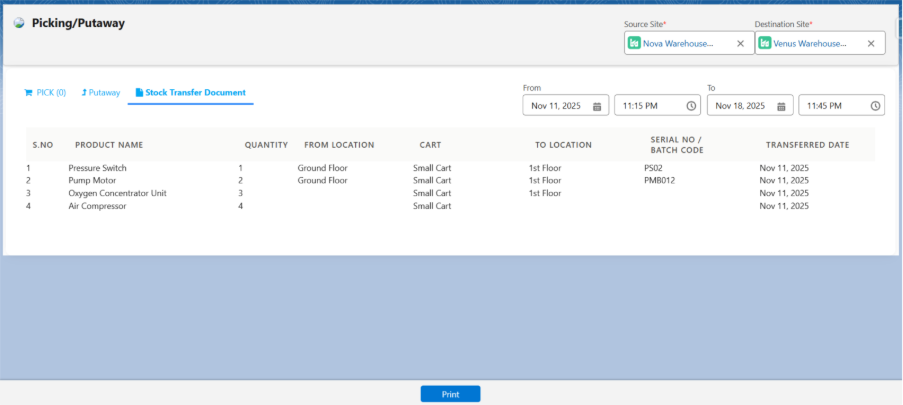
- Click on Print to generate it in a document format.
Multi-Serial Pick Functionality
If a product is serialized, you can transfer multiple serial-numbered products from the source site to the destination site by clicking the Multi Pick button. This allows you to pick multiple serial numbers at once
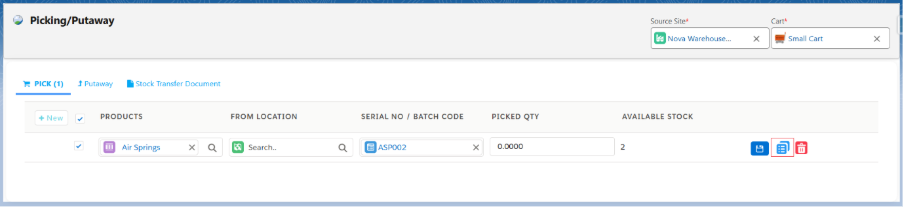
- Clicking the Multi Select button will navigate you to the Pick Multiple Serial Numbers screen.
- To select specific serial numbers, click on each one individually. To select all serial numbers at once, click Select All, then click Add.
- Serial numbers can also be removed by clicking Remove for individual items or Remove All to clear the entire selection.
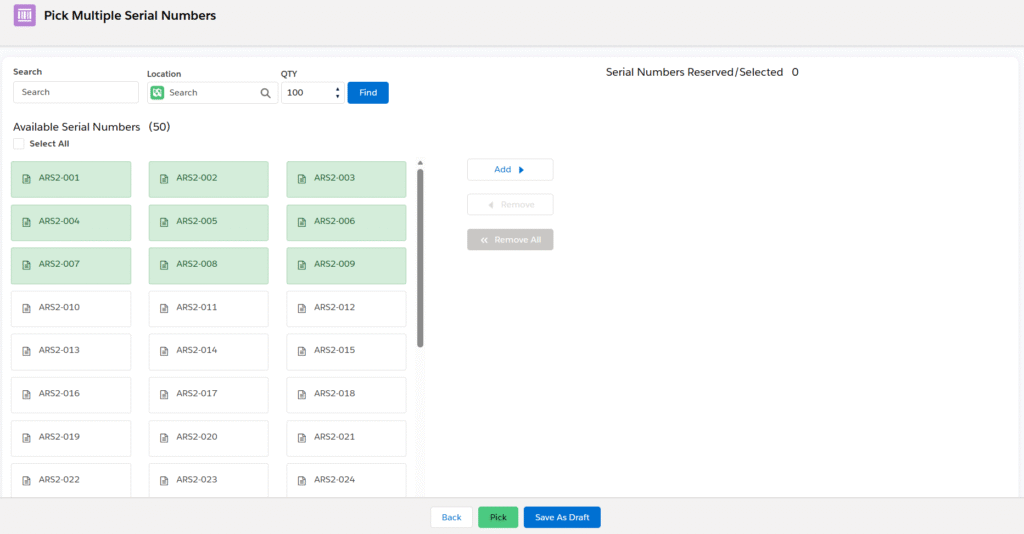
- After clicking Add, the selected serial numbers will appear on the right side of the selection screen.

- Once the desired serial numbers are selected, click the Pick button.
- Clicking the Pick button will pick the selected serial numbers and navigate to the Put Away screen.
- In the Putaway section, select the Destination Site. Select required Serial Numbers, assign a location if applicable, and click the Putaway button.
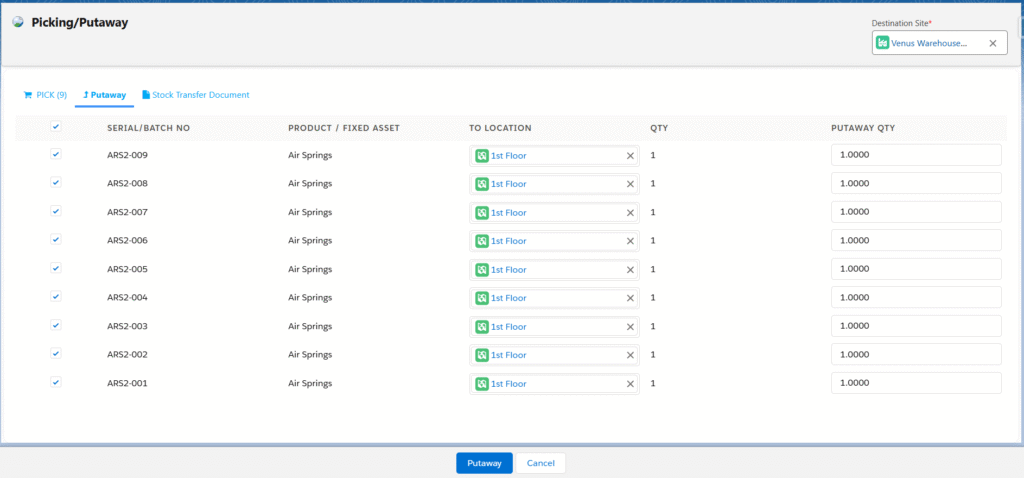
- Note 2: The Serial Numbers can be partially put away by selecting only the desired ones.


