Stock Take
Stock Take – Manage Variances in the Inventory
Stock Take is the physical verification of the quantities and conditions of items held in an inventory or warehouse. This may be done to provide an audit of existing stock and is also the source of stock discrepancy information.
Follow the steps to create Stock Take –
- Navigate to the Stock Take tab using the App Launcher or find the tab in the App Navigation menu.
- Clicking on the Stock Take tab navigates to the Stock Take home page, where all the created Stock Take records are available.

- A Stock Take record can be searched using the Search Bar.
- Stock Take records can also be filtered to show those that belong to different Channels and Sites/Warehouses.
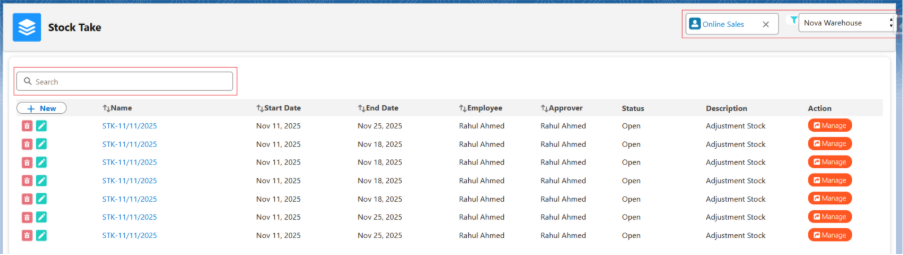
- Stock Takes can be updated by clicking the Manage button or by clicking on the Name of the Stock Take.
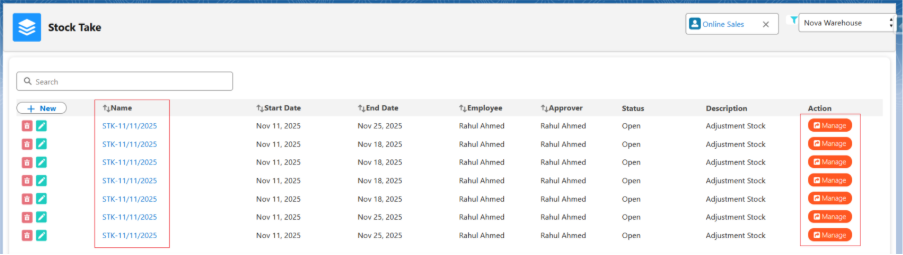
- Note 1: The user can change the details of the Stock Take record and can Add, Edit, or Remove the Stock Take line items using the Manage functionality.
- To create a new Stock Take record, click on the + New button.
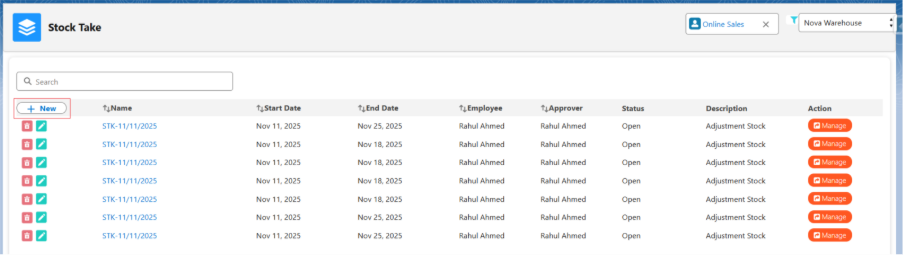
- Clicking on the + New button to navigates to the new Stock Take creation page.
- Stock Take details like Name, Channel, Site, Employee, Approver, Start Date and End Date, Status, and Audit Period (Monthly) will be auto selected. Any details can be manually updated if required.
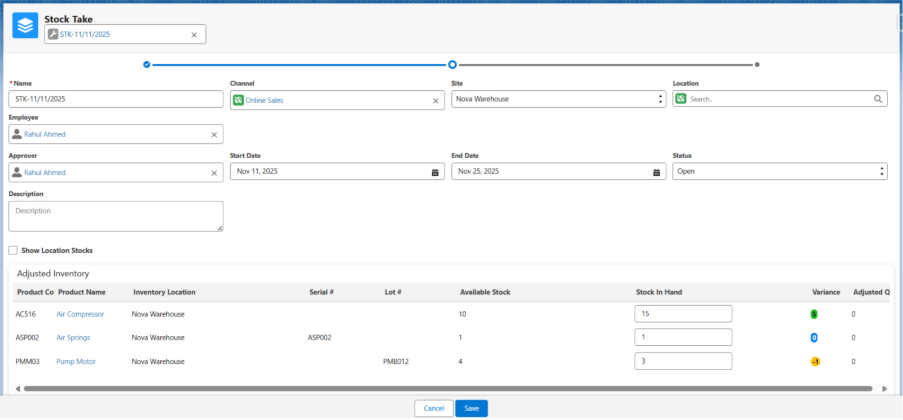
- Users can access product inventory records from the Inventory section. They can utilize the Search Bar to locate specific records or filter inventories based on Site and Location.
- Once the record is found, enter the Stock in Hand quantity to adjust the stock and then click Save to create a new Stock Take record.
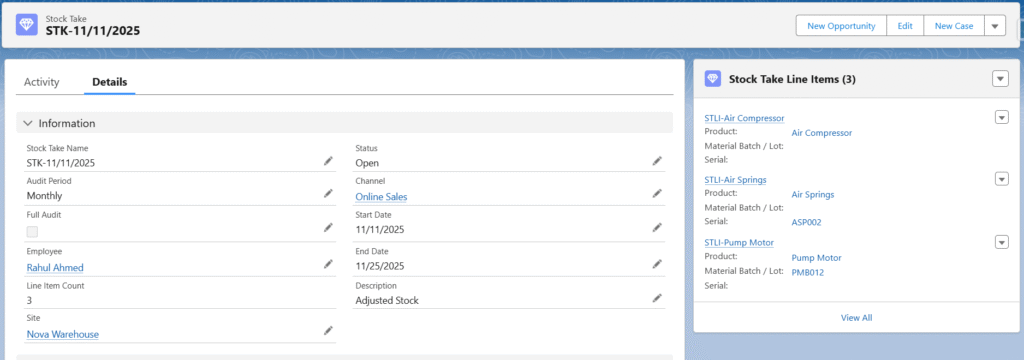
- Note 2: To create Stock Inward Line items or increase the stock for any product, enter a quantity greater than the Available Stock in Quantity in Hand. Follow the same process used for the Air Compressor Product. Stock Inward line item is created for Air Compressor.

- Note 3: To create Stock Outward Line items or decrease the stock for a product, enter a quantity less than the Available Stock in Quantity in Hand. Follow the same process used for the Pump Motor Product. Stock outward line item is created for Pump Motor.

- Note 4: To perform a stock Audit, select the Audit Period as Quarterly or Yearly, enter the actual quantities in Stock in Hand, leave other products unchanged, and click Save. The system will adjust stocks only for products with quantities entered in the Quantity in Hand field during stock take. For the remaining products, the system will create outward line-item records, and stock will decrease automatically.
- Note 5: Once the Stock Take record is created, Stock Inward and Stock Outward records will be generated based on the variance (entered Stock in Hand quantity).
- Note 6: By default, Stock Inward and Outward Line Items are automatically created upon Stock Take creation to adjust inventory levels. However, to ensure controlled stock adjustments, an Approval Process can be activated, allowing these line items to be generated only after the Stock Take is approved.
- Note 7: By default, inventory can be filtered by one location at a time. However, to view stock availability across all locations within the selected warehouse, users can select the Show Location Stocks checkbox.


