Purchase Order
Purchase order is an electronic document sent by companies to vendors to request the supply of specific goods and services. It serves as the first official communication from the buyer and includes details such as the required items, their quantities, agreed prices, and any other relevant information necessary for the fulfilment of the purchase order.
When creating a new purchase order, the following steps are followed:
Creating a Purchase Order
- Navigate to the Create Purchase Order tab using the App Launcher or find the tab in the app navigation menu.
- Select the type of purchase order and click the Next button.
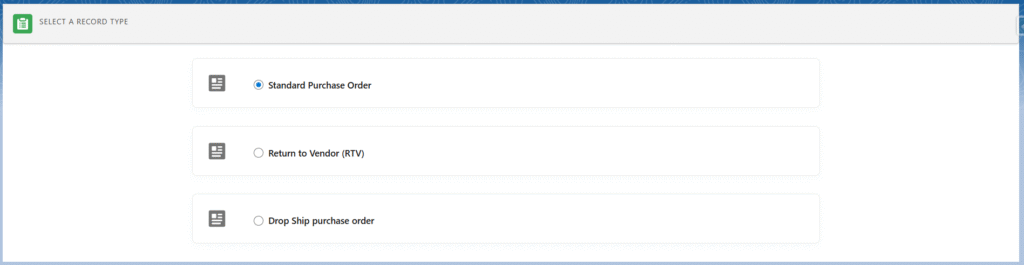
- Clicking Next will auto-populate fields such as Channel, Distribution Center – Receiving, Employee Requester, Purchasing Company, Billing Address, and Delivery Address. Details are based on the logged-in user’s Employee records.
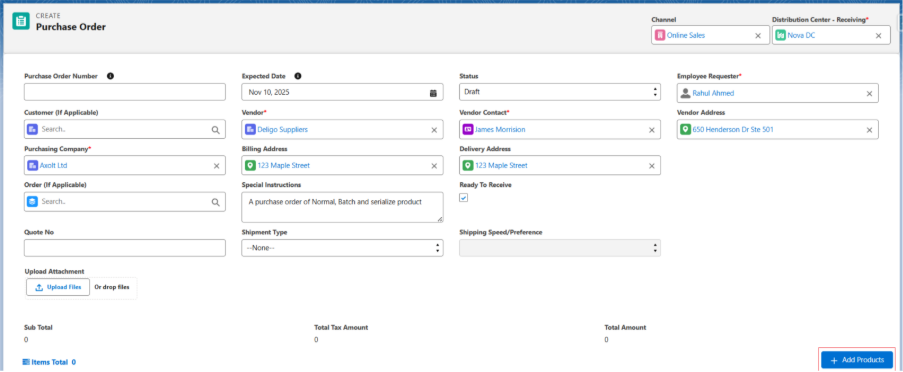
- Enter other details like Vendor, Vendor Contact, and Vendor Address.
- Note 2: Ready to Receive checkbox can be checked from Create Purchase Order Screen or from Purchase Order record level.
- The Ready to Receive to indicate that the item is ready to be received.
- Note 3: Vendor details, such as Vendor Name, Vendor Contact, and Vendor Address, can be selected from the lookup if available, or if not, a new vendor and its related contacts can be created by clicking the + New Vendor and + New Vendor Contact button in the lookup.
- Next, click the + Add Products button to add products to your purchase order.
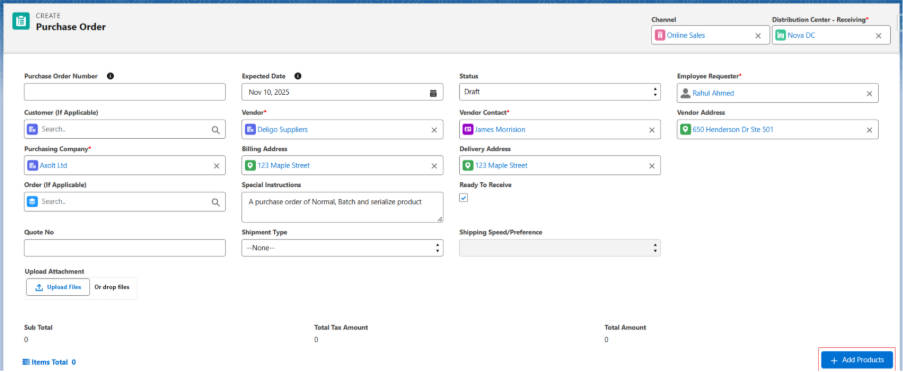
- Select the desired product from the list of products.
- Enter the Quantity as the number of units to be purchased.
- Specify the price for each unit in the Unit Price box, along with the Tax (if applicable).
- Enter any required descriptions in the Description box for the purchase order (if applicable).
- Purchase line items can be deleted by clicking the Delete button.
- Click the Save button. The purchase order will be created.
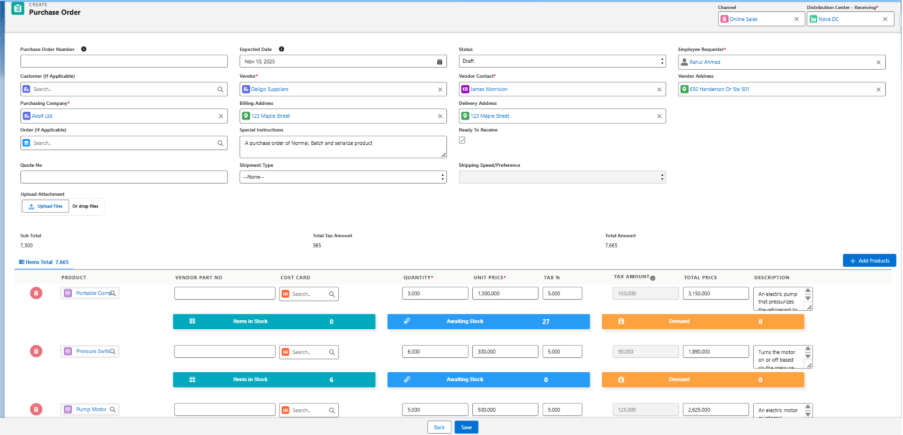
Note: A single purchase order can include multiple purchase line orders.
Cost cards select functionality: We can enter the price of a product or create cost cards for products.
When purchasing a product, we can select its cost card, and the specific price associated with it will auto-populate.
The system will display cost cards only when the Purchase Order vendor exactly matches the vendor specified in the cost card.

Custom Products:
- Custom Products are added to the PO to track additional expenses like transportation expense, workforce expense, etc.
- Custom Products are added as a line without an actual product, so logistics will not be created for the custom products.
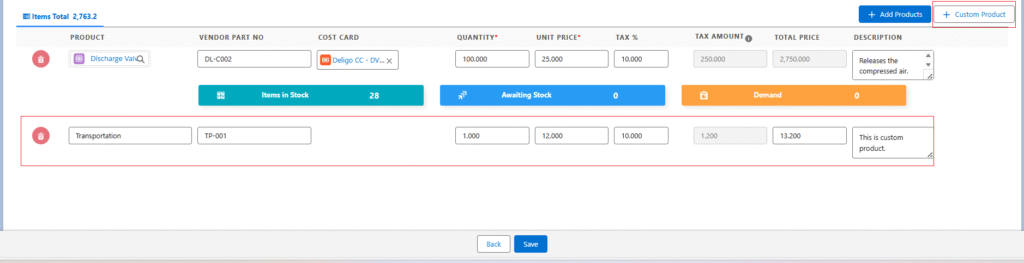
Receiving Line Items via Inbound Logistics
Refer to this guide to receive line items through inbound logistics after the Logistic Record is created.
Creating Bills & Processing Payments
Follow this process to generate a bill and complete payment against the Purchase Order.
Field Description – Purchase Order
Active: Indicates that the item is available for use.
Amount Paid: Captures the amount paid, derived from the bill once payment is made.
Billed Amount: Specifies the total amount for which the bill is created.
Cancel Date: The date when the Purchase Order (PO) was cancelled. Useful if a PO cancellation process needs to be implemented.
Channel: Lookup to the Axolt Channel object.
Code: A unique, auto-generated identifier for each Purchase Order.
Customer: Lookup to the standard Account object, referring to the customer.
Delivery Address: The delivery address for the PO. This may vary depending on the PO type — Standard, RTV (Return to Vendor), Drop Ship, or Warehouse — and indicates where inventory will be stored.
Special Instructions: Additional descriptions or special instructions related to the PO.
Distribution Channel: Lookup to the distribution channel associated with the selected channel, indicating where the site and inventory are available.
Drop Ship: Indicates whether the PO is a drop-ship order.
Employee Requester: The employee who requested the PO.
Expected Date: The expected date for the Purchase Order.
Expected Delivery Date: The expected delivery date of the Purchase Order.
Inbound Total Quantity: Determines the total received quantity.
Invoice Address: The billing address associated with the PO.
Is Closed: Indicates whether the PO is closed.
Logistic Created: Set to True when logistics are created (handled through automation).
Master Purchase Orders: References the master Purchase Order created for RTV POs (applicable only for RTV PO record types).
Name: The name of the Purchase Order record.
Order: References the order for which the PO is created.
Order Date: The date when the order was created.
Company: Indicates the company under which the PO is associated.
Payment Terms: Specifies the payment terms for the PO (e.g., Net 30 Days).
Quote No: Reference to the related quote number.
Ready To Pick & Pack: Used to create RTV PO logistics of type Outbound.
Ready To Receive: Used to create logistics of type Inbound.
Shipment Preference/Speed: Indicates shipment speed or preference for delivery.
Shipment Type: Specifies the type of shipment.
Status: Indicates the current PO status (e.g., Draft, Approved, Rejected, In Progress).
Vendor: References the vendor or supplier account.
Vendor Address: The address of the vendor.
Vendor Contact: The vendor’s contact person or details.
Billed Quantity: Total quantity billed.
Count PO Line Items: Total number of PO line items.
Logistic Quantity: Total logistics quantity.
Order Amount: Subtotal of the Purchase Order (before tax).
Packed Quantity: Quantity packed for RTV POs.
Picked Quantity: Quantity picked for RTV POs.
Tax Amount: Total tax amount applied to the PO.
Total Quantity: Total quantity in the PO.
Total Amount: Grand total of the PO, including taxes.
Total Due: Outstanding amount due for the PO.
Shipping Preference Type: Indicates the shipping preference type.
Stage: Represents the current stage of the PO process.
Currency: The currency used for the Purchase Order.
Field Description – Purchase Order Line Items
Active: Indicates the item is available for use.
Cost Card: Specifies the cost card applied to this Purchase Order (PO) line item.
Description: Provides a description of the line item.
Inventory Product: Indicates that the product is available in inventory (not a custom product).
Logistic Quantity: Quantity of logistics being created.
Master Purchase Line Items: Applicable for Return to Vendor (RTV) Purchase Orders.
Match Type: Specifies the bill matching process type (e.g., 2-way, 3-way).
Material Batch / Lot: Applicable for RTV Purchase Orders.
Order: Refers to the order for which the PO is created.
Order Product: Refers to the order item for which the PO line is created.
Company: Specifies the related company or account.
Packed Quantity: Quantity of goods that have been packed (applicable for RTV POs).
Picked Quantity: Quantity of goods that have been picked (applicable for RTV POs).
Product: Identifies the product.
Purchase Orders: References the master Purchase Order.
Quantity: Total quantity of goods or services.
Quantity Received: Number of items received from the supplier.
Return Quantity: Number of items returned.
Serialized: Indicates whether the product is serialized.
Site: Identifies the site or location related to the record.
Sort Order: Defines the display or processing order.
Stock Inward Line Item: References a related stock inward line item.
Tax: Tax amount applied to the record.
Tax Rate: Percentage rate of tax applied.
Total Price: Final price, including all charges.
Total Tax: Total calculated tax amount.
Unit Price: Price per individual unit.
Vendor: References the vendor or supplier account.
Vendor Product Name: Product name as per the vendor’s records.
Chart of Account: Links to the chart of account record for financial tracking.
Approved Vendor: References an approved vendor record.
Purchase Requisition Line Items: Connects to related purchase requisition line items.
Unit of Measure: Displays the unit of measure derived from the formula.
Purchase Requisitions: Links to the related purchase requisition record.
RTV Quantity: Quantity of goods that need to be returned to the vendor.
Debit Note Quantity: Quantity related to issued debit notes.


