Invoice, Bill and Payment Posting
Posting invoices ensures that the transaction is recorded in the company’s Finance General Ledger. Whether the organization operates on a cash basis or an accrual basis, invoices and payments can be posted at any time.
Whenever invoices are posted, accounts receivable and sales-related ledger entries are automatically created in the system. Similarly, when payments are posted, corresponding debit and credit ledger entries are generated. It is important to ensure that all invoices are posted with a date within the current year to accurately reflect accounts receivable for the correct accounting period.
A. Invoices can be posted using two methods:
- From Record Level
- Navigate to the Sales Order tab using the App Launcher or find the tab in the App Navigation menu.
- Select the Sales Order for which the Invoice needs to be Posted.
- On the related tab, click the invoice number to open the Invoice record.
- Click the Edit button and select the Posted checkbox.
- Click the Save button to apply the changes. Upon Saving the record, a Transaction and the Ledger Entries will be created

2. From Accounts Receivable
- Navigate to the Accounts Receivable tab using the App Launcher or find the tab in the app navigation menu.
- Go to the Invoices tab and find the invoice that must be posted.
- Click on the drop-down button to Post the invoice. Upon Posting the Transaction and the Ledger Entries will be created.
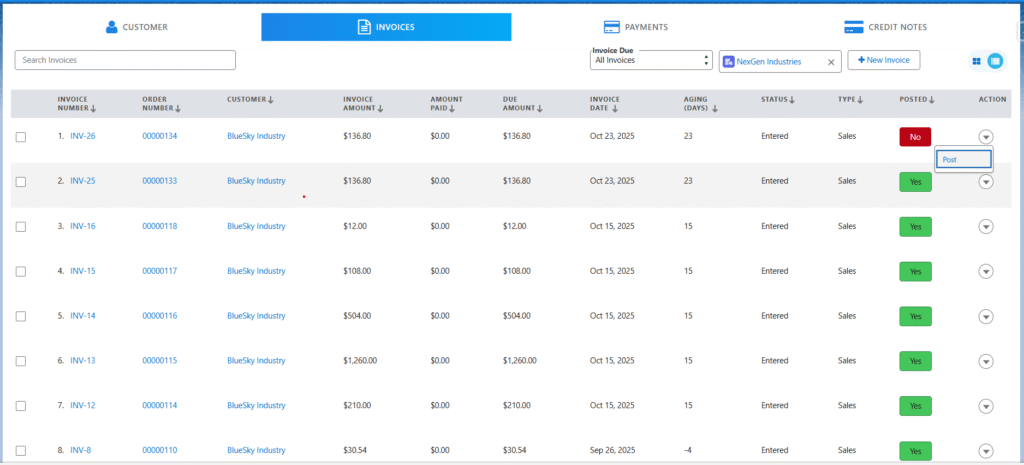
B. Payments can be posted using two methods:
- Record Level
- Navigate to the Sales Order tab using the App Launcher or find the tab in the app navigation menu.
- Select the sales order for which payments must be posted.
- In the related tab, click on the payment number to open the payment record.
- Click the Save button to apply the changes. Upon saving the record, Transaction and its credit and debit Ledger Entries are automatically created in the system for the posted payment.
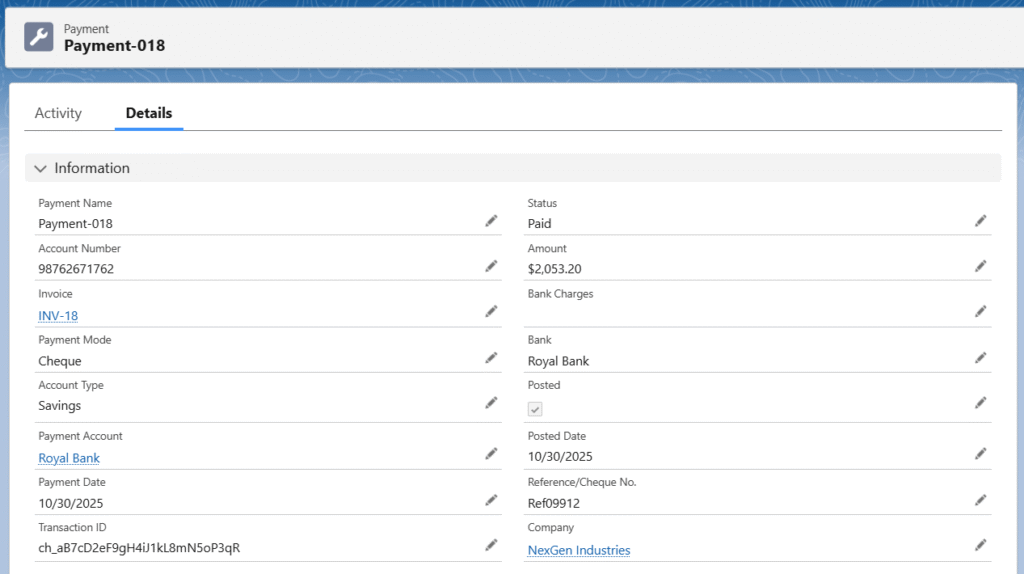
Note 1: While making a payment, clicking Save will only save the Payment, and it must be posted manually. However, if you click Save and Post, the payment will be posted automatically.
2. From Accounts Receivable
- Navigate to the Accounts Receivable tab using the App Launcher or find the tab in the App Navigation menu.
- Go to the payments tab and select the payment that must be posted.
- Once the payment is selected, click on the drop-down button to Post the payment.
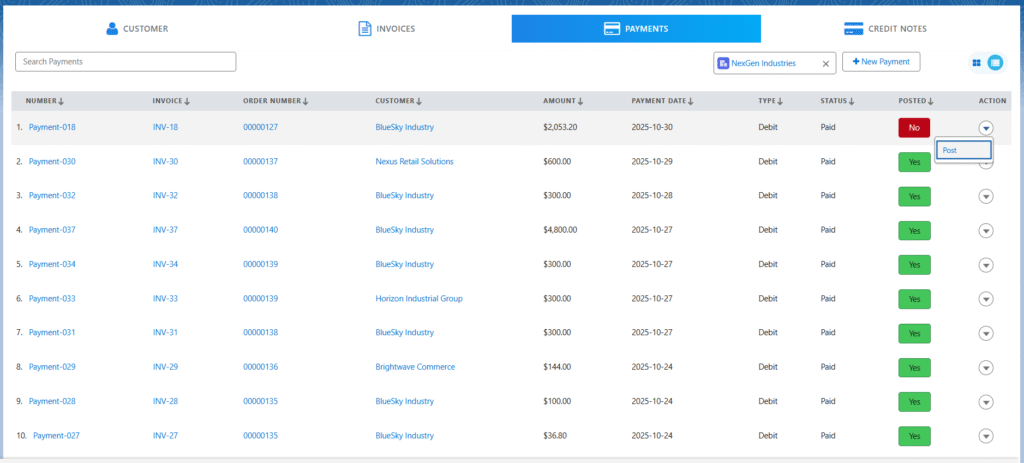
- Upon Posting the Payment, Transaction and its credit and debit Ledger Entries are automatically created in the system.
C. Bill and Payment Posting
Posting bills ensures that the transaction is recorded in the company’s Finance General Ledger. Whether the organization operates on a cash basis or an accrual basis, bills and payments can be posted at any time.
Whenever bills are posted, accounts payable and related ledger entries are automatically created in the system. Similarly, when payments are posted, corresponding debit and credit ledger entries are generated. It is important to ensure that all bills are posted with a date within the current year to accurately reflect accounts payable for the correct accounting period.
Bills can be posted using two methods:
- From the Record Level
- Navigate to the Purchase Order tab using the App Launcher or find the tab in the App Navigation menu.
- Select the Purchase Order for which the bill needs to be posted.
- On the related tab, click the Bill Number to open the bill record.
- Click the Edit button and select the Posted checkbox.
- Click the Save button to apply the changes. Upon saving the record, the Transaction and the Finance General Ledger Entry records will be created for accounts receivable and sales accounts.
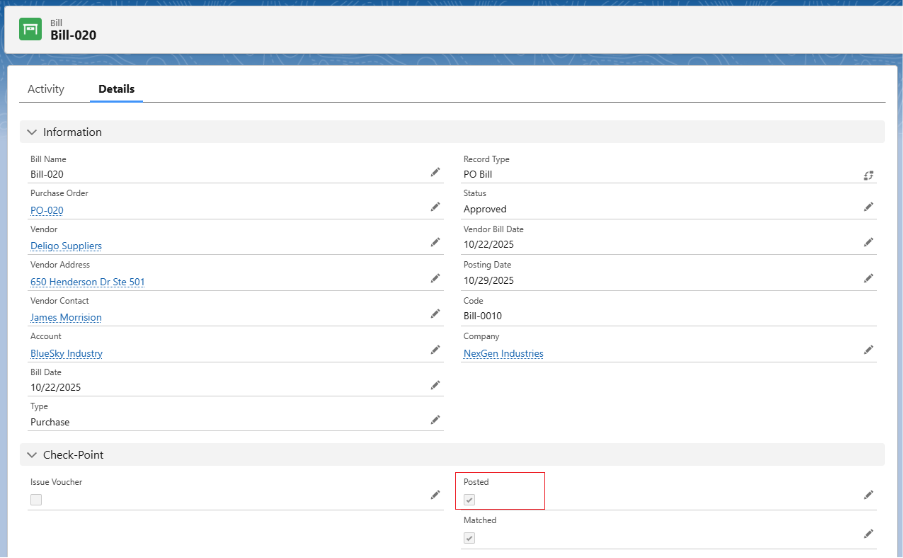
From Accounts Payable
- Navigate to the Accounts Payable tab using the App Launcher or find the tab in the app Navigation Menu.
- Go to the Bills tab and find the Bill that must be Posted.
- Choose the Bill record and click on the drop-down button to Post the bill.

Bill Payments can be posted using two methods:
From the Record Level
- Navigate to the Purchase Order tab using the App Launcher or find the tab in the App Navigation menu.
- Select the Purchase Order for which Payments must be Posted.
- In the related tab, click on the Payment Number to open the Payment record.
- Click the Save button to apply the changes. Upon saving the record, Transaction and its Credit and Debit Entries are automatically created in the system for the posted payment.

Note 2: While making a payment, clicking Save will only save the payment, and it must be posted manually. However, if you click Save and Post, the payment will be posted automatically.
From Accounts Payable
- Navigate to the Accounts Payable tab using the App Launcher or find the tab in the App Navigation menu.
- Go to the Payments tab and find the Payment that must be Posted.
- Choose the Payment record and click on the drop-down button to Post the payment.



