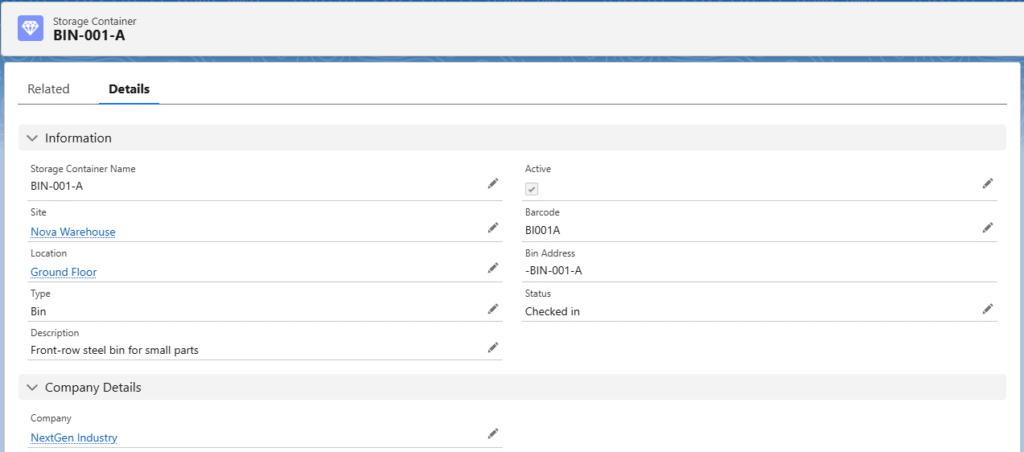Warehouse/Site
A warehouse is a facility used for the storage and management of goods, materials, and products. It serves as a central location where items are received, organized, stored, and later distributed or shipped to their next destination. Warehouses often include systems and processes for inventory control, order fulfilment, and logistics coordination to ensure efficient supply chain operations.
Create a Warehouse Site
- Navigate to the Sites tab using the App Launcher or find the tab in the App Navigation menu.
- Once in the Sites section, you can track the warehouse sites already filled in and create a new warehouse.

- Click the New button to create a new warehouse.
- Enter the Name of the warehouse and select the Active checkbox to activate it.
- Enter the Barcode of the warehouse, select the Primary Contact and Address.
- Note 1: The Barcode field is mandatory in the site record. If a site record does not have a barcode, that site will not be displayed on the Outbound Logistics screen.
- Select the Warehouse Type (e.g., Warehouse, Plant, or other) and choose the corresponding Company.
- Click the Save button to create the warehouse site record.
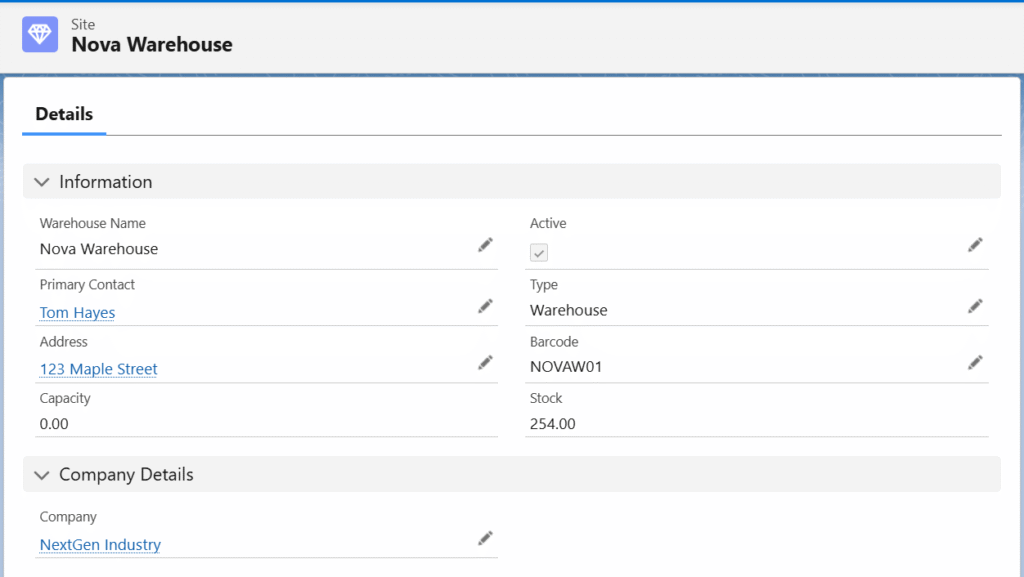
Create a Location –
- Find the Location Related List in the Warehouse/Site record.
- Click the New button to create a Location record.
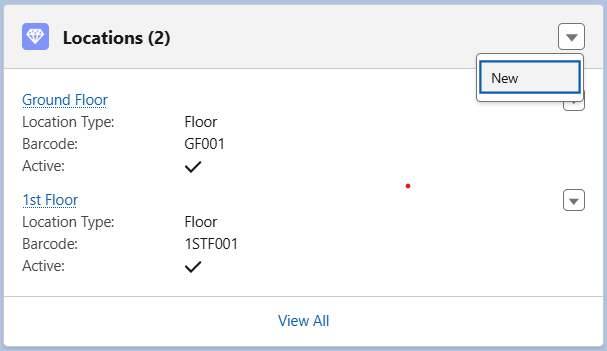
- Enter the Location Name and select the Location Type (e.g., Floor, Bin, Shelf, or Cardboard).
- Enter the Floor Number, Shelf Number, Aisle Number, Bay Number and Space Number. (if applicable)
- Enter the Bin Capacity, Company. Also, select whether the location holds Scrap.
- Select the Active checkbox and click the Save button to create the location record.
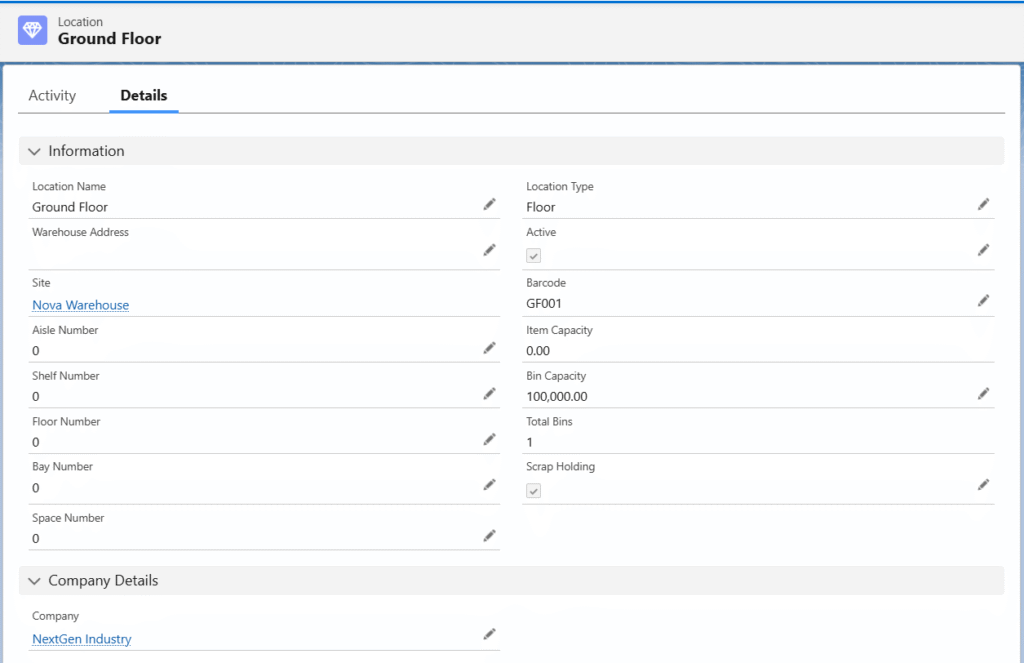
Create a Storage Container –
- Find the Storage Container Related List in the Warehouse record.
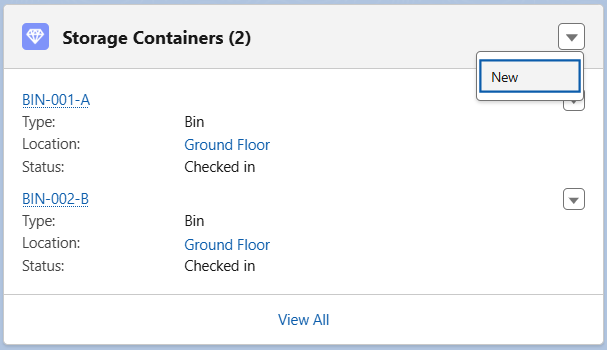
- Click the New button to create a Storage Container record.
- The Site will be auto populated; select the Location to which the bin belongs.
- Enter the Storage Container Name and the Barcode of the container.
- Select the container Type (e.g., Bin, Bottle, Bucket, or Pallet).
- Enter a description of the container type in the Description field.
- Select the Status of the container and check the Active checkbox,
- Click the Save button to create a Storage Container record.