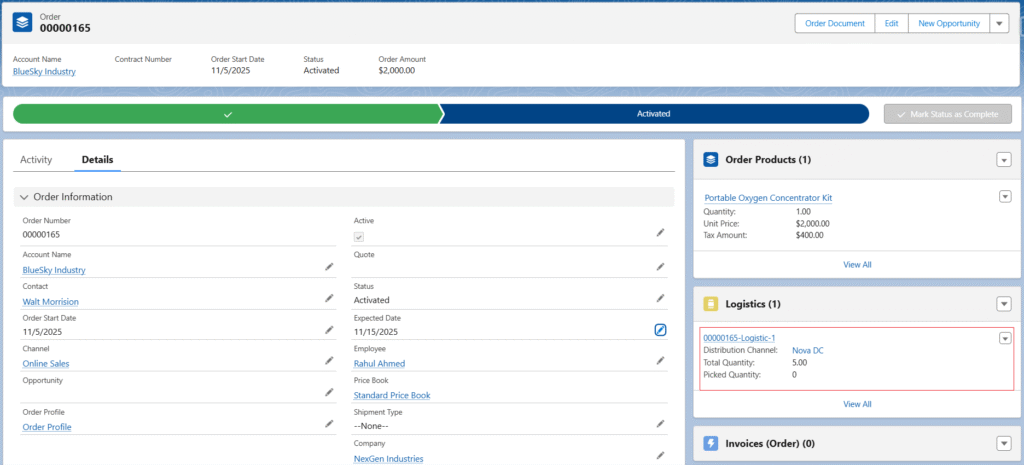Kit Product
A KIT is an assembly of many finished items grouped together to be sold; its price is calculated for each finished item. The KIT itself does not qualify as stock; each finished product is stored separately. For instance, A Company manufactures Oxygen Concentrator. When the business sells it, it sells Oxygen Concentrator, Battery pack, Nasal Cannula set and User Manual& Accessories etc. as a KIT. Thus, it is sold as a group rather than individually.
Follow the steps below to configure a KIT product, its Version, and its stock
KIT Product Setup –
- Navigate to the Products tab using the App Launcher or find the tab in the App Navigation menu.
- Click the New button to create a new KIT Product.
- Select the product Record Type as KIT.
- Enter the product Name, the Active checkbox must be checked, the Status must be Released. The Track Inventory checkbox should be Unchecked,
- The Type should be Kit, and the Is Kit check box should be checked.
- Enter other details if required and click the Save button to create the Kit Product.
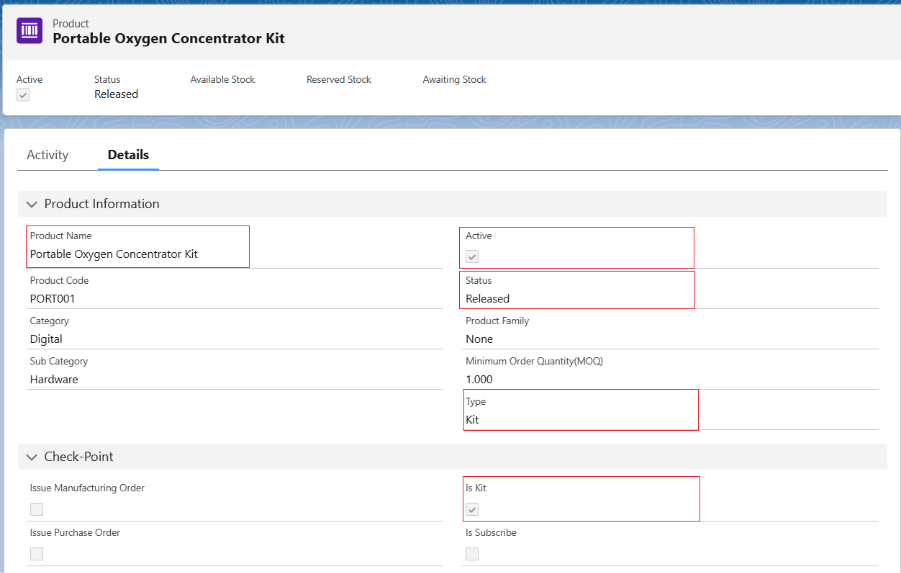
Bill of Material Setup –
- Open the Product record, find the Bill of Materials object Related List and Click on the New Button.
- Select the Record Type as Kit, enter the Version Code, Product will be selected by default, Active checkbox should be checked, Status should be certified, Type should be sales, enter the Start Date and End Date.
- Enter other details if required and click on Save button to create the Version record.
- Note 1: If the product has a single version, then mark the version as Default; else, the Default checkbox need not be enabled. The user can select the required version in the Order Product.
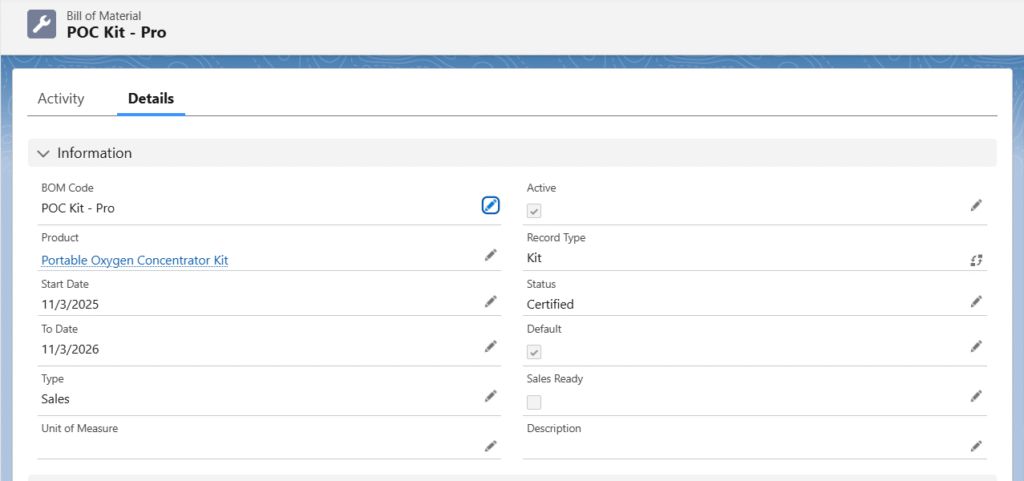
BOM Line Items Setup –
- Open the Product record, find the BOM Line Items Related List and click on the New Button.
- Select the Record Type as Kit BOM.
- Enter the Name of BOM Line Item, main product will be selected by default on the BOM (Product) lookup field, select the created Bill of Material, select the component product from the BOM (Component) lookup, enter the Quantity, Active checkbox should be checked, Type Should be Primary, Status should be Certified.
- Enter other details if required and click on the Save button to create the BOM Line-Item record.
- Note 2: If you want to add any alternate BOM, select alternate Bill of Material from the BOM (Alternate) lookup field.
Refer to the alternate BOM creation steps mentioned below.
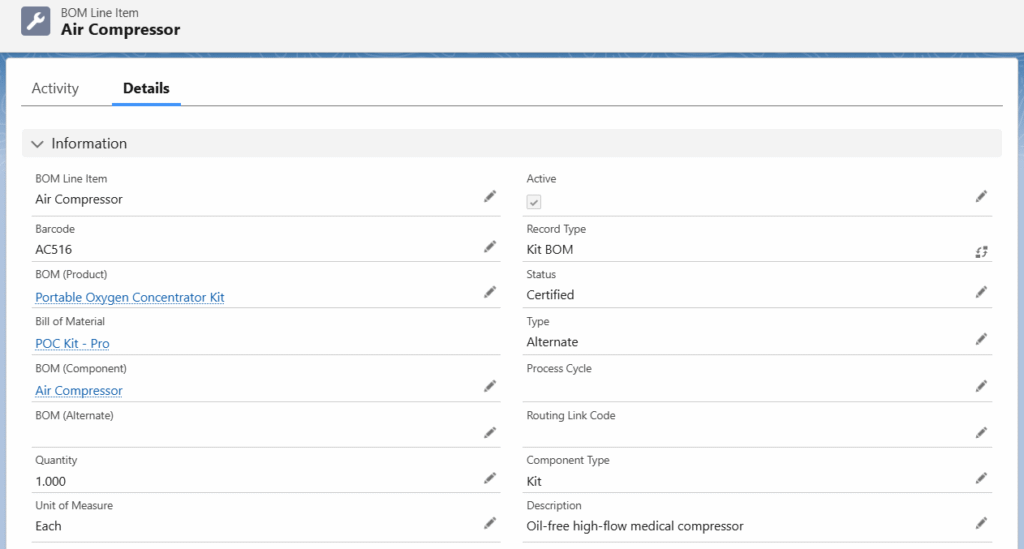
The logistics for kit products can be created in two ways:
A. Manual logistics creation
B. Automatic logistics creation
A. Manual logistics creation
- Go to the related list of the Order, search for the Logistics Related List, and click on the Create New button on the logistics related list.
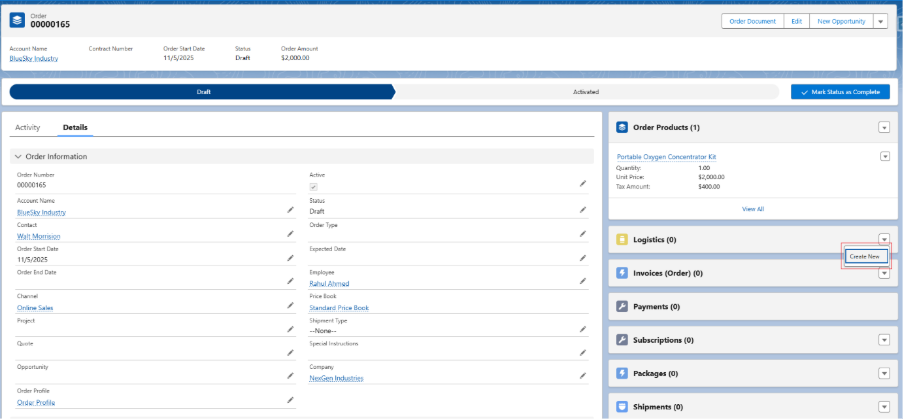
- It will navigate to the Order to Logistics screen.
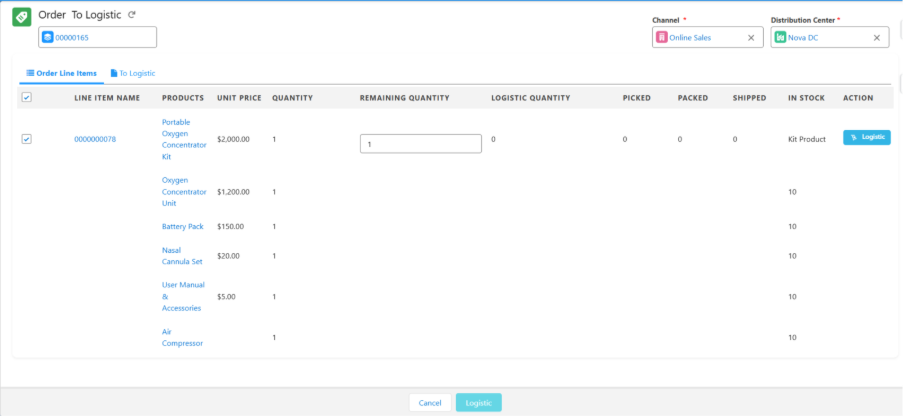
- In the above screenshot, you can see that the product named Portable Oxygen Concentrator Kit is a kit product, and all the BOMs associated with this kit product are listed below.
- You can manually select the Distribution Centre, as shown in the below screenshot. Each time you change the Distribution Centre, you can see the live available Stocks of each product at the selected Distribution Centre.

- Once the desired Distribution Centre is selected, select all the Line Items for which you want to create logistics, and click on the Logistic button.
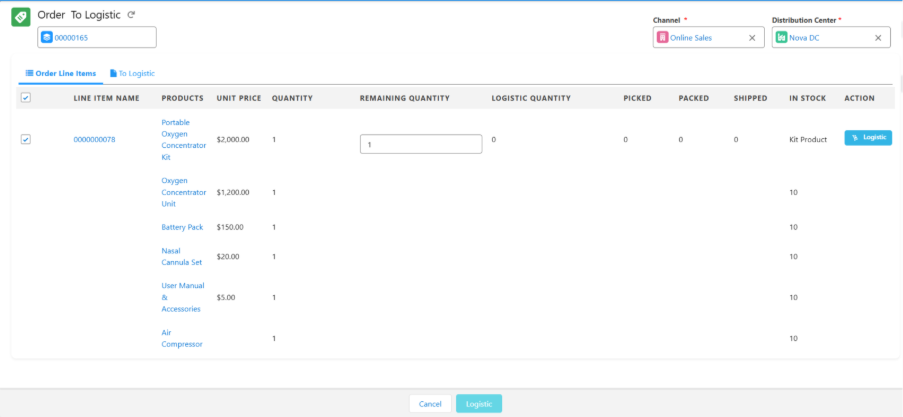
- Clicking on the Logistics button will navigate you to the next screen, which lists all the logistics items that are going to be created.
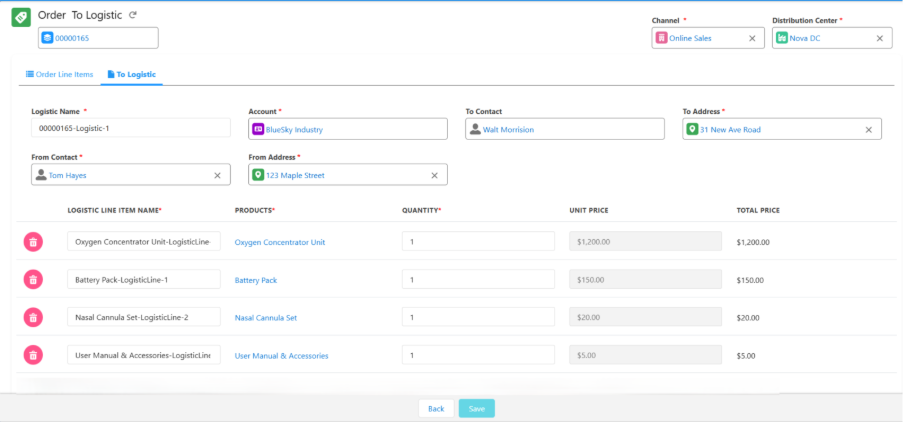
- Click on the Save button, and it will create the Outbound Logistics and its line items for the kit products.

- Once the logistics is created, the system will simultaneously create both MRP and Stock Outward line items for all the products. Users do not need to explode the order product.
Once the Logistics get created for all Order products, you can navigate to the Outbound Logistic page to ship the items to the Customer. Refer to the Outbound Logistic guide. Coming Soon…
B. Automatic logistics creation
- Go to the Related List of the Order and search for the Order Products related list.
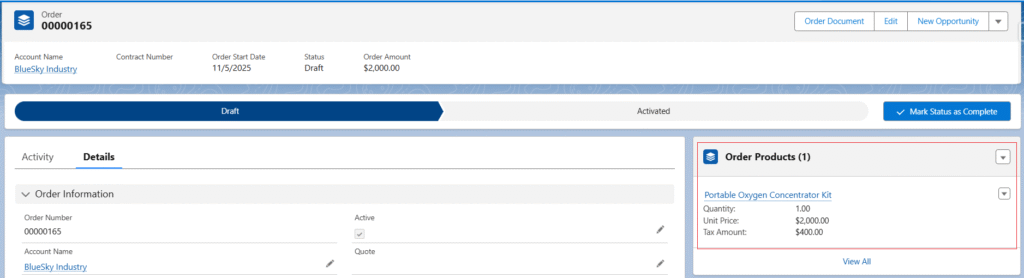
- Find the order product, which is marked as a kit product, click the Edit button for the order product, select the Explode checkbox, and click Save.
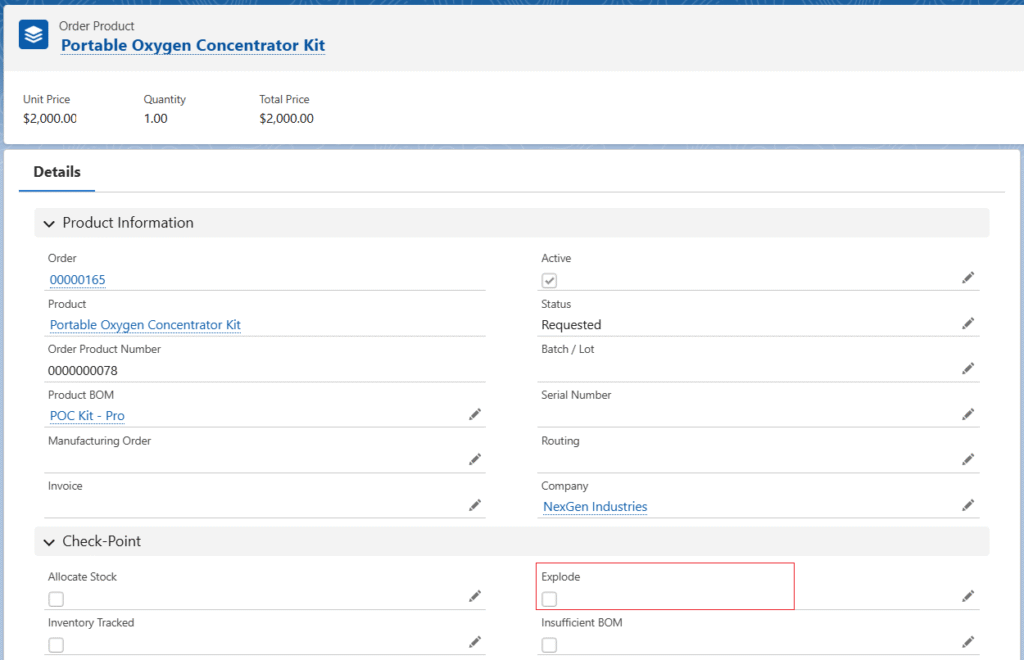
- After exploding the Order Product, MRPs and Stock Outward Line Items will be generated.
- If stock is not available for kit BOM Line Items, the MRPs and Stock Outward Line Items will be created with the Requested status.
- Note 3: - You need to increase the stock of Kit BOMs by manufacturing or purchasing to ship the items to the customer.
- The Status of MRPs and Stock Outward Line Items will be updated as Reserved once stock is available for all Kit BOMs.
- Once the MRPs and Stock Outward Line Items are created with Reserved Status, select the Ready to Pick and Pack checkbox on the Order Record to create the Logistics record.