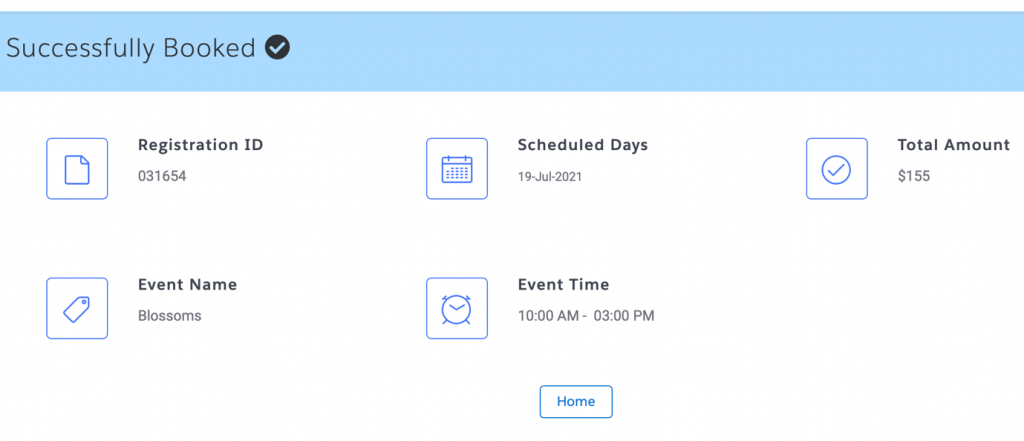Event Booking Flow
The event booking application is designed for event management companies that require streamlined operations and overall efficiency, which gives your customers a seamless scheduling/booking experience. Customers can book the event from anywhere, anytime using any device.
- How to book for an EventJoy would like to attend an event and he tries to book for an event using the event booking application.
- Let’s help John to book an event.
- 1. Click on the ‘Event Book’ Tab or Search for Event Booking from the App launcher.
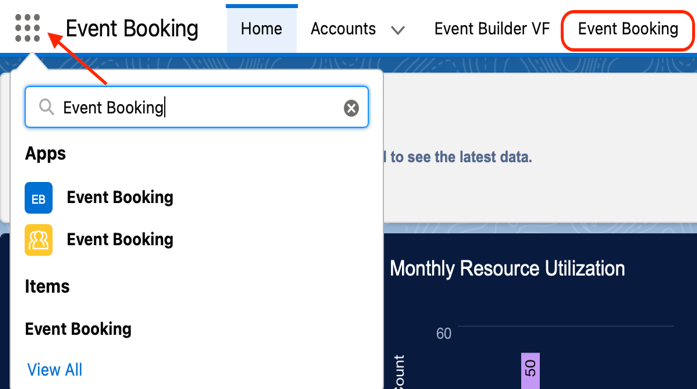
- 2. The screen shows the Event booking home page. Here you find the event which you want to attend.
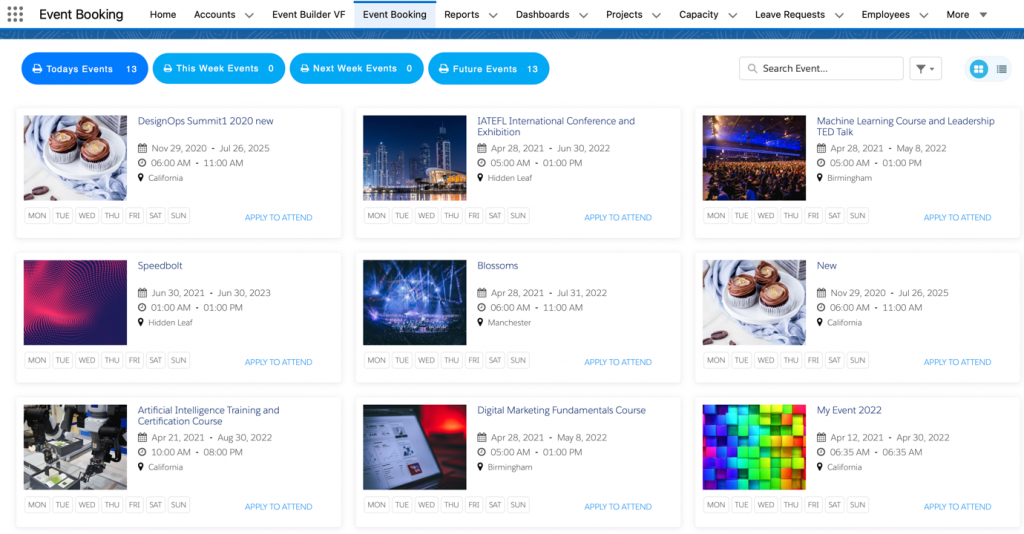
Click each tab to see different scheduled events
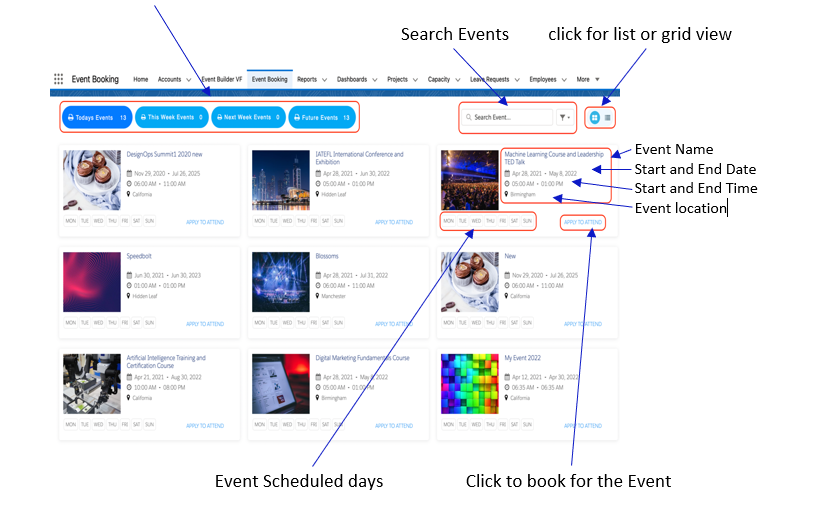
3. Click on the ‘Apply to Attend’ Button to book for the Event.
4. Next page shows the details of the event, agenda, sponsors, and Speakers.
5. Enter or search your details and Confirm the Booking.
If you want to book as Group, then select Group Booking and Enter the Details.
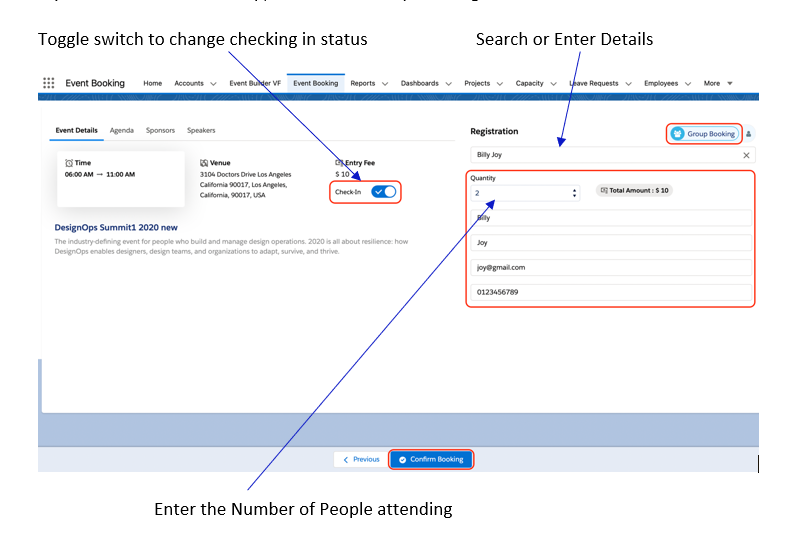
6. Click ‘Confirm Booking’ Button to proceed to payment page.
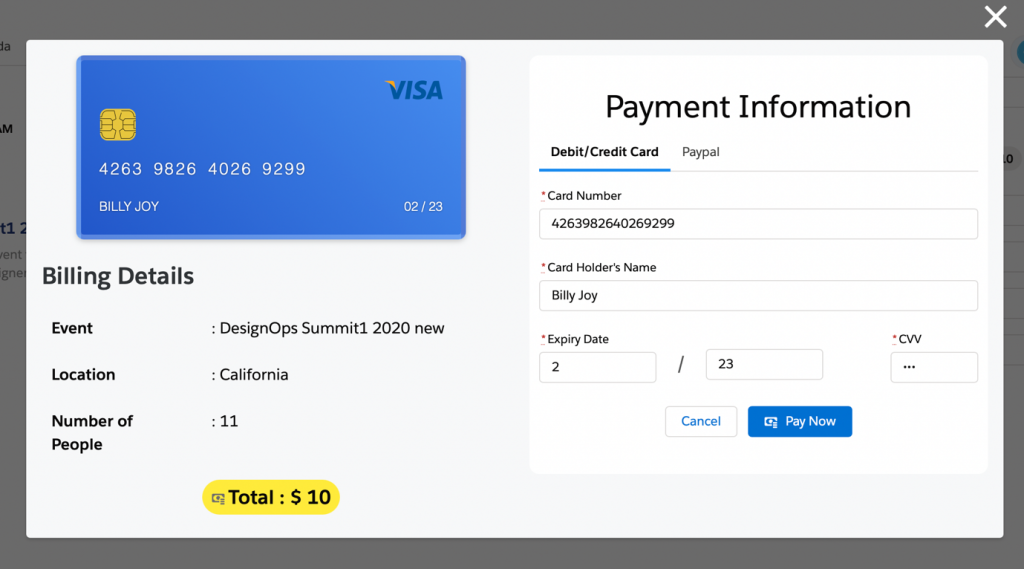
7. Pay by Debit/Credit Card or PayPal then click the ‘Pay Now’ Button.
8. You are booked for the Event.
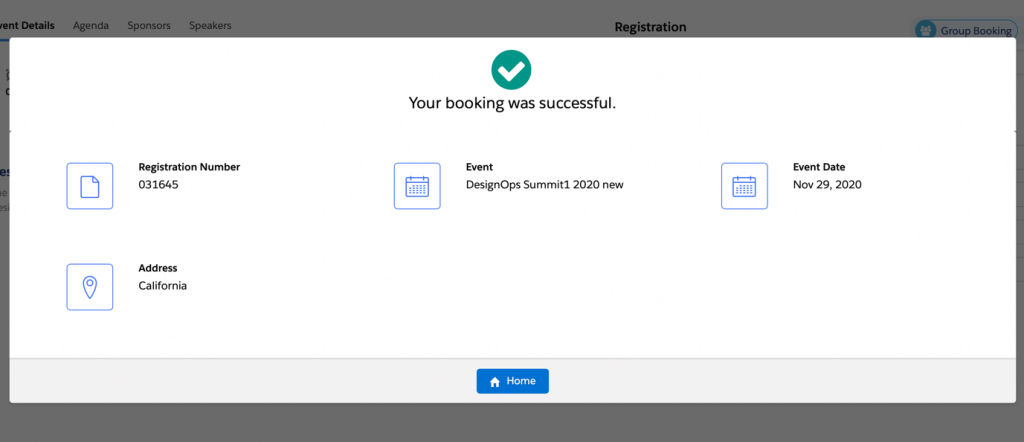
How to Book an Individual Booking
Click on the Individual Booking Icon and follow the same steps mentioned from 5-8
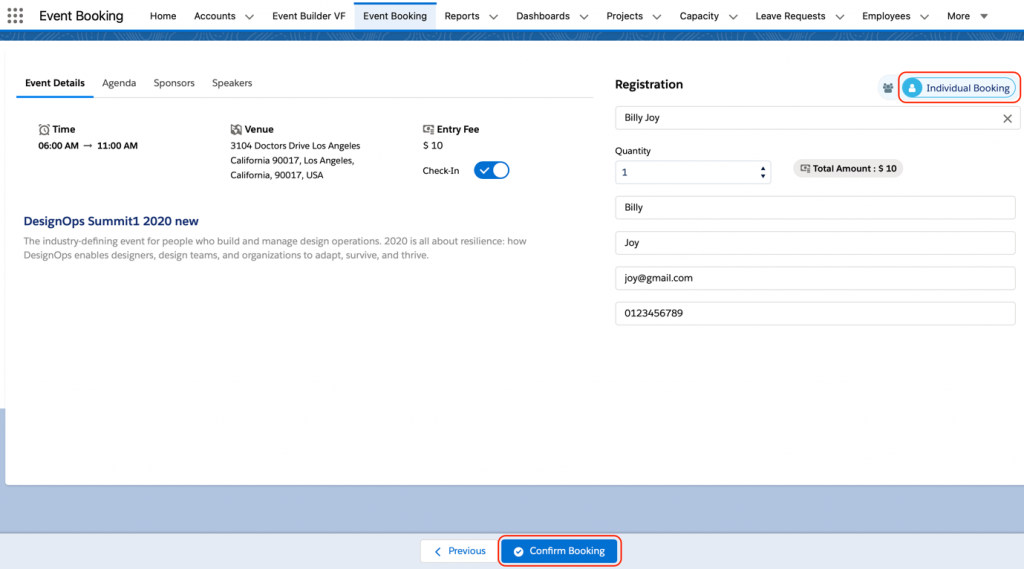
How to Book for a Free Event
1. Click on the ‘Apply to Attend’ Button to book for the Event.
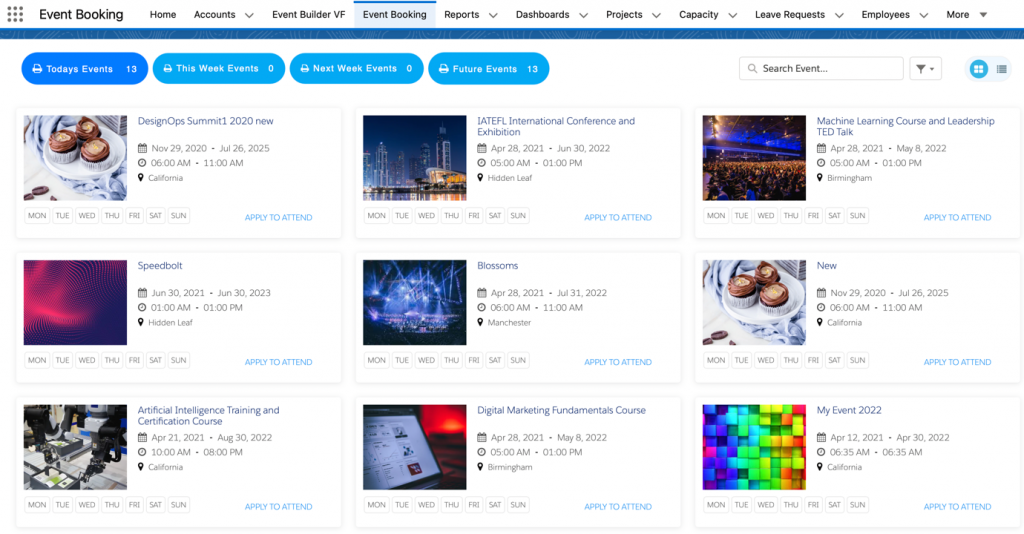
2. Next page shows the details of the event, agenda, sponsors, and Speakers.
3. Enter or search your details and Confirm the Booking.
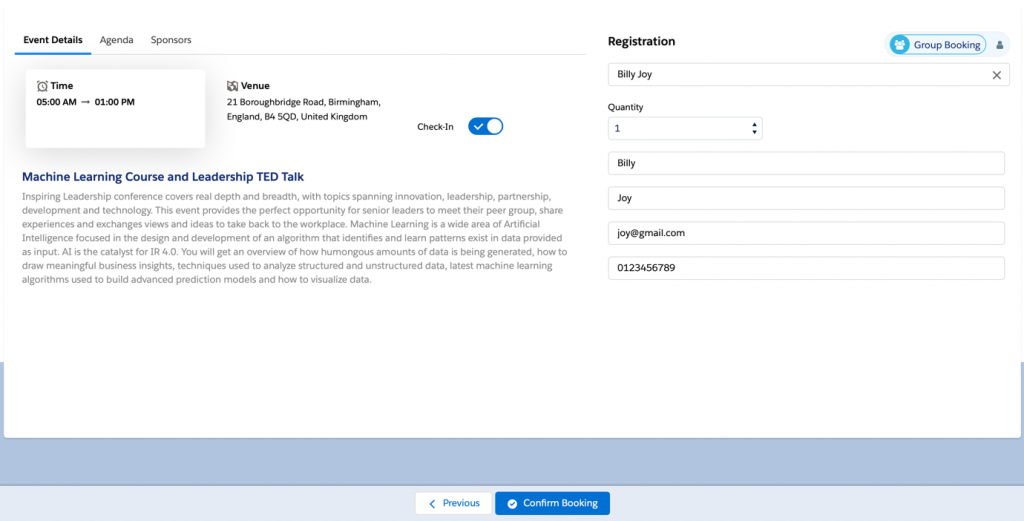
4. Clicking on ‘Confirm booking’ will directly book for the Event.
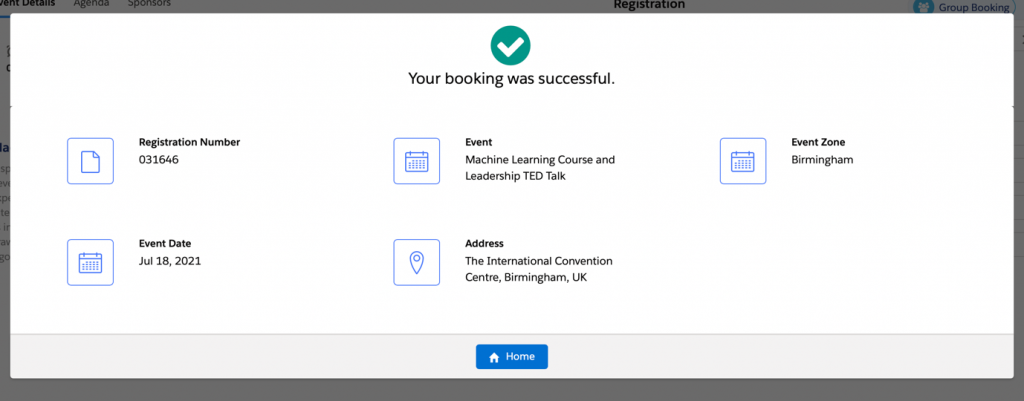
How to book an Event with Event Zone
Joy would like to book an event which is being held in different locations and zones. So, he selects the suitable location and zone that he would like to attend and books for the event.
Now, Let’s book an event
1. Click on the Apply to attend Button for an Event.
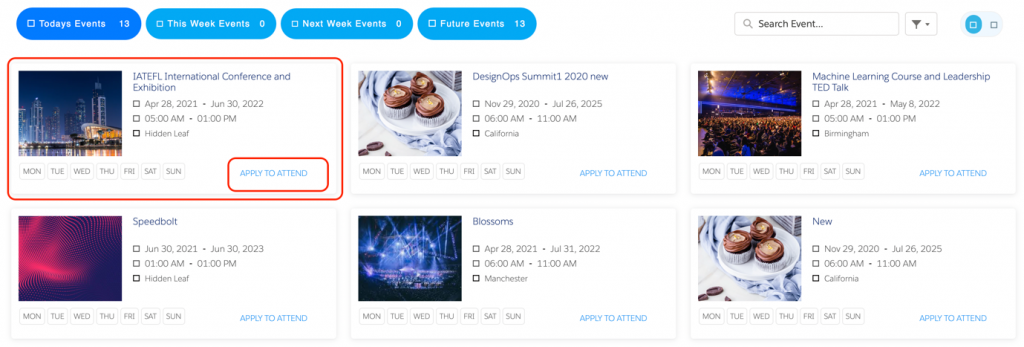
2. The Next page shows the location and zone selection. Select the suitable location zone slot and click the ‘Next’ Button.
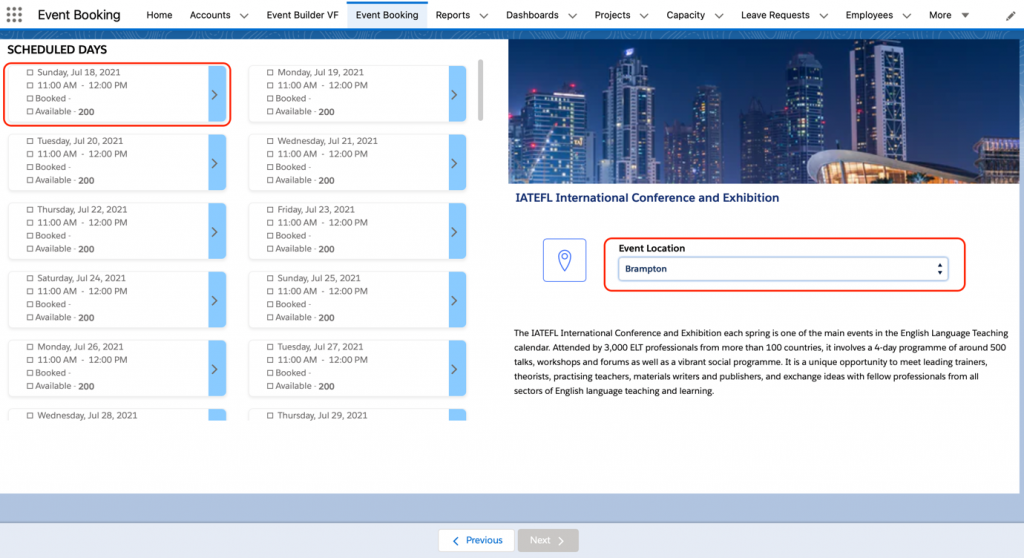
3. Enter the details for Group booking or Individual Booking and click on Confirm Booking Button.
4. You are Booked for the Event
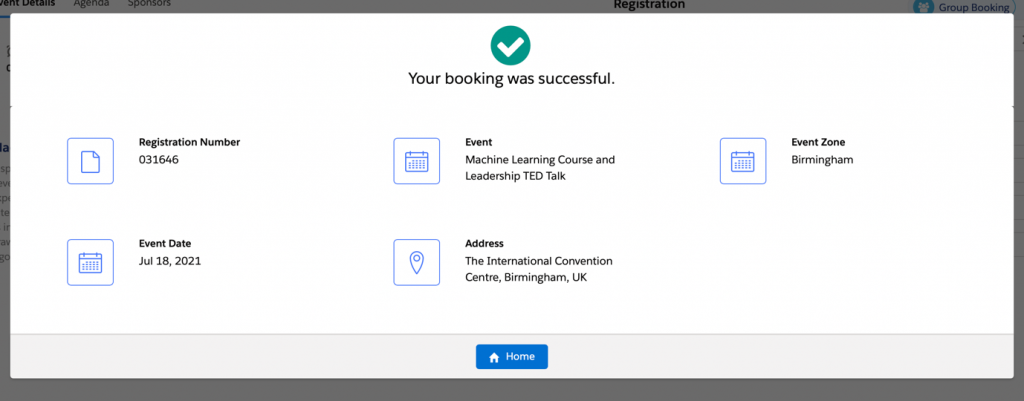
Event Booking Community
Event Community is a platform that allows external users or customers quickly book an event. A link will be provided to them through which customers can book for an event as guest users or create their own account and book for the events.
Joy would like to book an event as a guest user through Event Community so let’s help him out.
How to book a free Event
1. Click on the ‘Event Community’ Tab From the app launcher or click on the booking link provided by the organizers.
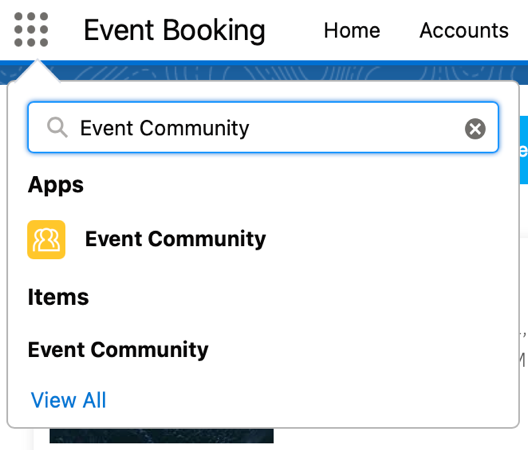
2. The Next page shows all the events such as today’s event, this week’s event, Next week’s event, and future events.
3. Select the Event that you want to book. Click the ‘Apply to Attend’ Button.
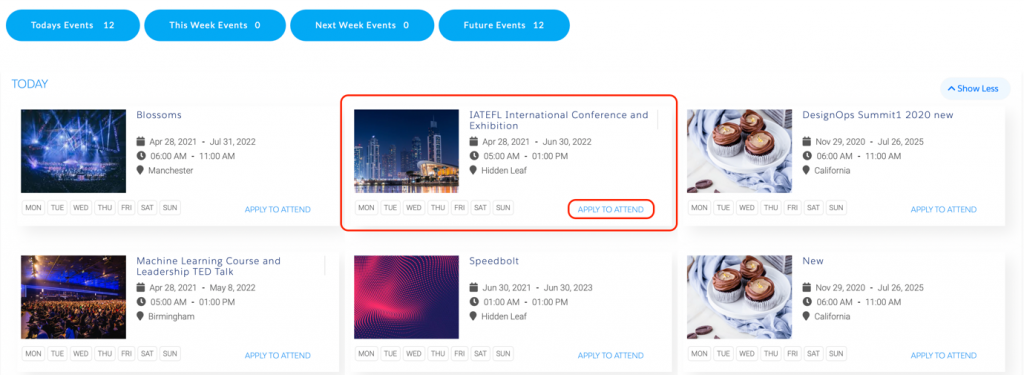
4. The next Page shows the Zone Location and Scheduled days and time to select and Book as Group or individual.
How to Book a Group Booking
1. Select the zone location, Scheduled Days and click on ‘Group Booking’ icon
2. Enter No. of persons attending the Event.
3. Enter the details of any one person and book the event.
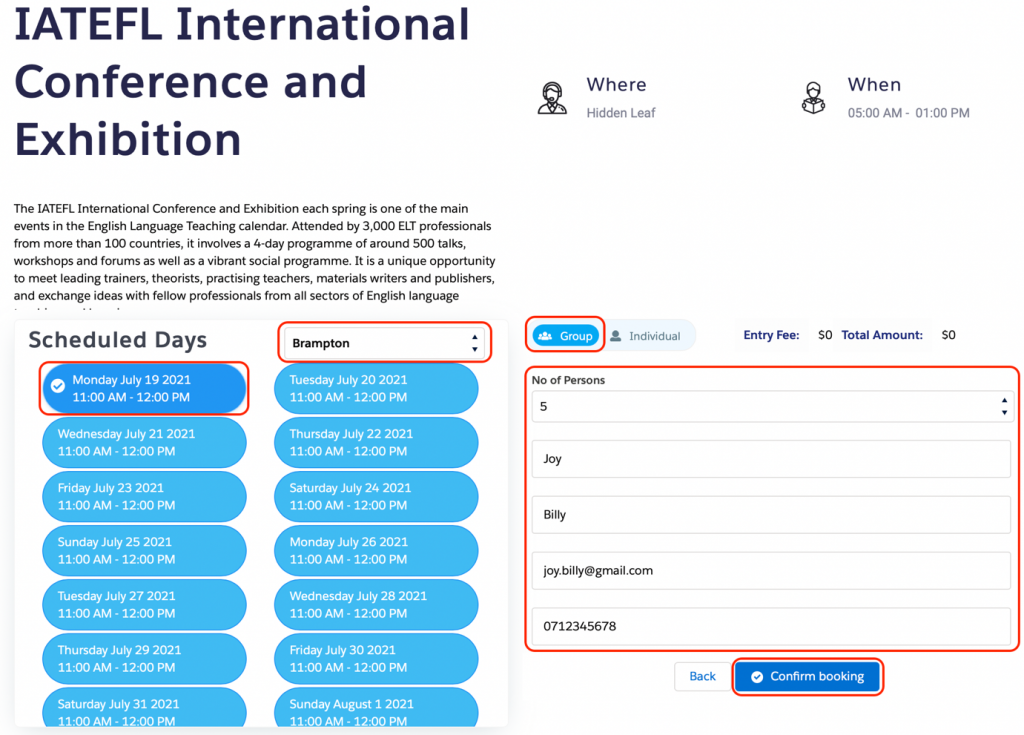
4. Click the ‘Confirm Booking’ Button to book the event
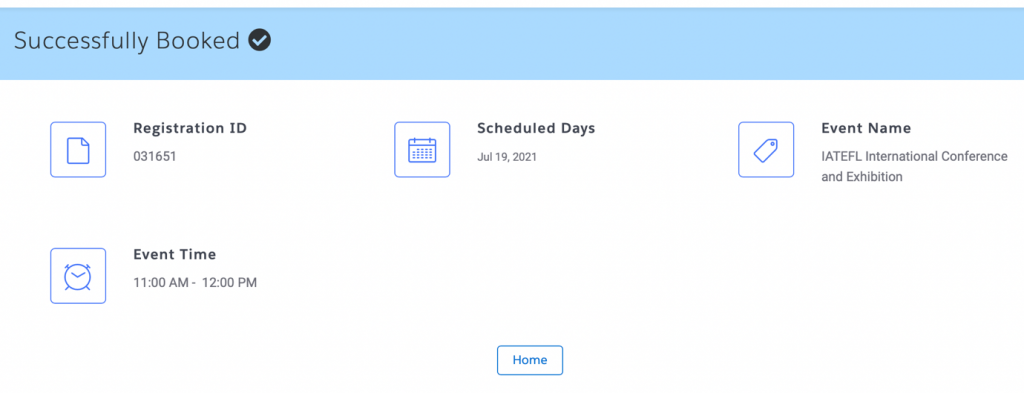
sHow to book Individual booking
1. Click on Event to book and select Location and Time.
2. Click on the Individual Booking icon
3. Enter No. of persons attending and details of all the persons attending the event.
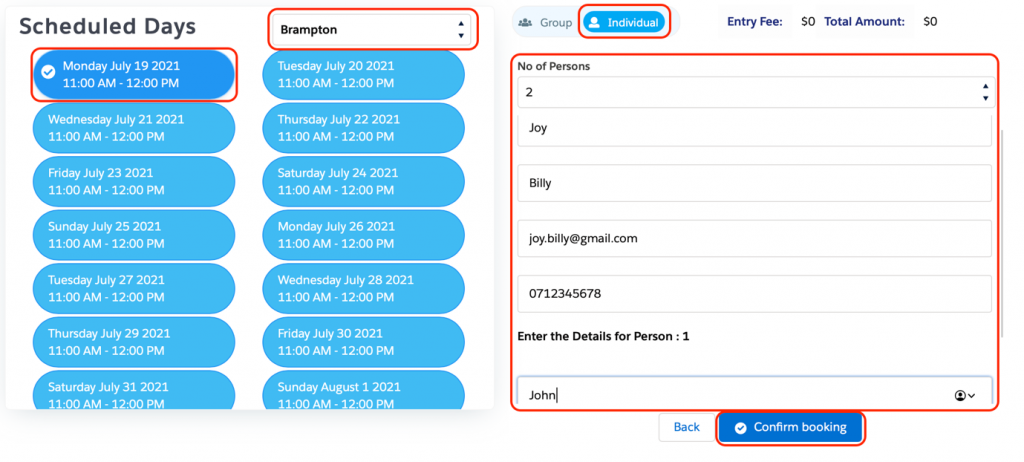
4. Click the ‘Confirm Booking’ Button to Complete
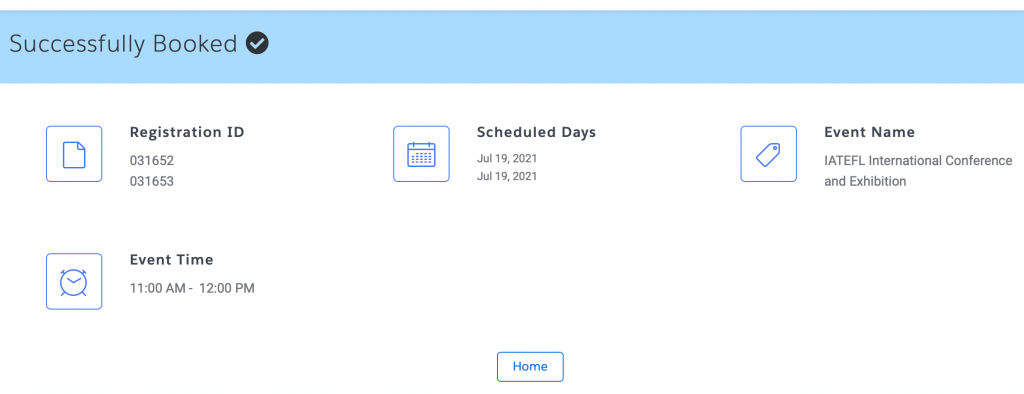
How to book for a Paid Event
Paid Events are the events that have an entry fee for the event and different levels of tickets like golden, silver, or bronze.
John would like to book for a paid event and buy’s 1 golden ticket and 2 silver tickets for the event.
Let’s help him out with the booking
1. Click on the Event’s Apply to attend button to book.
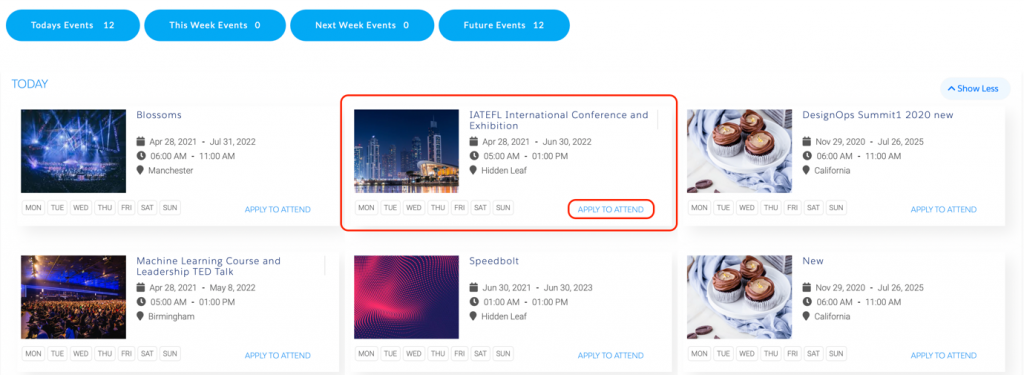
2. On this page select the Event zone location, Day, and time.
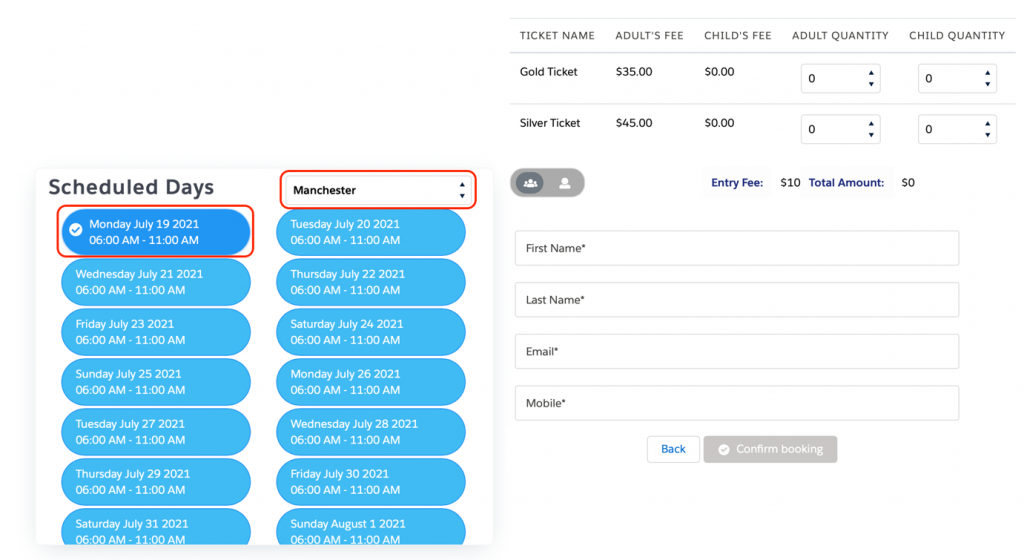
3. Now Enter the Ticket quantity for golden and silver tickets.
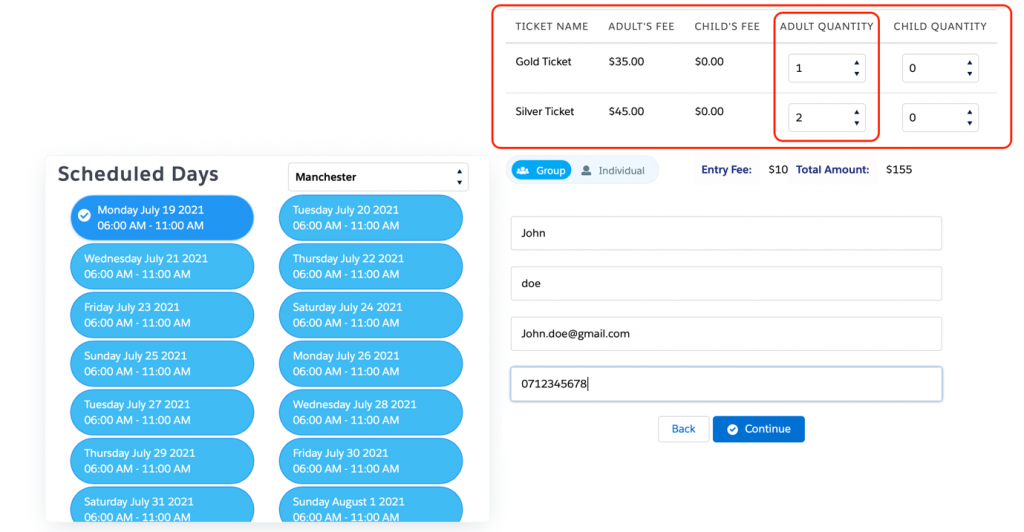
4. For Group booking click the group icon and enter one person’s detail
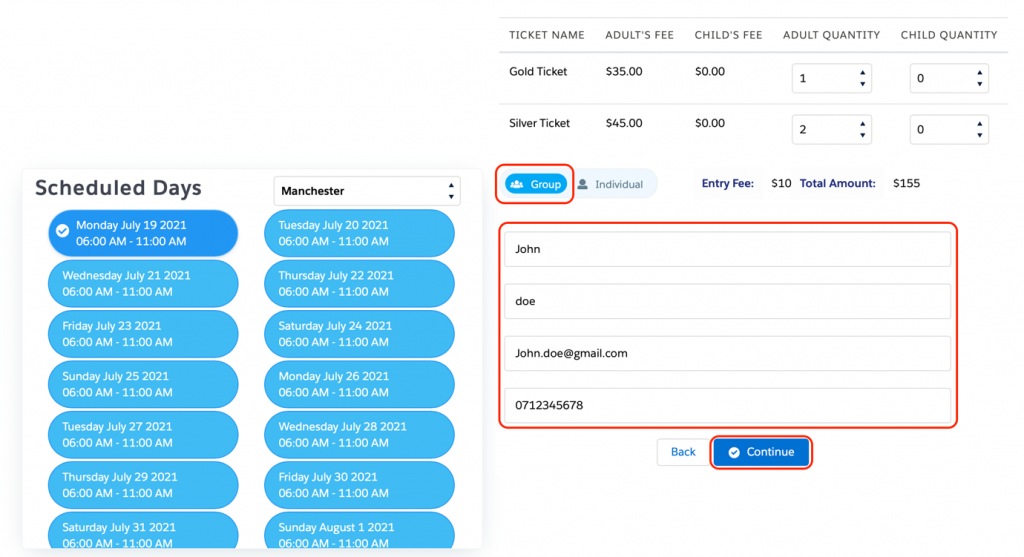
5. For Individual Booking enter the details of all the three-person details
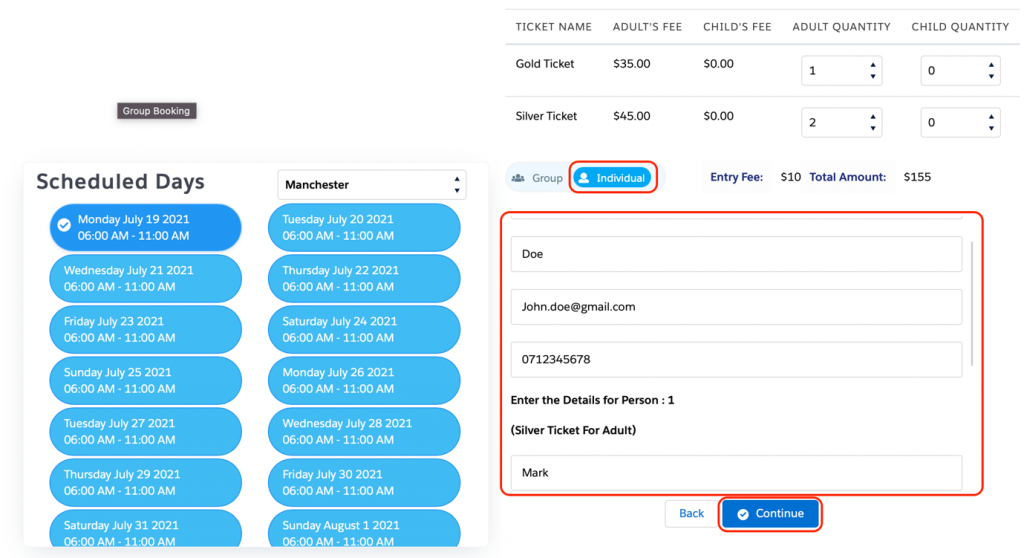
6. Click the ‘Confirm’ Button to pay for the event
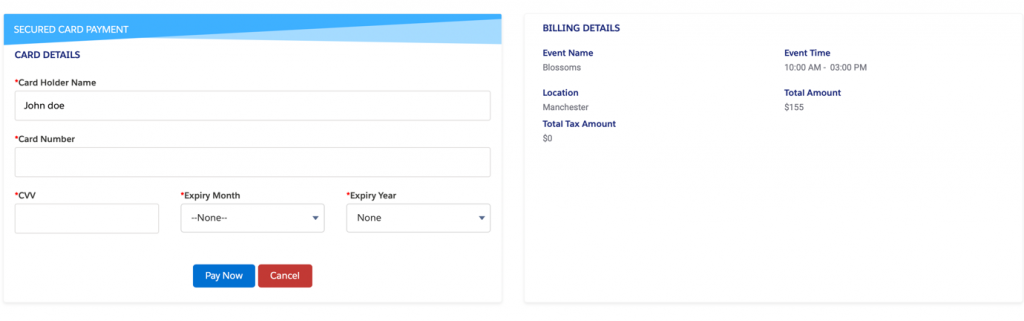
7. Enter the card details and click on the ‘Pay Now’ button.