Check-In and Walk-In Registrations
After the registration of an event, the attendee can check in as they arrive at the event. Bookingkare allows Four check-in options.
- Manual check-in through Check In page
- Self-check-in through Kiosk
- Scan barcode check-in
Manually check-in
- Click on event builder in the search bar enter the event name the event gets auto-populated
- On the right hand, side corner click on the check-in button
- It will navigate to the check-in page follow the screen below

- All the registrations will be listed below; you can select the registration and click the Check-In button located on the top right corner of the Registration Details section.
- Once the registration is checked-in the status of the registration changes to Attended.
- The system also allows you to create walk-in registrations, click the “New Registration” button. You will be presented with a pop-up page.
- Enter the details of first name, last name Email and phone and click on the Save button. A new registration with status Attended is created in the system.
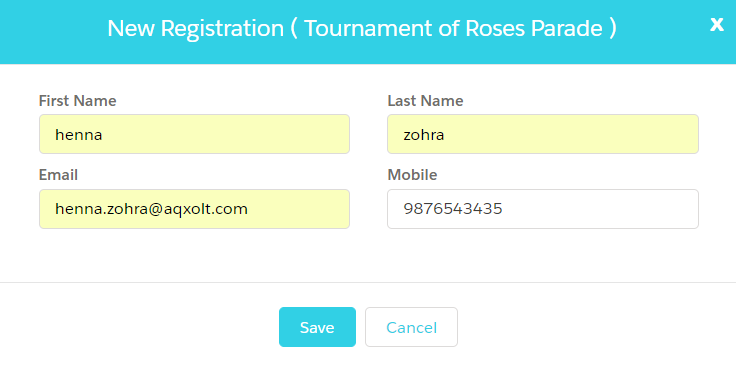
- The Print Guest List button lets you print the check-in in attended status.
Kiosk Check-in
- Click on the Event Builder tab and enter the Event Name in the search bar.
- Click on the Kiosk button located on the top right corner of the page. You will be presented with the screen below.
- The attendee should enter the Registration Id, Email and Phone. The users can enter any two out of the three options for check-in.
- The system also allows you to create walk-in registrations at the kiosk, click the Add Me button. You will be presented with a screen below.
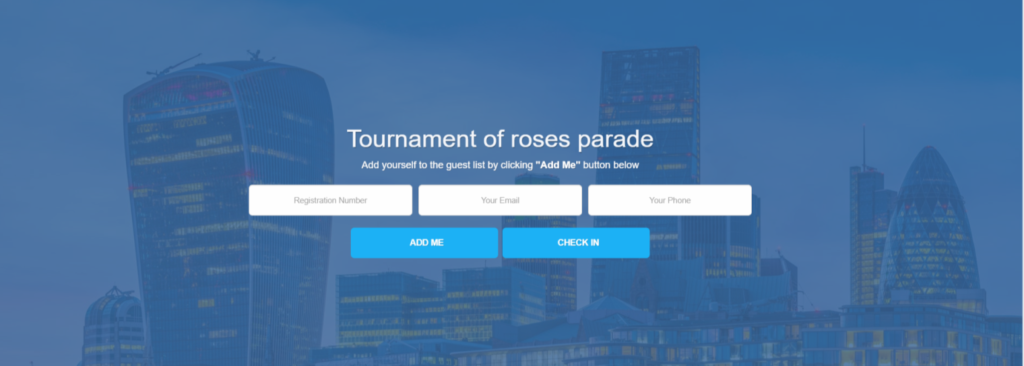
- Enter the First and the Last name, enter the Email address and Mobile number and click the Save button to check-in late else click the Save and Check-in button to Check-in immediately.
- A new registration with status Attended is created in the system.
- And also you can print the badge on top of your name by clicking print badge.
Scan Barcode Check-in
Bookingkare allows you to scan and check-in attendees when you connect any Barcode scanner to your computer. When a valid barcode is scanned a “Green” indicator will appear on the scanner and the registration status will change to Attended. Otherwise, you can use the manual check-in process.

