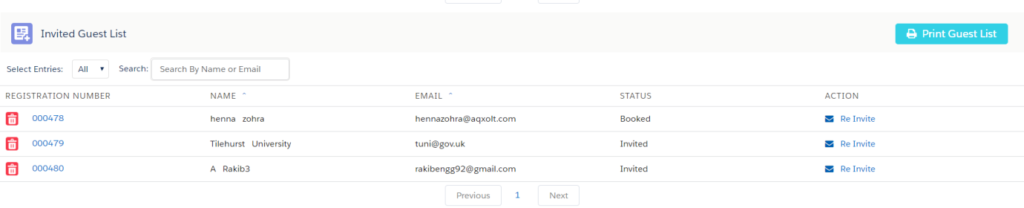Adding and Inviting Guests
- After you have planned and set up for an event, now the organizers can send email invitations to their Accounts, Contacts, Users and guests Users.
Send invites to accounts, Contact, and users
- From Event, builder Select an Existing event And all event details will get auto-populated on the right-hand side click on the invite button And you navigate to the screen below
- Select the source to send invitations to Accounts, Contacts, Users, and Resource individually or invite external guests in bulk by uploading a file with invitee details.
- You can send invitations to the selected source records by clicking the Invite option in the Action section or by selecting multiple records and clicking on the Send Invites button.
- To send invites to external users click on the source and select resource in that click on add guest button.
- Enter the Name, Email, and phone of the invitee or external guest and click the invite button
- Clicking on the “Invite” option in the Action section creates a new account or a contact in the system and also sends an invitation email and SMS text if configured.
- Bookingkare provides you with an option to do the bulk invitation by simply uploading a file.
- Download the “Event Invitation Template” and fill in the invitee’s details into the excel sheet and save the file in “.CSV” format.
- Click the “Upload File” option and select the CSV file.
- The uploaded guest list appears in the section below, now you can select all the guests and click the “Send Invites” button.
- All the registrations created against the event will be listed in the Invited Guests section.
- You will be able to control the number of registrations to display from the Select Entries option. You can also use the search bar to find the specific registrants by their Name or Email.
- You can track the invitation with their status and forecast the number of attendees.
- The Print Guest List button lets you print the registrations that are in booked status.