Add/ Scan Products on Opportunity
Estimated reading: 2 minutes
209 views
In Barcode Zone on opportunity, we can manually add the products or you can use barcode scanner to add the products to the opportunity line items.
Get started
- Click on the App launcher.
- Type “Opportunities” in the Search Box & Select Opportunities.
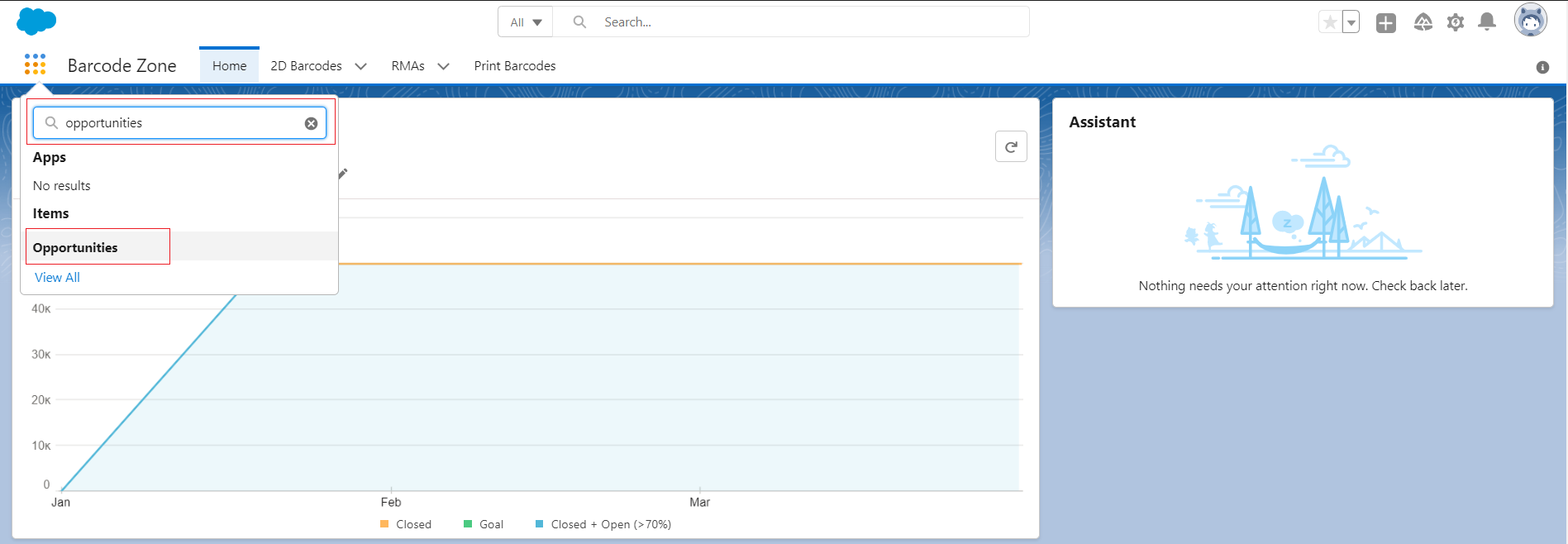
- List of existing Opportunities will be displayed.
- user can either create a New Opportunity by clicking on the New Button in the Top right-hand side of the screen
- or select any existing Opportunity.
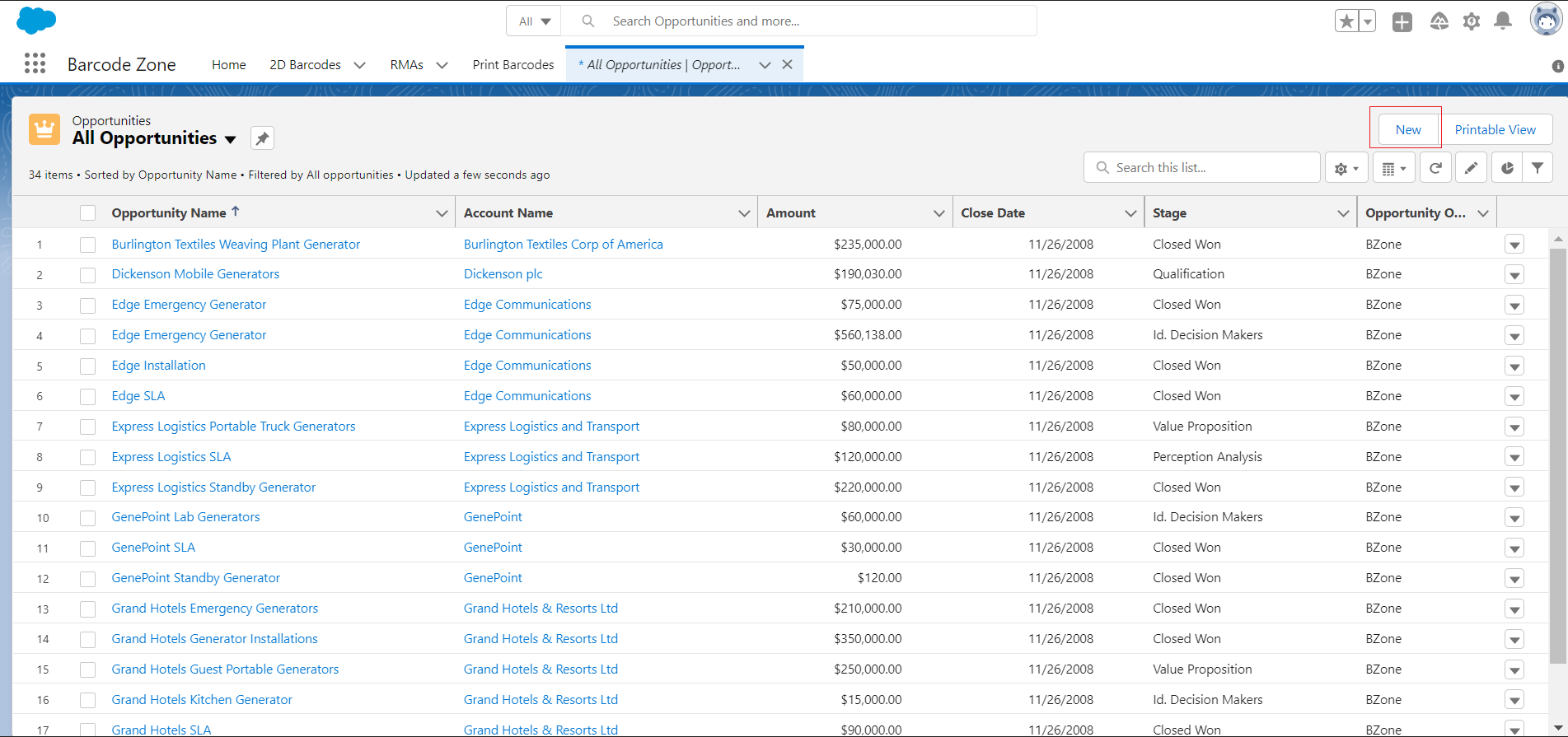
- Once the User clicks on the opportunity, they will be taken to the Opportunity Details Page.
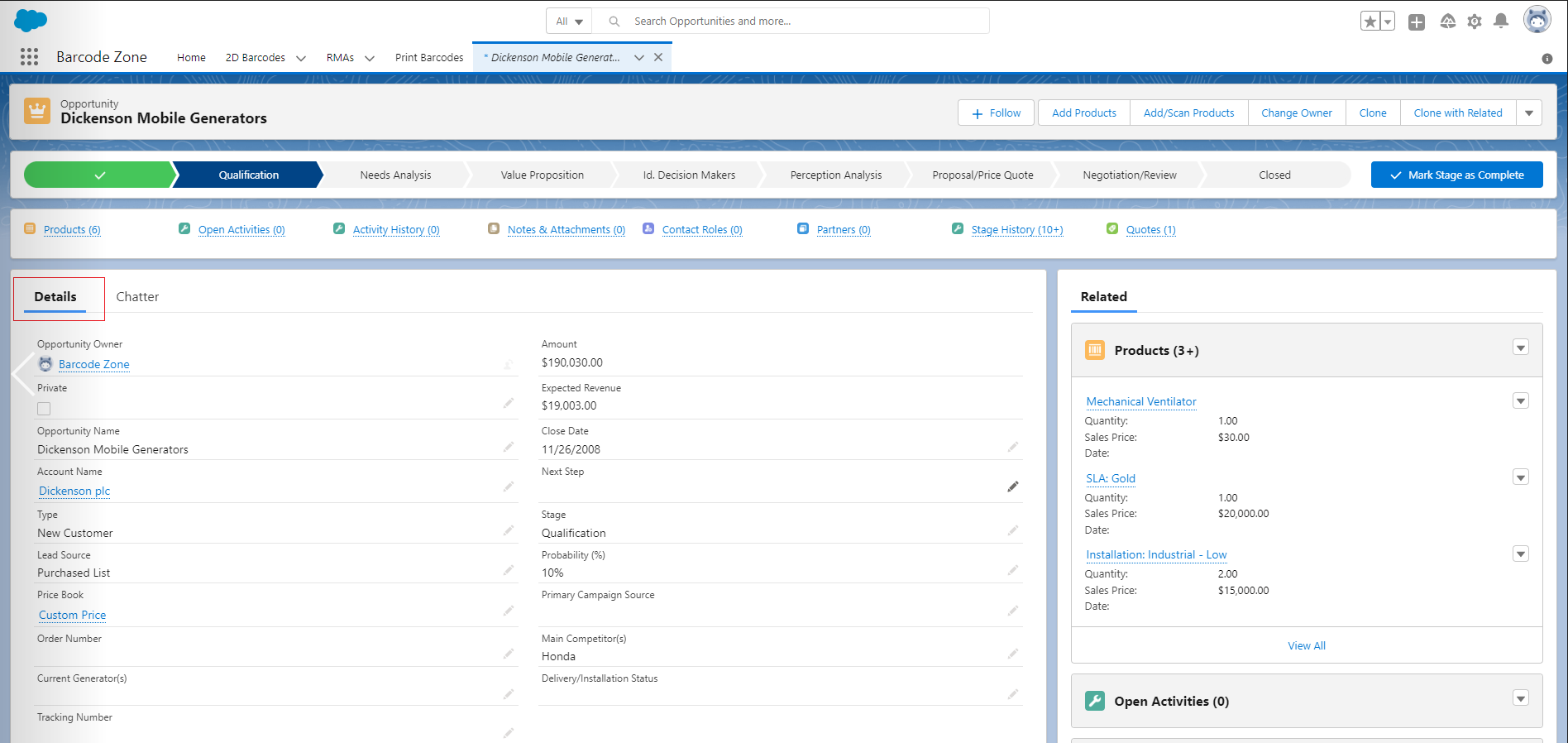
- In order to Add a New product to the opportunity, the User can click on the Products dropdown button located towards the right hand side of the Details Page.
- Click on Add Products option.
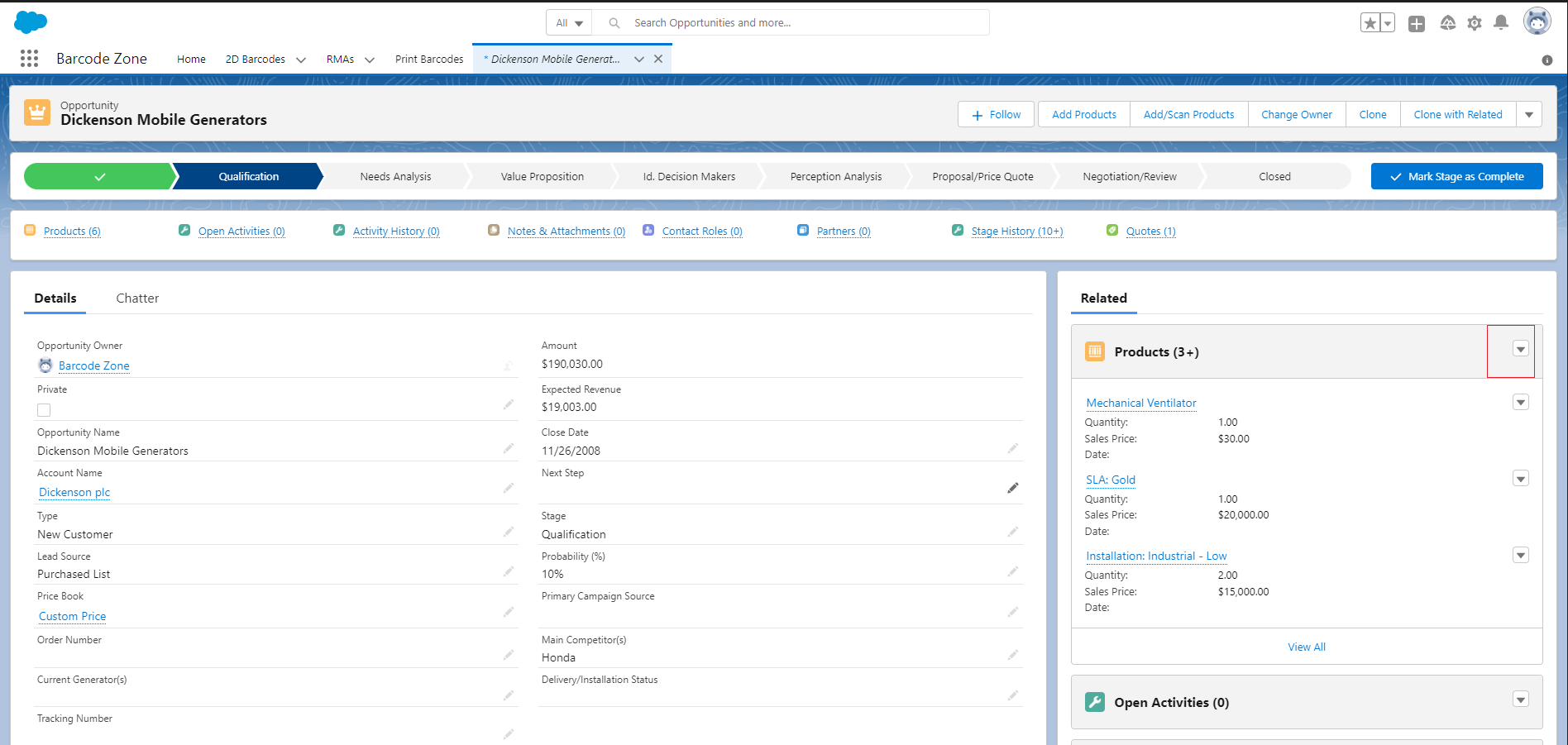
- The User will be displayed with a screen where he can Add the Products.
- By using the Searchbox functionality, the User can type in the Product Name and search for the desired Product.
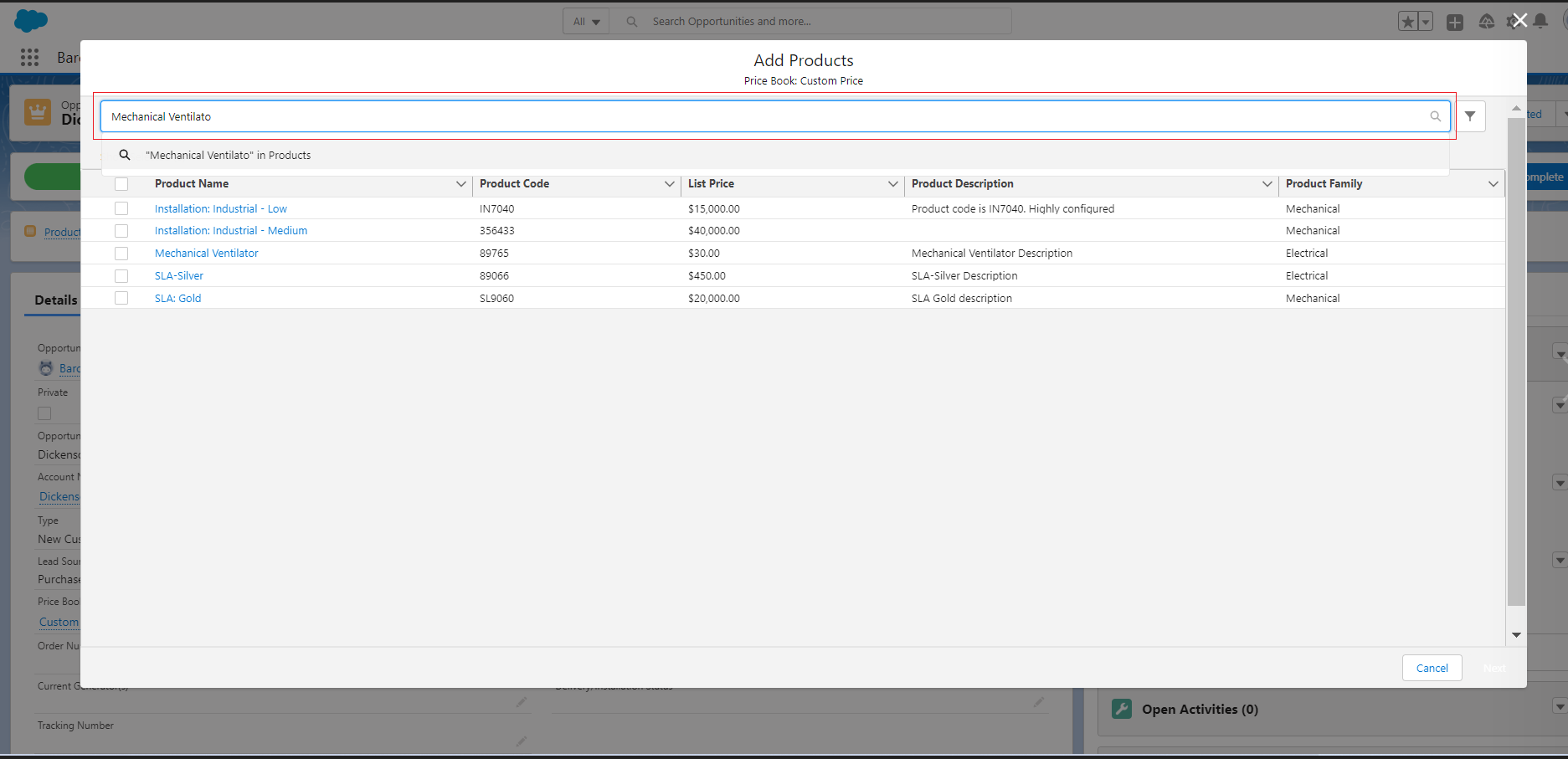
- Using the Filter functionality located in the top right corner of the screen, the User can Filter the Products either by entering the Product Code or through Product Family.
- Or the User can select the Product by enabling the Checkbox on the left-hand side of the Product Name.
- Once the Product/Products are selected, the Next button on the bottom right side will be Enabled.
- Click on the Next Button.
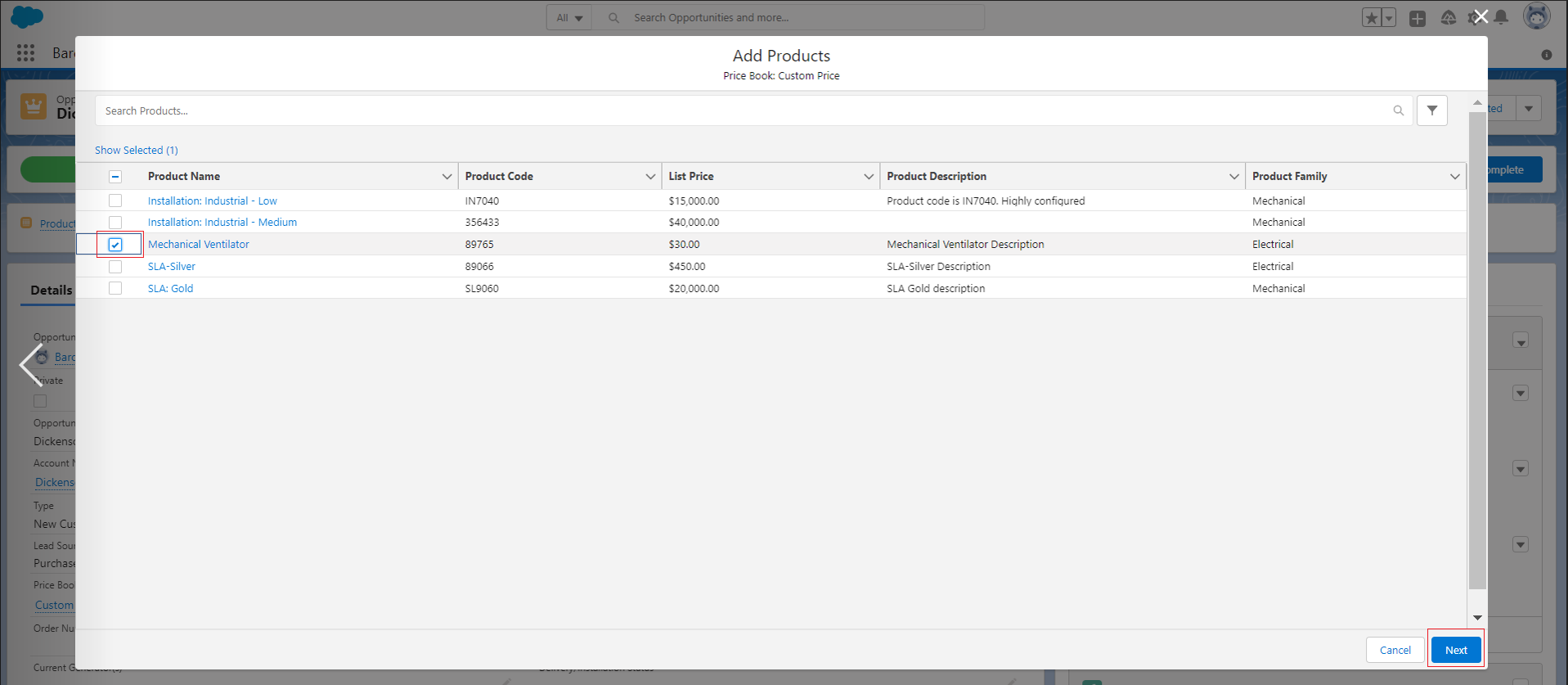
- The user will be navigated to the Edit Selected Products page.
- Here the Product and the Sales Price will be auto-populated.
- The User can edit the Sales Price if required.
- Then enter the Quantity in the text field, select the Date and enter the Description in the Line Description field.
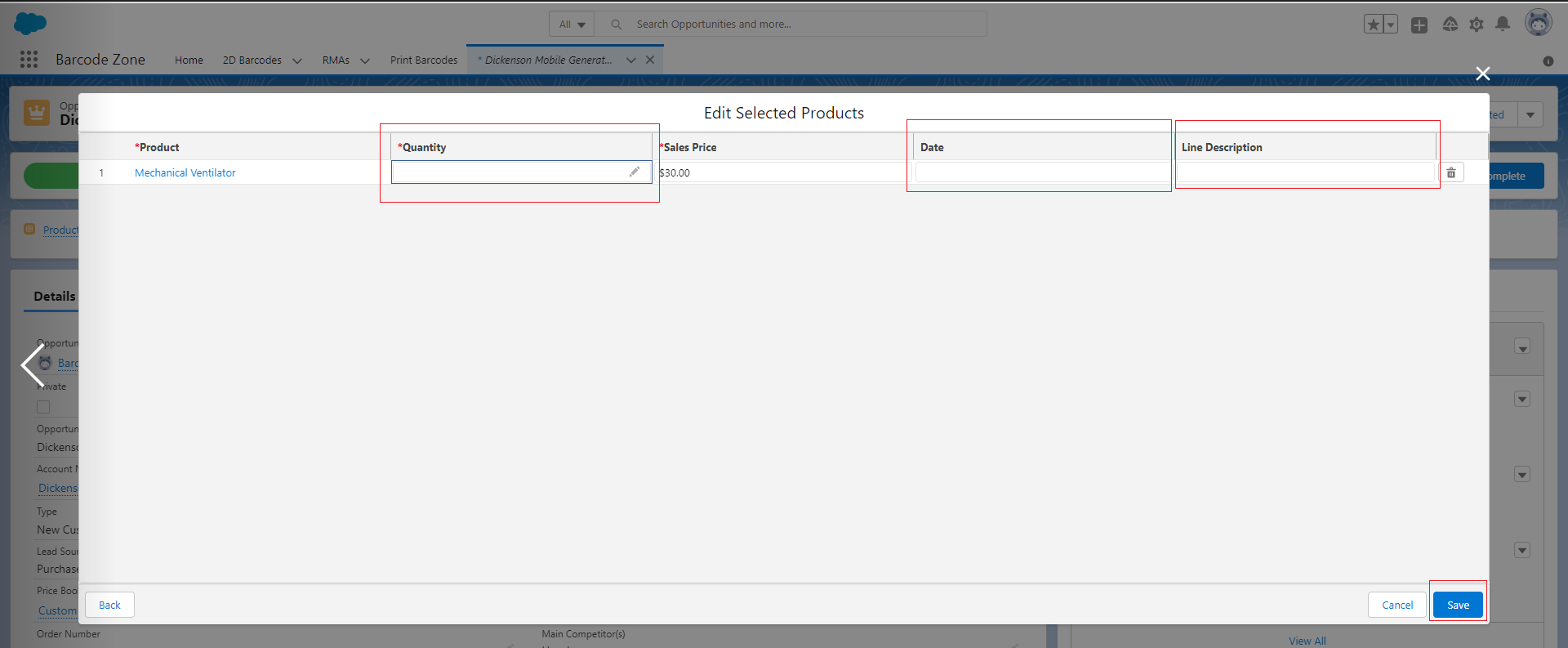
- Also the User can delete the selected product by clicking on the Inline Delete Action button.
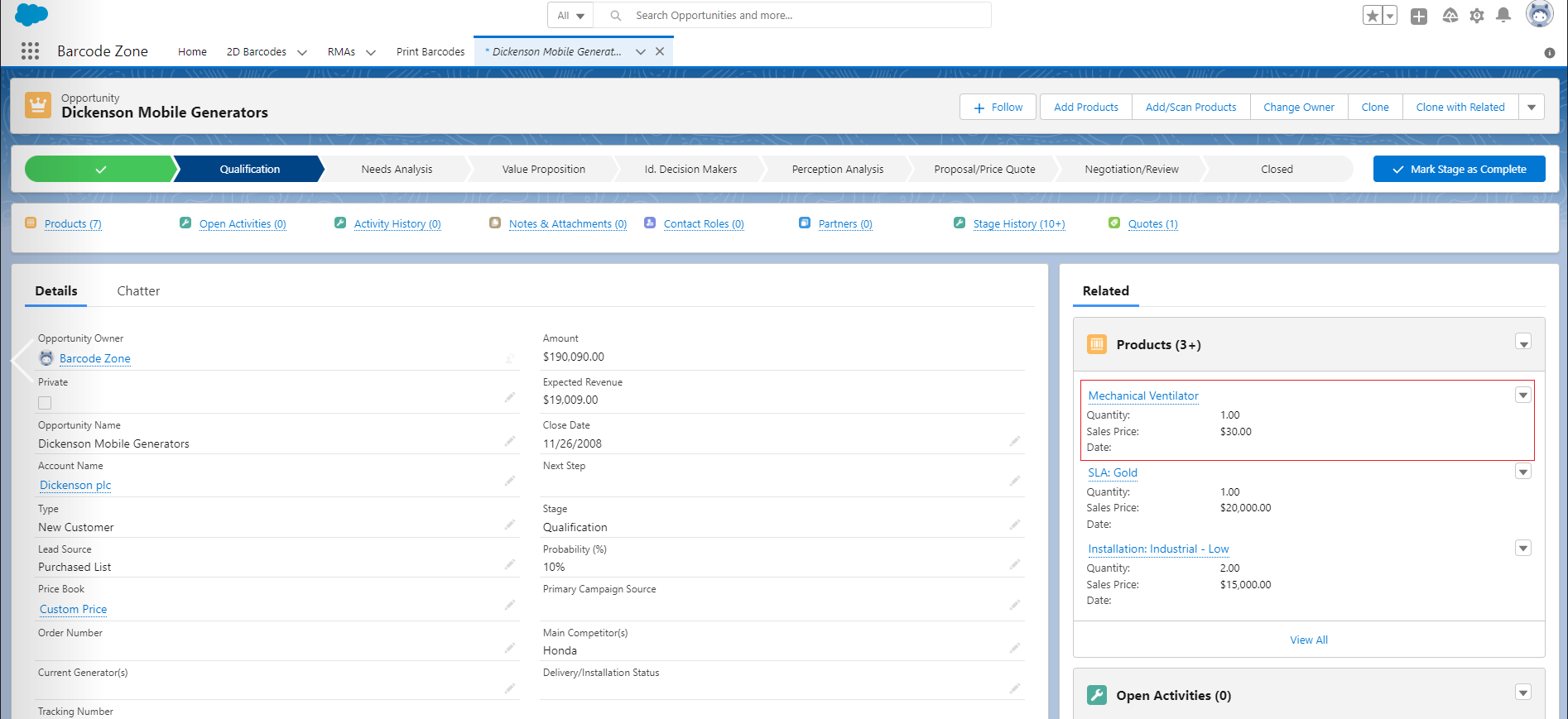
- Click on the Save Button the Products will be added from the Opportunities.

